使用模型线性化器估计频率响应
此示例说明如何使用模型线性化器估计 Simulink® 模型的一部分的频率响应。要估计频率响应,您需要指定要估计的模型部分、用于估计的工作点以及用于估计的输入信号。
打开 Simulink 模型和模型线性化器
打开 Simulink 模型。
openExample("scdDCMotor")
要打开模型线性化器,请在 Simulink 模型窗口的 App 库中,点击模型线性化器。
指定要估计的模型部分
默认情况下,模型线性化器使用模型中定义的线性化分析点(模型 I/O)来确定在何处注入测试信号以及在何处测量频率响应。模型 scdDCMotor 包含预定义的线性分析点:补偿器输出处的输入点,以及单位增益模块后的开环输出。对于此示例,使用这些预定义的模型 I/O 来获得外环打开时模型内环的频率响应。
如果您想获得模型的不同部分的频率响应,请在模型线性化器的估计选项卡上,使用分析 I/O 下拉列表。用于估计的分析点的工作方式与用于线性化的分析点相同。有关线性分析点的详细信息,请参阅指定要线性化的模型部分。
指定用于估计的工作点
您可以在模型的稳态工作点处执行频率响应估计。您可以在模型线性化器中使用工作点下拉列表计算或指定工作点。默认情况下,模型线性化器使用由模型初始条件定义的工作点。对于此示例,使用该工作点。有关工作点的详细信息,请参阅About Operating Points。
创建用于估计的输入信号
频率响应估计将输入信号注入您指定用于估计的输入分析点。对于此示例,配置正弦流信号,该信号是您指定频率下的一系列正弦扰动。(有关输入信号的详细信息,请参阅Estimation Input Signals。)
在估计选项卡的输入信号下拉列表中,选择正弦流。将打开“创建正弦流输入”对话框。
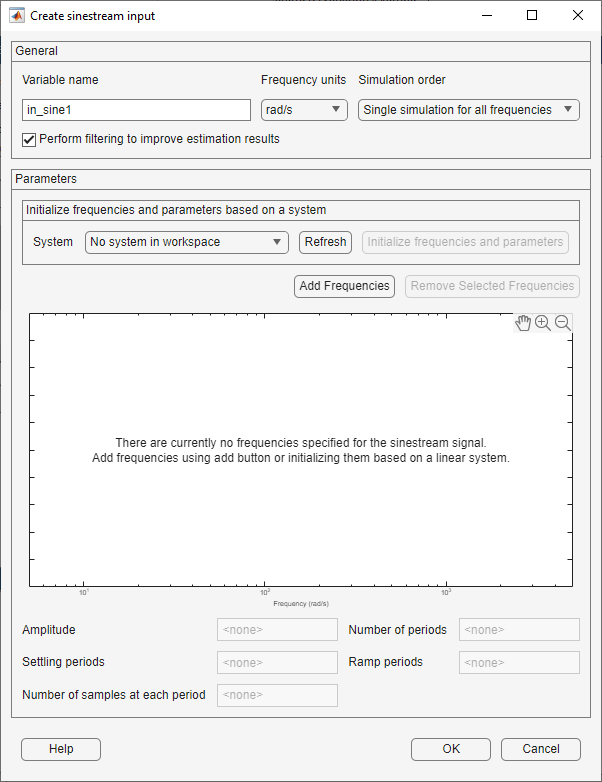
要指定输入信号的频率点,请点击添加频率。在“添加频率”对话框中,指定输入信号的频率范围和点数。您指定的频率点是模型线性化器计算估计响应的频率。
对于此示例,指定从 0.1 弧度/秒到 100 弧度/秒的范围。此外,指定 100 个对数间距的频率。
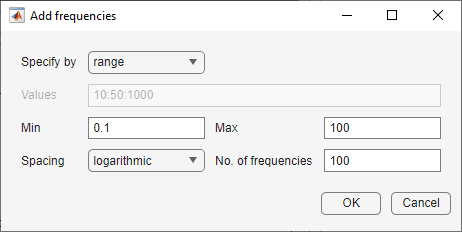
点击确定。添加的点在“创建正弦流输入”对话框的频率成分查看器中可见。
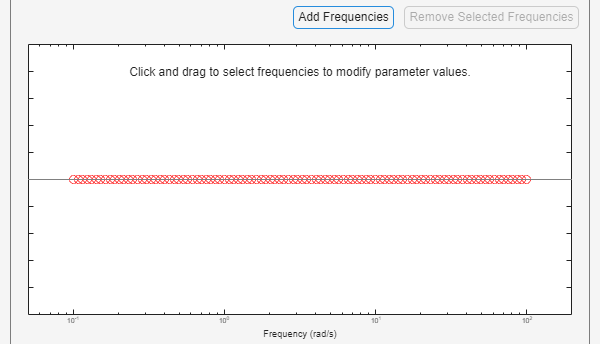
为估计输入信号选择所有这些频率点。
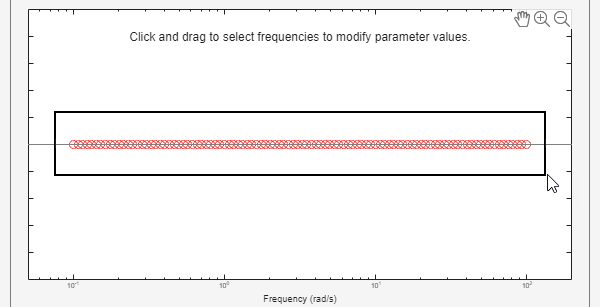
指定输入信号的振幅。在振幅字段中输入
1。当您指定标量值时,模型线性化器对所有频率使用相同的振幅。点击确定以创建正弦流输入信号。新的输入信号
in_sine1会出现在线性分析工作区中。
估计频率响应
您现在可以估计频率响应并生成结果的频域图。为此,请点击  波特。估计的频率响应会在线性分析工作区中显示为
波特。估计的频率响应会在线性分析工作区中显示为 frd 模型 estsys1。
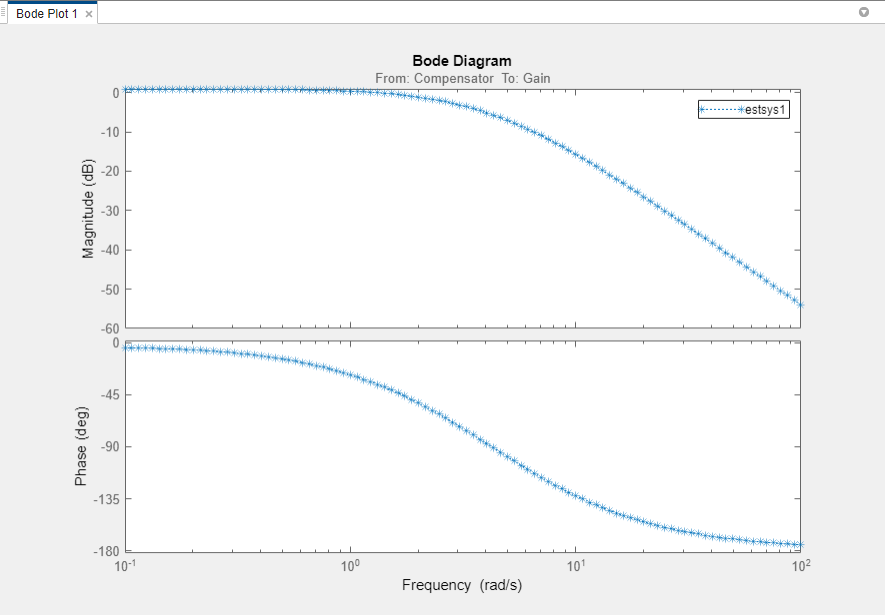
要将估计的频率响应模型导出到 MATLAB® 工作区进行进一步分析,请右键点击线性分析工作区中的模型,然后选择导出到 MATLAB 工作区部分。
分析估计的频率响应
您可以使用模型线性化器中的仿真结果查看器来查看频率响应估计的更多详细信息。有关详细信息,请参阅Analyze Estimated Frequency Response。