Specify Blocks to Tune in Control System Tuner
To select which blocks of your Simulink® model to tune in Control System Tuner:
In the Tuning tab, click
 Select Blocks. The Select tuned Blocks dialog
opens.
Select Blocks. The Select tuned Blocks dialog
opens.Click Add Blocks. Control System Tuner analyzes your model to find blocks that can be tuned.
In the Select Blocks to Tune dialog box, use the nodes in the left panel to navigate through your model structure to the subsystem that contains blocks you want to tune. Check Tune? for the blocks you want to tune. The parameters of blocks you do not check remain constant when you tune the model.
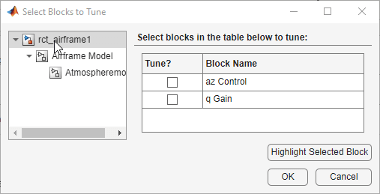
Tip
To find a block in your model, select the block in the Block Name list and click Highlight Selected Block.
Click OK. The Select tuned blocks dialog box now reflects the blocks you added.
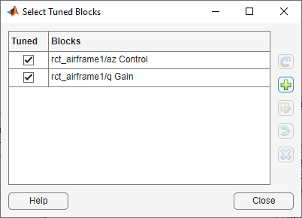
To import the current value of a block from your model into the current design in
Control System Tuner, select the block in the Blocks list
and click Sync from Model. Doing so is useful when you have tuned a block
in Control System Tuner, but want to restore that block to its original value. To
store the current design before restoring a block value, in the Control
System tab, click ![]() Store.
Store.