使用测试生成顾问识别可分析组件
测试生成顾问
您可以使用测试生成顾问选择模型组件(原子子系统和模型模块)进行测试生成。测试生成顾问总结了测试生成兼容性、条件和决策目标以及模型和模型组件的死逻辑。
测试生成顾问执行高级分析和快速死逻辑检测。您可以使用结果在测试生成之前更好地了解您的模型,特别是对于大型模型、复杂模型或您不确定测试生成兼容性的模型。例如,您可以:
识别与测试用例生成不兼容的组件。
识别可能耗时分析的复杂组件。
确定死逻辑的实例。
获取组件层次结构的快照。
获取推荐的测试生成参数。
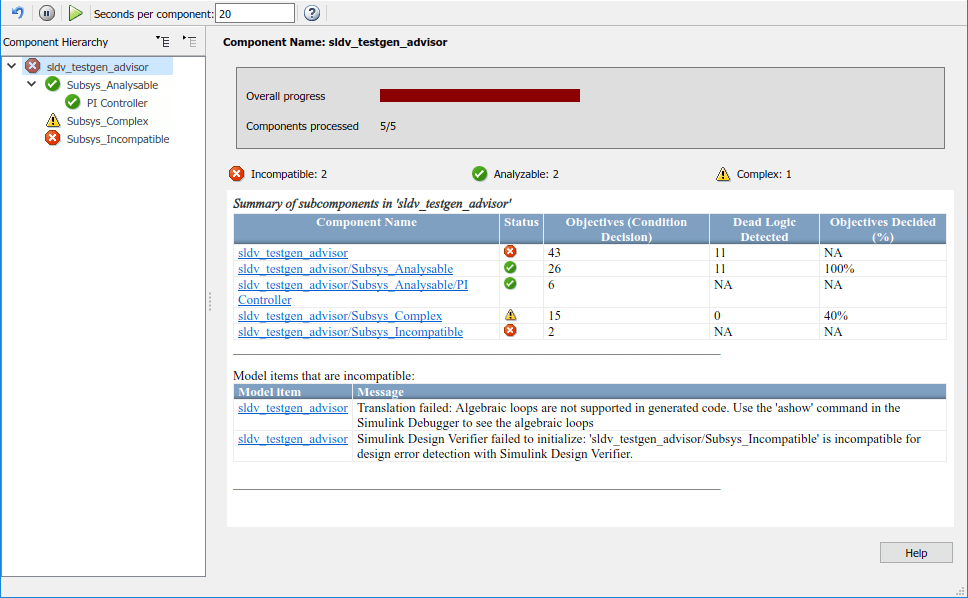
测试生成顾问将组件分类为可分析、复杂或不兼容。
可分析组件与 Simulink® Design Verifier™ 兼容。初步分析表明 Simulink Design Verifier 可能实现较高的组件覆盖率。
复杂组件也与 Simulink Design Verifier 兼容。然而,初步分析表明,由于组件的复杂性或其他因素,Simulink Design Verifier 可能需要更多的时间和资源来实现较高的组件覆盖率。有关详细信息,请参阅 模型复杂度的来源。
您无法为不兼容的组件生成测试。有关详细信息,请参阅 检查模型兼容性以进行分析。
结果摘要显示有关模型和每个组件的具体信息:
状态:兼容性或复杂性
目标:条件和决策目标的数量
检测到死逻辑:分析过程中决定的死逻辑实例的数量。这可能不包括死逻辑的每个实例。
已决目标:由测试用例和死逻辑决策的条件和决策目标的百分比。
测试生成顾问需求
为了进行分析,您的模型必须编译。此外,如果更改模型名称,则必须重新加载模型并重新打开测试生成顾问。
识别可分析组件
要使用测试生成顾问分析您的模型,请遵循以下高级工作流程:
打开您的模型。
在 Design Verifier 选项卡的模式部分中,选择测试生成,然后点击顾问。
您的模型已编译,并且测试生成顾问已打开。它显示模型层次结构和摘要表。
输入每组件秒数的时间值,它限制每个组件的分析时间。该值不包括编译等其他操作的时间。
通过点击开始分析按钮
 来运行分析。使用进度指示器跟踪分析。
来运行分析。使用进度指示器跟踪分析。从组件层次树和结果摘要中确定不兼容性、复杂性和特性。
使用组件超链接从摘要跟踪到模型。
分析并生成模型组件的测试
此示例演示了使用测试生成顾问进行分析和测试生成。示例模型具有可分析和不兼容的子系统。
1.打开 sldvexfuelsys_docreq 模型。
open_system('sldvexfuelsys_docreq')2.在 Design Verifier 选项卡的模式部分中,选择测试生成,然后点击顾问。
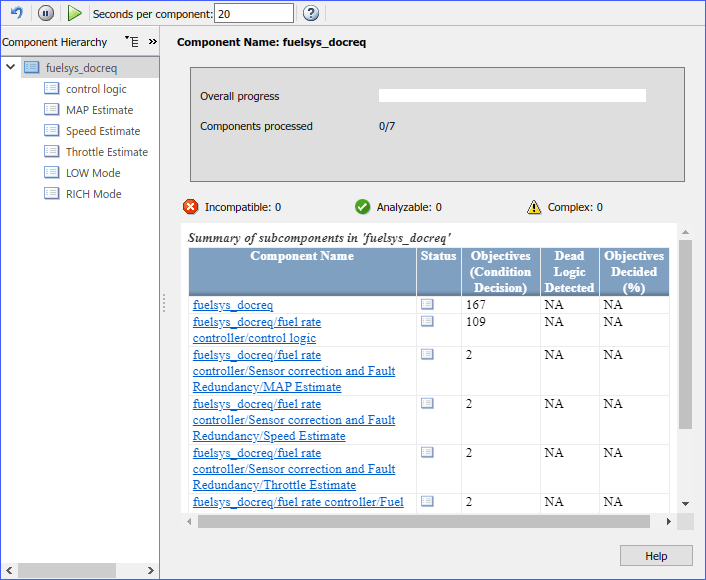
3.在每个组件的秒数文本框中,输入 25。
4.点击“开始分析”按钮开始模型分析。
5.分析完成后,组件树显示整个模型和每个组件的结果。
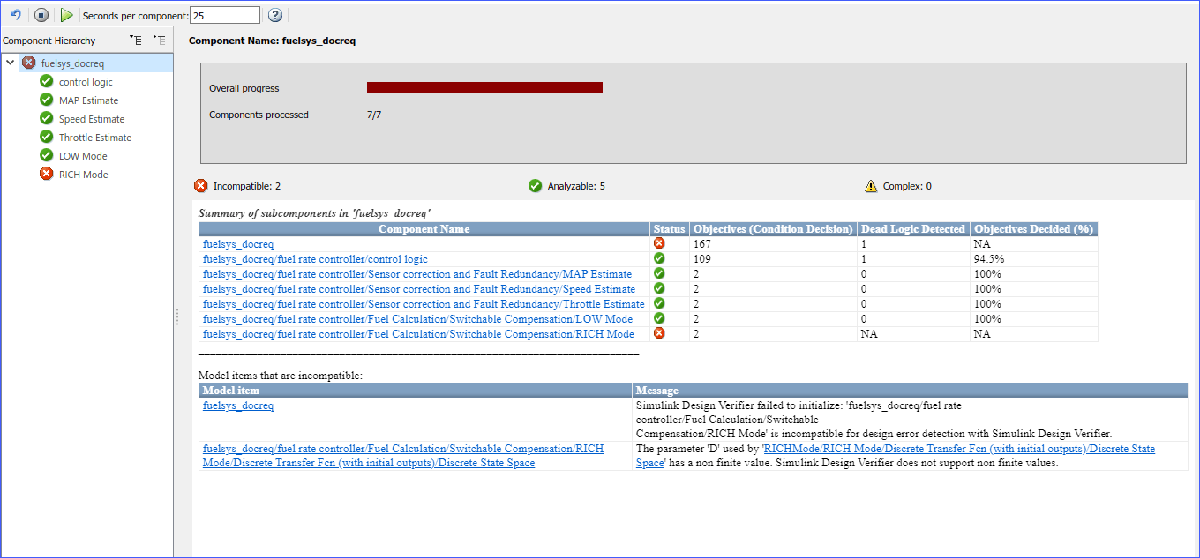
6.在组件层次结构中突出显示 control logic 子系统。该分析是部分的,因为它通过测试用例和死逻辑确定了 control logic 的 87% 的目标。要加载测试生成摘要,点击显示测试生成结果摘要链接。在摘要的底部,表格列出了建议的测试生成参数。
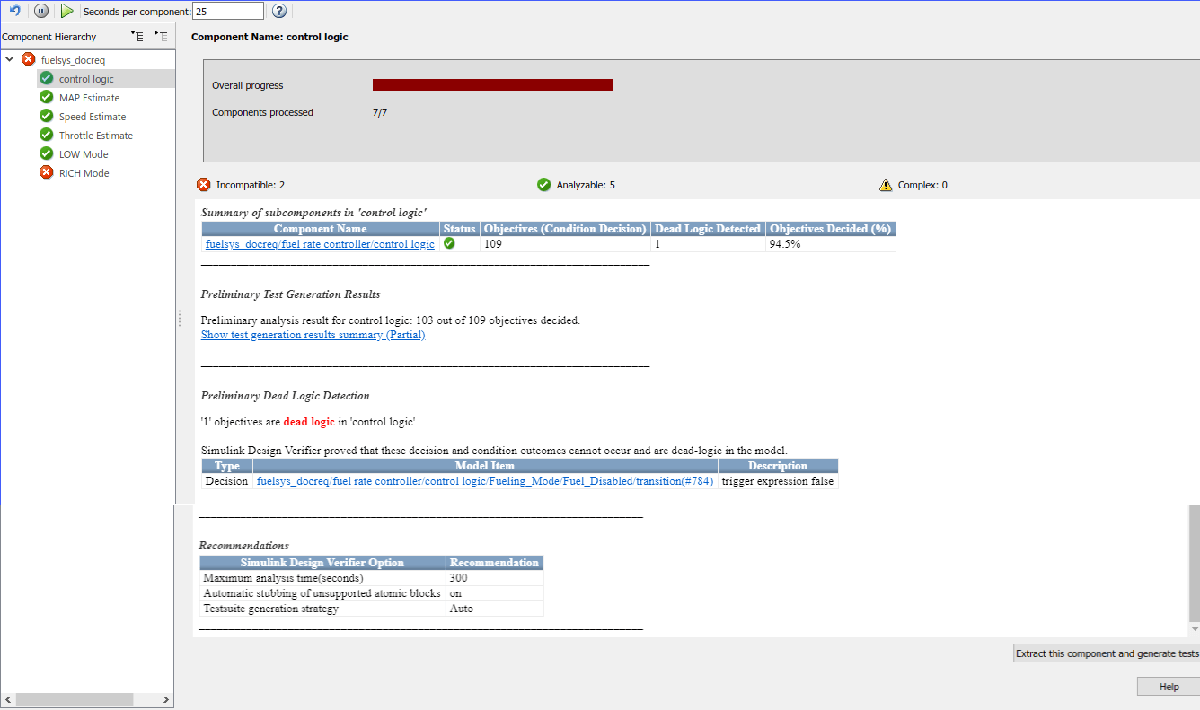
7.点击组件名称超链接。Simulink® 追溯到 control logic Stateflow® 图。
8.为子系统生成全套测试。在 control logic 的测试生成顾问摘要中,点击提取此组件并生成测试。
手动选择要测试的组件
如果您知道要测试哪些模型组件,则可以手动选择这些组件。将模型分解为每个包含 100 到 1000 个目标的组件。使用 sldvextract 函数将组件提取到新模型中。然后,您可以从最低级别的子系统开始分析各个组件。