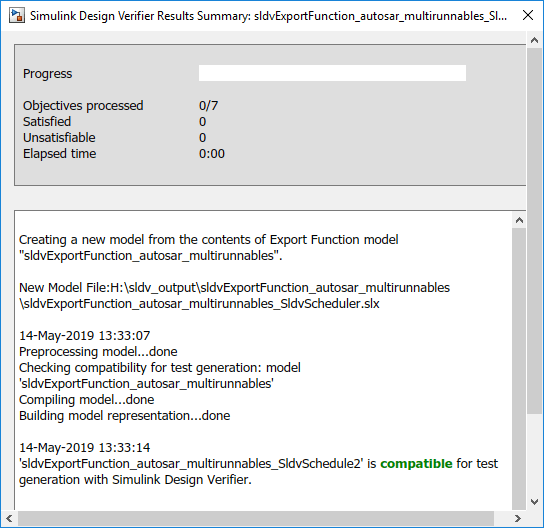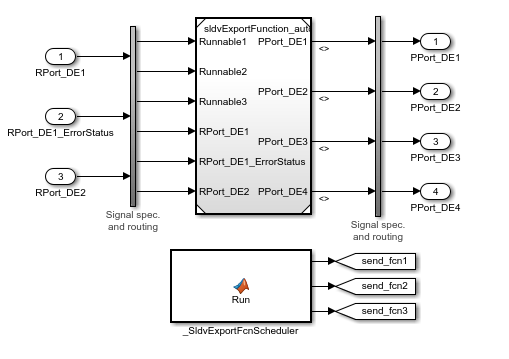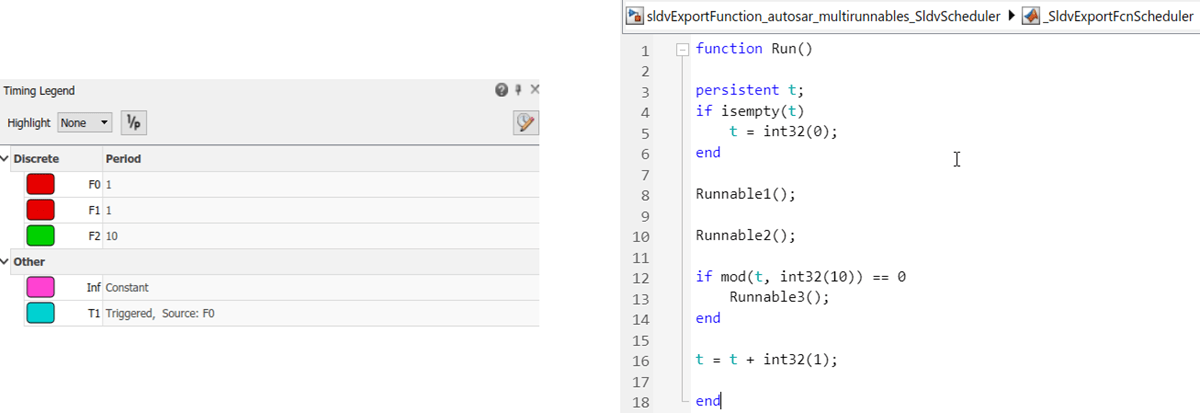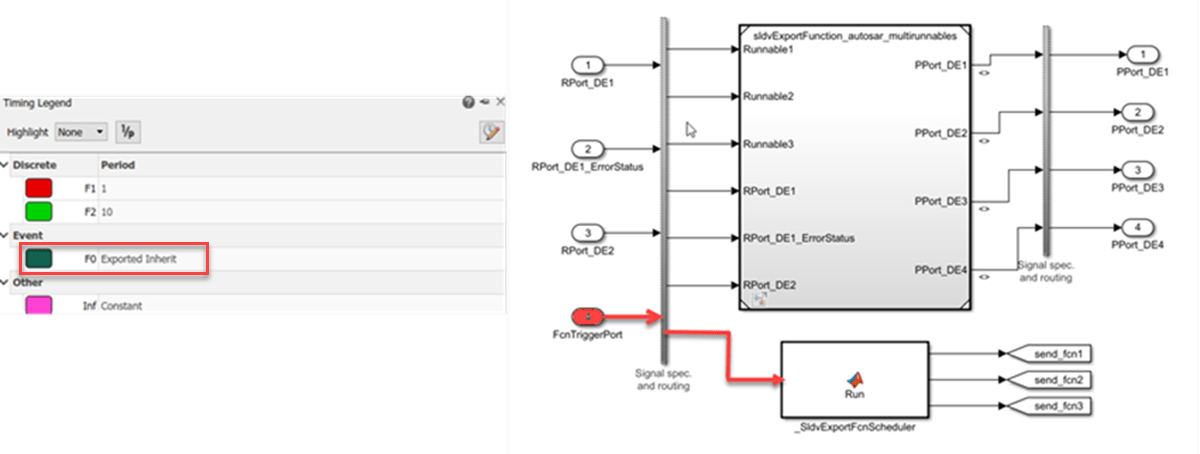sldvextract
将子系统或子图内容提取到新模型中进行分析
语法
说明
newModel = sldvextract(exportfcnmodel)exportfcnmodel 以供 Simulink Design Verifier 分析。sldvextract 在 newModel 中返回新模型的名称。newModel 由 exportfcnmodel 模型名称和后缀 SldvScheduler 组成。如果模型名称已经存在,sldvextract 将使用 exportfcnmodel 作为模型名称,并在模型名称后附加一个数字。
newModel = sldvextract(modelmissingslfunctiondef)modelmissingslfunctiondef 提取一个桩件模型,该模型缺少 Simulink 函数定义,以供 Simulink Design Verifier 分析。它返回 newModel 中新模型的名称。sldvextract 使用输入模型名称加上后缀 SldvStub 作为提取的模型名称,如果该模型名称已经存在,则在模型名称后附加数字。
如果将 showModel 设置为 true,则 newModel = sldvextract(modelmissingslfunctiondef, showModel)showModel 设置为 false 时,才会加载提取的模型。
示例
输入参数
输出参量
限制
Simulink Design Verifier 在以下情况下不支持提取:
子系统已重新初始化端口。有关详细信息,请参阅 Reinitialize States of Blocks in Subsystem。
模型模块有 Initialize、Reset、Reinitialize 或 Terminate 事件端口。有关详细信息,请参阅 Model 模块中的模型事件仿真。
版本历史记录
在 R2007a 中推出