saveProfileMapping
类: slreq.ReqSet
命名空间: slreq
说明
saveProfileMapping( 将需求集 rs,mappingFile)rs 的配置文件映射保存到由 mappingFile 指定名称的 XML 文件。配置文件映射将先前导入需求集 rs 的外部 ReqIF™ 文件的需求和链接属性映射到分配给 rs 的配置文件中的原型和原型属性。
输入参数
示例
提示
当您使用
slreq.import函数从 ReqIF 文件导入需求和链接时,您可以重复使用配置文件映射。使用profileMapping名称-值参量指定配置文件映射 XML 文件。要查看配置文件映射,请打开需求编辑器中的需求集,选择导入节点,然后在右侧窗格中的 ReqIF 配置文件映射下点击查看映射。
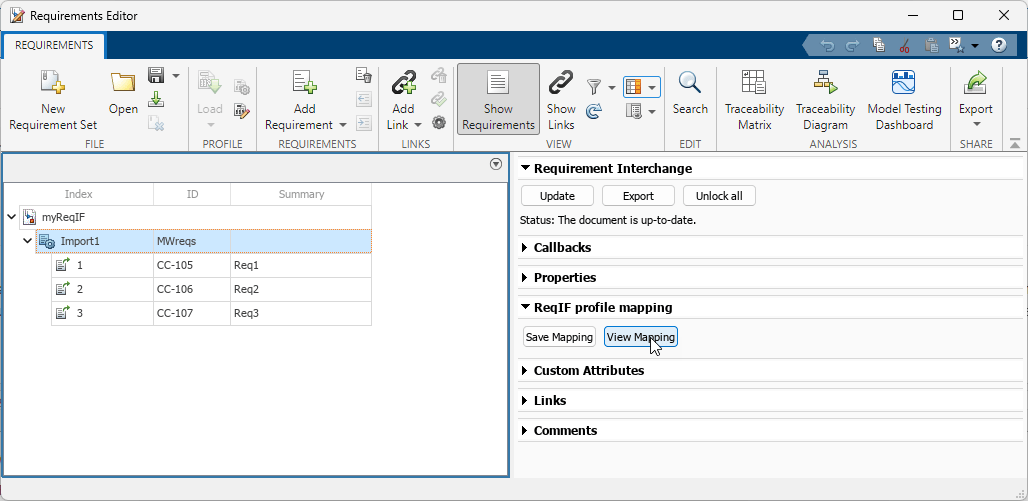
版本历史记录
在 R2023b 中推出