基线测试
本教程演示如何使用 Simulink® Test™ 创建并运行基线测试,以测试对模型进行更改后的回归情况。
运行基线测试用例时,您将仿真输出数据与基线数据进行比较。要使用 Simulink Test 运行基线测试,您需要创建基线测试用例并设置测试属性。您可以使用测试管理器从在测系统中捕获已记录的信号数据,也可以从现有文件中添加基线数据,并设置信号容差以指定测试的通过和失败准则。对模型进行更改后,您可以运行基线测试用例,以检查新的仿真输出数据是否满足通过和失败准则。
在本教程中,您将按照以下步骤创建测试用例、捕获基线数据、运行测试并生成结果报告:
编写基线测试用例:创建一个新的测试文件,在测试管理器中指定测试属性,为测试捕获并验证基线数据。
将仿真与基线数据进行比较:对模型进行更改,运行测试用例,并查看测试结果。
创建测试结果报告:使用测试管理器生成测试结果报告。
检查模型
本教程使用 sldemo_absbrake 模型。要打开该模型,请输入:
open_system("sldemo_absbrake");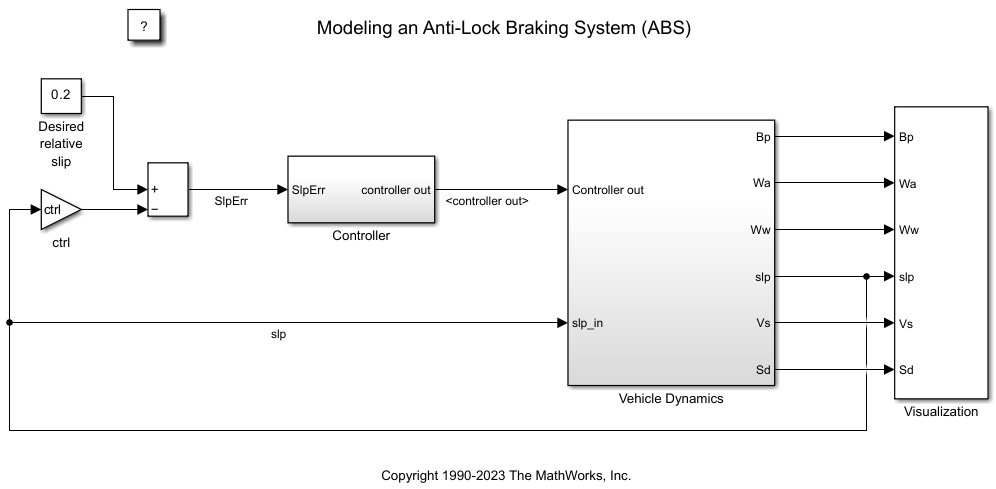
sldemo_absbrake 模型仿真带有防抱死制动系统 (ABS) 的车轮的行为,并将信号记录在 MATLAB 工作区中。要仿真该模型,请在仿真选项卡上,点击运行。绘图显示了制动过程中车辆和车轮速度、滑移率以及车轮加速度。有关该模型的物理特性和分析的详细信息,请参阅防抱死制动系统建模。