创建测试结果报告
此示例说明如何使用 Simulink 测试管理器为基线测试生成测试结果报告。
打开测试结果和测试管理器
1.导入 baselineTestResults 文件。
sltest.testmanager.importResults("baselineTestResults.mldatx");2.打开测试管理器。
sltest.testmanager.view
生成测试结果报告
1.在测试管理器的结果和工件窗格中,选择 baselineTestCase,以查看最新结果。
2.在工具条的结果部分中,点击报告。此时将打开“创建测试结果报告”对话框。
3.将标题设置为 absbrake_baselineTest。
4.在包括在报告中部分中,将以下项的结果设置为 All Tests,然后选择要包含在报告中的信息。有关测试结果报告选项的详细信息,请参阅创建、设置选项并使用测试结果报告模板。
5.将文件格式下拉菜单设置为 ZIP。
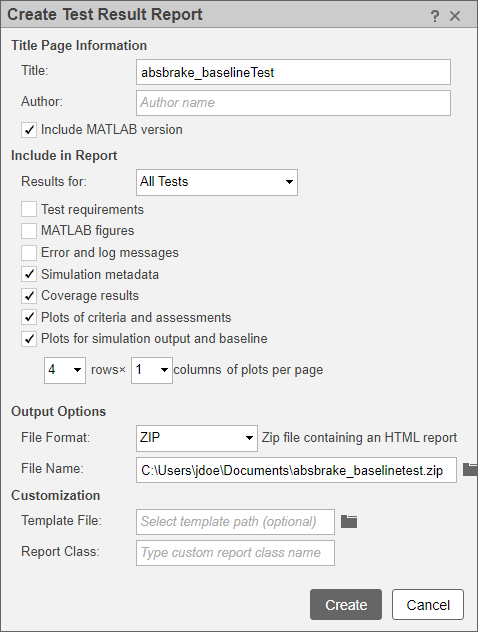
5.点击创建。测试管理器将生成 HTML 报告。该报告显示在“创建测试结果报告”对话框中选择的测试信息。滚动到 yout.WW 信号对应的部分。如图所示,yout.Ww 信号与基线信号数据之间的差值满足容差准则。
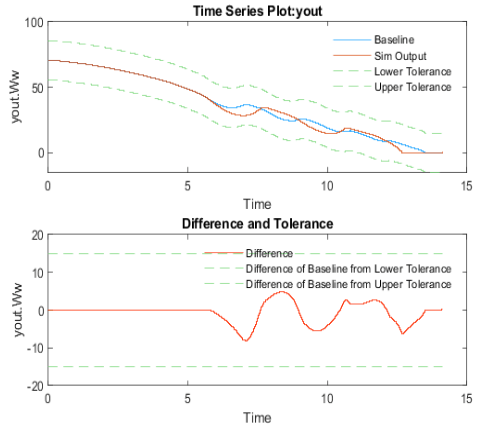
清理
运行以下命令以关闭模型而不保存,并且清除并关闭测试管理器。
close_system("sldemo_absbrake",0)
sltest.testmanager.clear
sltest.testmanager.clearResults
sltest.testmanager.close