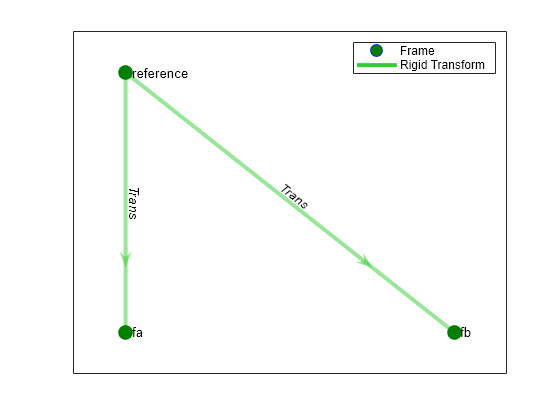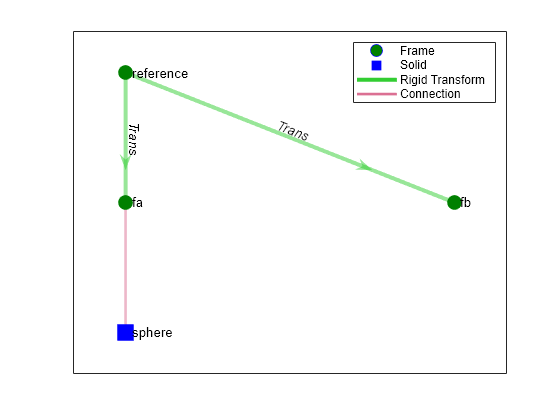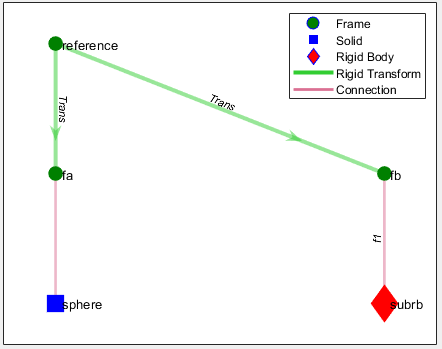simscape.multibody.RigidBody Class
Namespace: simscape.multibody
Superclasses: simscape.multibody.Component
Description
Use an object of the simscape.multibody.RigidBody class to construct a
rigid body. A RigidBody object is a hierarchical container and has a tree
structure composed of rigidly connected frames and component objects.
By default, a newly created RigidBody object contains only one frame called
reference. The reference frame serves as the root of
the tree structure. You must explicitly add frames or component objects to a
RigidBody object, and the new frame or component object must be rigidly
connected to the tree structure of the RigidBody object. Note that the name
of every frame or component object must be unique among the frames and objects at the same
hierarchical level of the RigidBody object.
In a larger system, to connect to other frames or component objects, a
RigidBody object must have at least one connector. By default, a newly
created RigidBody object has zero connectors, and adding frames or component
objects to a RigidBody object does not automatically create connectors. To add
a connector, use the addConnector method.
Note that you can add connectors only to the frames at the top level of the
RigidBody object, and each frame can only have one connector.
See More About section for more information
about the RigidBody class.
The simscape.multibody.RigidBody class is a handle class.
Class Attributes
Sealed | true |
ConstructOnLoad | true |
HandleCompatible | true |
RestrictsSubclassing | true |
For information on class attributes, see Class Attributes.
Creation
Description
rb = simscape.multibody.RigidBodysimscape.multibody.RigidBody object.
Properties
Methods
Examples
More About
Version History
Introduced in R2022a