Baseband Sampling Rate and Filter Chains
The AD9361/AD9364 RF chip on the Xilinx® Zynq® radio hardware allows you to configure the baseband sampling rate and the filter chains.
The options you choose depend on how much control you want over the design of the filters in the transmit or receive chains. You can have the software design the filter chain automatically, or you can manually design the filter chain according to your own specification.
When you set the baseband sampling rate on a transmitter or receiver System object™ or block, MATLAB® applies the default filter design to the filter chains. The default filters are applied according to the baseband sample rate to provide the necessary decimation to achieve specific clock settings and data rates.
You can modify the default filter design by invoking the AD9361 Filter Design Wizard from Analog Devices®.
Tip
If the gain or bandwidth characteristics of the default filter does not satisfy the requirements for your application, use the ADI filter wizard to design a custom filter that meets your specific requirements.
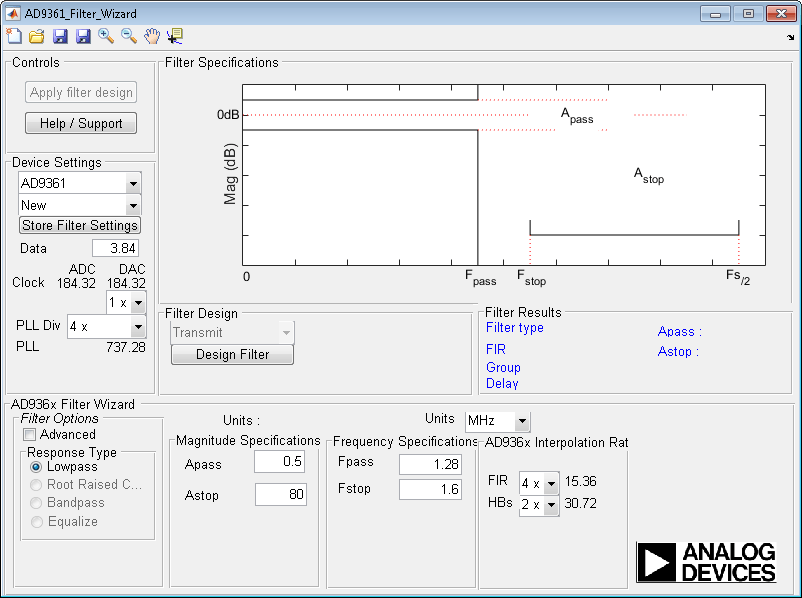
The AD9361 Filter Design Wizard requires the following MathWorks® products:
MATLAB
Signal Processing Toolbox™
DSP System Toolbox™
For instructions on operating the filter wizard, see MATLAB Filter Design Wizard for AD9361 of the Analog Devices website.
Filter Design with Blocks
Design Custom Filter
To open the AD9361 Filter Design Wizard, on the Filter tab of the AD936x and FMCOMMS5 block masks, click Launch filter wizard. The initial settings are the default filter design settings.
In the filter wizard:
Update the settings to meet the requirements of your application.
Click Design Filter.
Click Apply filter design. When applying the filter design to an FMCOMMS5 block, the new filter setting is applied to each channel in use across both AD9361 chips.
Click OK on the dialog box informing you that the design was saved to a block mask.
Close the filter wizard.
Default or Custom Filter Design
When applying a custom filter to the AD936x or the FMCOMMS5 blocks by using the AD9361 Filter Design Wizard, the Use custom filter parameter of the block is automatically selected. To switch between the default and your custom filter design, on the Filter tab of the block mask, clear or select Use custom filter, respectively. Then click Apply.
Filter Design with System Objects
Design Custom Filter
Create a transmitter or receiver System object. Open the AD9361 Filter Design Wizard by calling
designCustomFilter. For example:tx = sdrtx('AD936x','BasebandSampleRate',10e6) designCustomFilter(tx)
Note
For an FMCOMMS5 radio hardware, you must call
sdrtxwith'FMCOMMS5'instead of'AD936x'.In the filter wizard:
Update the settings to meet the requirements of your application.
Click Design Filter.
Click Apply filter design. When applying the filter design to an FMCOMMS5 System object, the new filter setting is applied to each channel in use across both AD9361 chips.
Click OK on the dialog box informing you that the design was saved to a System object.
Close the filter wizard.
Save and Restore Custom Filter Design
Create a name-value cell array that represents all the necessary settings for the filter design based on the System object, then save it.
filtnv = { ... 'BasebandSampleRate',tx.BasebandSampleRate, ... 'filtPathRates',tx.filtPathRates, ... 'filtCoefficients',tx.filtCoefficients, ... 'filtCoefficientSize',tx.filtCoefficientSize, ... 'filtDecimInterpFactor',tx.filtDecimInterpFactor, ... 'filtGain',tx.filtGain, ... 'filtRFBandwidth',tx.filtRFBandwidth, ... 'filterConfigStruct',tx.filterConfigStruct ... }; save 'mycustomfilter' 'filtnv'Restore custom filter to a new object.
clear all load mycustomfilter % Use restored custom filter rx = sdrrx('AD936x','UseCustomFilter',true,filtnv{:});
Note
For an FMCOMMS5 radio hardware, you must call
sdrrxwith'FMCOMMS5'instead of'AD936x'.
Default or Custom Filter Design
When applying a custom filter to the AD936x or the FMCOMMS5 System objects by
using the AD9361 Filter Design Wizard, the UseCustomFilter
property of the object is automatically set to true. To
switch between the default and your custom filter design, set the
UseCustomFilter property to false or
true, respectively.