comm.SDRRxFMCOMMS5
Receive data from FMCOMMS5 Zynq radio hardware
Add-On Required: This feature requires the SoC Blockset Support Package for AMD FPGA and SoC Devices add-on.
Description
The comm.SDRRxFMCOMMS5
System object™ receives data from an FMCOMMS5 Zynq® radio hardware. To use this object, in the hardware setup, select the
Xilinx® ZC706 radio hardware with Analog Devices® FMCOMMS5 RF card.
You can use the comm.SDRRxFMCOMMS5
System object to simulate and develop various software-defined radio (SDR) applications. This
diagram shows the conceptual overview of transmitting and receiving radio signals in
MATLAB® using the SoC Blockset™ Support Package for AMD FPGA and SoC Devices. MATLAB interacts with the comm.SDRRxFMCOMMS5
System object to receive data from the radio hardware.
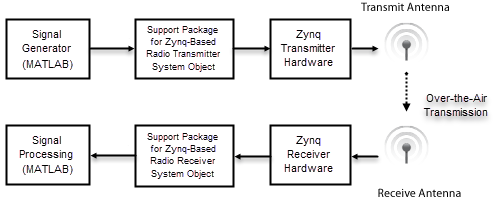
To receive data from the FMCOMMS5 Zynq radio hardware:
Create the
comm.SDRRxFMCOMMS5object and set its properties.Call the object as if it were a function.
To learn more about how System objects work, see What Are System Objects?.
Creation
To create a comm.SDRRxFMCOMMS5
System object, use the sdrrx function with input argument
'FMCOMMS5'. For example:
rx = sdrrx('FMCOMMS5')To create the object with properties set to specific values, call the function using one or more name-value arguments. For example:
rx = sdrrx('FMCOMMS5', ... 'IPAddress','192.168.3.2', ... 'CenterFrequency',2.2e9, ... 'BasebandSampleRate',800e3)
Properties
Usage
Description
[ returns data received from the radio hardware associated with the
data,validData,overflow]
= rx()comm.SDRRxFMCOMMS5 receiver System object
rx. The output validData indicates whether the
object has received data from the radio hardware. The output overflow
indicates data discontinuity. If overflow is true,
then data does not represent contiguous data. The first valid data
frame can contain transient values, resulting in packets containing undefined data.
Output Arguments
Object Functions
To use an object function, specify the
System object as the first input argument. For
example, to release system resources of a System object named obj, use
this syntax:
release(obj)
Examples
Version History
Introduced in R2019a