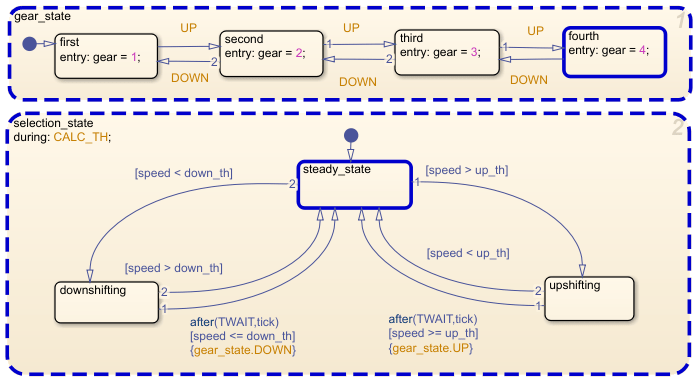Stateflow.op.OperatingPointData
Operating point information for chart data
Description
A Stateflow.op.OperatingPointData object contains a snapshot of a
data object in a Stateflow® chart during simulation.
Creation
When you save the final operating point for a Simulink® model, as described in Save Operating Points, you create a Stateflow.op.BlockOperatingPoint
object for each Stateflow chart in the model. This object contains a
Stateflow.op.OperatingPointData object for each:
Chart output data
Chart, state, and function local data
Persistent variable in a MATLAB® function or truth table
Access a Stateflow.op.OperatingPointData object by using the property
that matches the name of the data in the parent Stateflow.op.BlockOperatingPoint or
Stateflow.op.OperatingPointContainer. For example, suppose that
op is the Stateflow.op.BlockOperatingPoint object for a
chart. To access the Stateflow.op.OperatingPointData object for a chart
output called output, enter:
op.output
Similarly, to access the Stateflow.op.OperatingPointData object for a
persistent variable called persistentVar in the MATLAB function function, enter:
op.function.persistentVar
Properties
Object Functions
open | Display object in editing environment |