使用外部文件添加或删除 Variant Assembly Component 模块的变体选择项
Variant Assembly Component 模块可使用 Model 模块、Subsystem Reference 模块或两者作为其变体选择项。变体选择项保存在位于 MATLAB® 路径下的单独模型和子系统文件中。您可以在不修改模型的情况下,从 Variant Assembly Component 模块中添加或删除变体选择项。您可以使用外部源(如枚举类或 MATLAB 函数)来管理 Variant Assembly Component 模块的变体选择项。与使用 Variant Component 模块不同,您无需在 Variant Assembly Component 模块中导航来添加或删除模块中的变体选择项。有关详细信息,请参阅 Variant Component 中的 Variant Assembly Component。此示例说明如何在标签和表达式模式下操作 Variant Assembly Component 模块的变体选择项。
打开模型
模型 slexVariantAssemblyComponent 包含两个 Variant Assembly Component 模块,一个为标签模式 Controller1 ,另一个为表达式模式 Controller2 . 在此示例中,vacLinearController1 and vacLinearController2 为模型引用模块。vacNonLinearController1 and vacNonLonlinearController2 是 Subsystem Reference 模块。这些选择将作为子系统或模型文件保存在当前工作文件夹中。
systemcomposer.openModel('slexVariantAssemblyComponent.slx');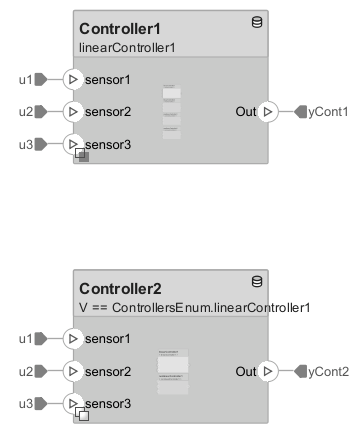
在标签模式下操作 Variant Assembly Component 模块的变体选择项
要向 Controller1 模块添加变体选择项,请右键点击模块图标上的变体徽章,然后选择模块参数。在 Variant choices specifier 参数中指定此 MATLAB 表达式。
{'*Controller*'}
探索 Controller1 模块,观察添加到 vacLinearController1 模块的四个变体选择项 vacLinearController2、vacNonLinearController1、vacNonLinearController2 和 Controller1。新添加的变体选择项的文件名和路径显示在引用选项卡中的变体选择项表中。
从标签模式活动选择项中选择 vacLinearController1,然后对模型进行仿真。请注意,vacLinearController1 选择项已激活。
您可以按照 Specify Variant Choices of Variant Assembly Subsystem Block in Variant Choices Specifier Parameter 中所述修改变体选择项设定表达式参数中的表达式,然后再次仿真模型。
在表达式模式下操作 Variant Assembly Component 模块的变体选择项
使用枚举将 vacLinearController1 和 vacNonLinearController1 模块作为选择项添加到 Controller2 模块中。探索 Controller2 模块,观察两个变体选择项 vacLinearController1 和 vacNonLinearController1 已添加到 Controller2 模块中。
要配置 Controller2 模块,请在“模块参数”对话框中将变体控制项变量参数设置为 'V',将变体选择项枚举参数设置为 ControllersEnum。有关如何定义枚举的详细信息,请参阅Manipulate Variant Choices of Variant Assembly Subsystem Block in Expression Mode。
mdl = 'slexVariantAssemblyComponent'; open_system(mdl) vacBlkPath = [mdl,'/Controller2'];
要配置 Controller 模块,请在“模块参数”对话框中将变体控制项变量参数设置为 variantCtrlVar,将变体选择项枚举参数设置为 controllerTypesMFile。
set_param(vacBlkPath, 'VariantChoicesEnumeration','ControllersEnum') set_param(vacBlkPath, 'VariantControlVariable','V')
要激活 vacLinearController1 选择,请将 'V' 设置为 ControllersEnum.vacLinearController1,然后仿真模型。在仿真过程中,V == ControllersEnum.vacLinearController1 表达式的值为 true。随后,vacLinearController1 选择项变得可用。
V = ControllersEnum.vacLinearController1; sim(mdl);
同样,要激活 vacNonLinearController1 选择,将 'V' 设置为 ControllersEnum.vacNonLinearController1,然后再次仿真模型。
V = ControllersEnum.vacNonLinearController1; sim(mdl);
另请参阅
模块
对象
函数
addChoice|addVariantComponent|getActiveChoice|getChoices|getCondition|makeVariant|makeVariantAssembly|setActiveChoice|setCondition|updatePortsFromChoices