使用参数将实例值与组件一起存储
此示例展示了如何使用 Model Explorer 将值类型作为模型参量添加到车轮的 System Composer™ 架构模型 mWheelArch.slx 中。然后,在 System Composer 架构模型 mAxleArch.slx 上,这些模型参量被暴露为实例特定的参数值,这些参数值可以在引用 mWheelArch 的每个组件中独立更改。
使用模型资源管理器将 MATLAB 变量添加为模型参量
打开 mWheelArch 模型。
systemcomposer.openModel("mWheelArch");导航至建模 > 模型资源管理器或输入 Ctrl+H。Model Explorer 将打开。展开 mWheelArch 模型,然后选择 Model Workspace。查看模型工作区的内容。工作区包含三个名为 Diameter、Pressure 和 Wear 的 Simulink 参数。
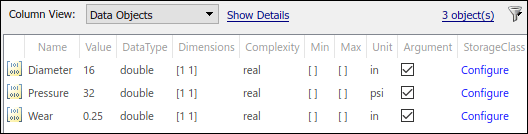
要将新的 MATLAB® 变量添加到模型工作区,请在工具条菜单上点击 ![]() 。您可以重命名默认名称
。您可以重命名默认名称 Var,并设置其初始值。如果选中参量复选框,则 MATLAB 变量将成为模型参量。作为模型参量,该变量随后可以在架构模型中作为实例特定的参数值暴露出来。将变量重命名为 TreadDepth,将其值设置为 1,然后将其选择为模型参量。
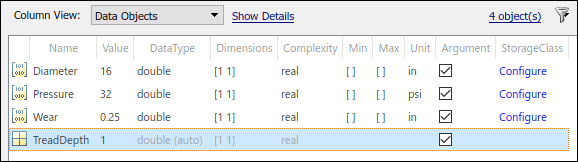
使用模型资源管理器将 Simulink 参数添加为模型参量
在 Model Explorer 中,您还可以将 Simulink® 参数作为模型参量添加。要向模型工作区添加一个新的 Simulink 参数,在工具条菜单上,点击 ![]() 。您可以编辑 Simulink 参数的属性,包括:
。您可以编辑 Simulink 参数的属性,包括:Name、Value、DataType、Dimensions、Complexity、Min、Max 和 Unit。当参数被指定为模型参量时,这些属性将用于参数定义。选中参量复选框,将参数指定为模型参量。将变量重命名为 PressureBar,将其值设置为 2000,将其单位设置为 mbar,然后将其选择为模型参量。
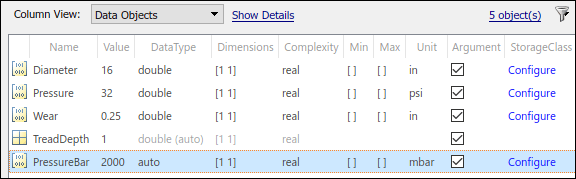
右键点击模型资源管理器中的 mWheel 模型。将这些更改保存到模型工作区,然后关闭模型资源管理器。
查看和编辑架构模型中的组件参数
打开 mAxleArch 架构模型。
systemcomposer.openModel("mAxleArch");选择引用 LeftWheel 模型 的 mWheel 组件。参数以默认值显示在 属性检查器 上。
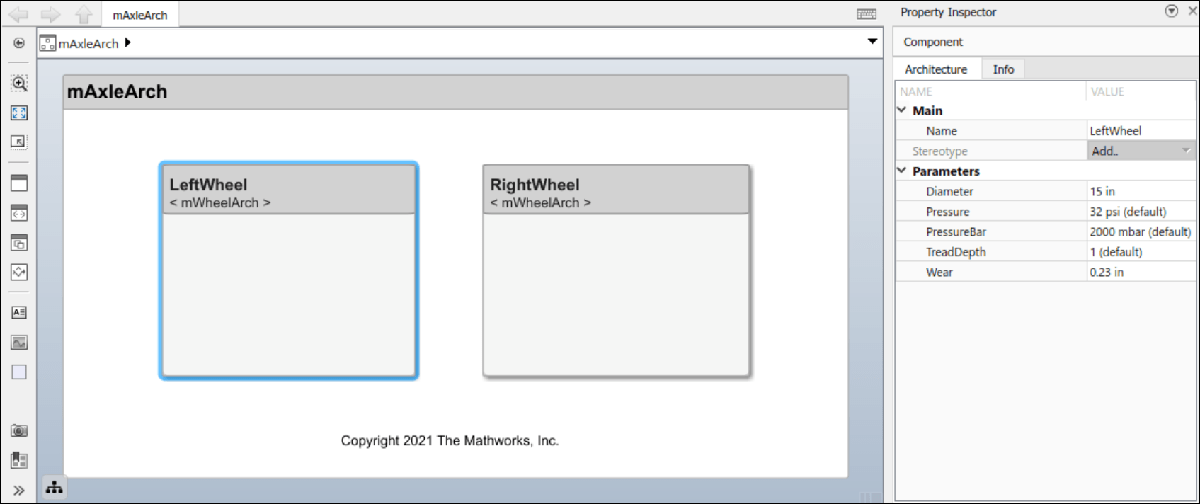
您可以将这些参数作为模型参量暴露出来,然后对引用同一模型的每个组件独立地编辑这些参数作为实例特定参数。右键点击 RightWheel 组件,然后选择 Block Parameters (Model Reference)。点击实例参数选项卡,然后选中新参数 Pressure 和 TreadDepth 的参量复选框。

选择后,这些参数将被视为 mAxleArch 模型中的模型参量,可针对模型的每个实例单独更改。
编辑 RightWheel 组件的参数,使 Pressure 和 PressureBar 分别变为 31 psi 和 2100 mbar。
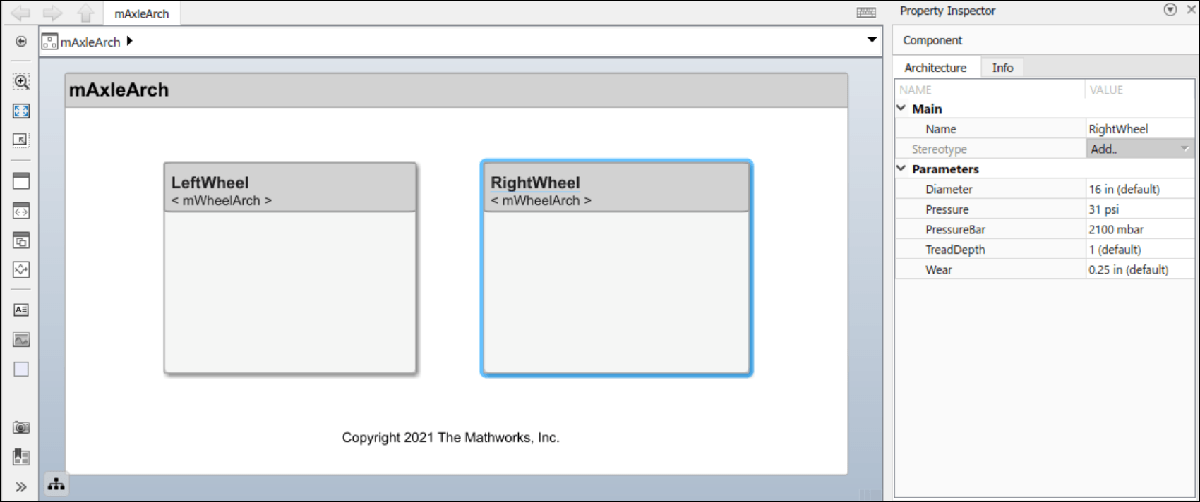
LeftWheel 组件的相应参数值保持不变。
另请参阅
systemcomposer.arch.Parameter | addParameter | getParameter | resetToDefault | getParameterPromotedFrom | getEvaluatedParameterValue | getParameterNames | getParameterValue | setParameterValue | setUnit | resetParameterToDefault