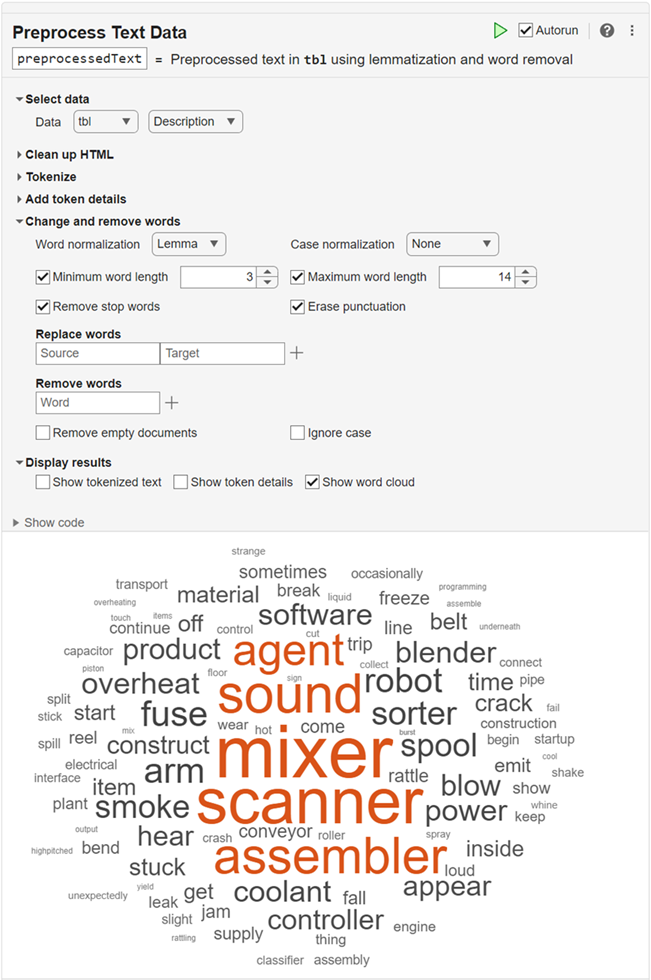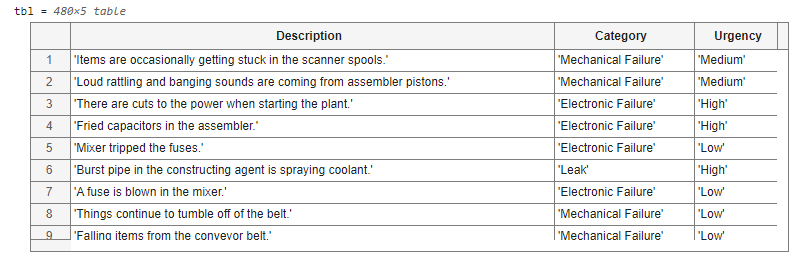Preprocess Text Data
Description
The Preprocess Text Data Live Editor task helps prepare text data for analysis.
You can use the task to control these processing steps:
HTML clean up
Tokenization
Adding token details
Word normalization
Changing and removing words
The Preprocess Text Data Live Editor task generates code that performs the selected preprocessing steps, which you can use to create a preprocessing function for your workflows.
Open the Task
To add the Preprocess Text Data task to a live script in the MATLAB® Editor:
On the Live Editor tab, select Task > Preprocess Text Data.
In a code block in the live script, type a relevant keyword, such as
preprocess,clean, ortext. Select Preprocess Text Data from the suggested command completions.
Examples
Parameters
Tips
By default, the Preprocess Text Data task does not automatically run when you modify the task parameters. To have the task run automatically after any change, select the Autorun checkbox at the top-right of the task. If your data set is large, do not enable this option.
Version History
Introduced in R2023a