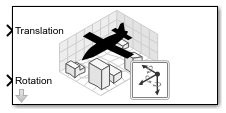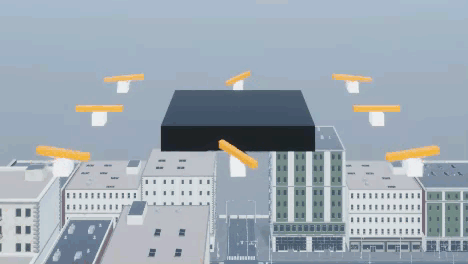Simulation 3D UAV Vehicle
Place UAV vehicle in 3D visualization
Libraries:
UAV Toolbox /
Simulation 3D
Description
Note
Simulating models with the Simulation 3D UAV Vehicle block requires Simulink® 3D Animation™.
The Simulation 3D UAV Vehicle block implements an unmanned aerial vehicle (UAV) in a 3D simulation environment. This environment is rendered using the Unreal Engine® from Epic Games®. The block uses the input (X, Y, Z) position and input (roll, pitch, yaw) attitude of the UAV in the simulation.
To use this block, ensure that the Simulation 3D Scene Configuration block
is in your model. If you set the Sample time parameter of the
Simulation 3D UAV Vehicle block to -1, the block inherits
the sample time specified in the Simulation 3D Scene Configuration
block.
Tip
The Simulation 3D UAV Vehicle block must execute before the Simulation 3D Scene Configuration block. That way, the Simulation 3D UAV Vehicle block prepares the signal data before the Unreal Engine 3D visualization environment receives it. To check the block execution order, right-click the blocks and select Properties. On the General tab, confirm these Priority settings:
Simulation 3D Scene Configuration —
0Simulation 3D Vehicle —
-1
For more information about execution order, see Block Execution Order.