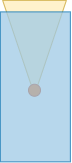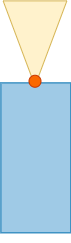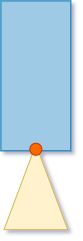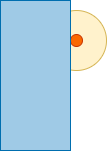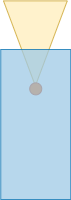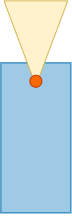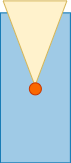Simulation 3D Ray Tracer
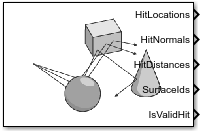
Libraries:
Vehicle Dynamics Blockset /
Vehicle Scenarios /
Sim3D /
Sim3D Vehicle /
Components
Simulink 3D Animation /
Simulation 3D /
Sensors
Description
Note
Simulating models with the Simulation 3D Ray Tracer block requires Simulink® 3D Animation™.
The Simulation 3D Ray Tracer block implements ray tracing to get the positions, surface normals, surface identifiers, and distances for objects in the scene. You can specify block parameters that configure the ray origins, directions, and lengths to adjust the ray trace sensor pattern for your scene and test scenario.
Tip
Verify that the Simulation 3D Scene Configuration block executes before the Simulation 3D Ray Tracer block. That way, the Unreal Engine® 3D visualization environment prepares the data before the Simulation 3D Ray Tracer block receives it. To check the block execution order, right-click the blocks and select Properties. On the General tab, confirm these Priority settings:
Simulation 3D Scene Configuration —
0Simulation 3D Terrain Sensor —
1
For more information about execution order, see Control and Display Execution Order.
Ports
Output
Hit locations, returned as a real-valued N(B+1)-by-3 array of the form [X, Y, Z], in meters. N is the number of rays and B is the number of bounces per ray.
If you mount the sensor to a vehicle by setting Parent name to the name of that vehicle, then X, Y, and Z are in the 3D visualization engine coordinate system, where:
The X-axis points forward from the vehicle
The Y-axis points to the right of the vehicle, as viewed when looking in the forward direction of the vehicle
The Z-axis points up
Data Types: double
Ray normal to the hit location, returned as a real-valued N(B+1)-by-3 array of the form [X, Y, Z], in meters. N is the number of rays and B is the number of bounces per ray.
If you mount the sensor to a vehicle by setting Parent name to the name of that vehicle, then X, Y, and Z are in the 3D visualization engine coordinate system, where:
The X-axis points forward from the vehicle
The Y-axis points to the right of the vehicle, as viewed when looking in the forward direction of the vehicle
The Z-axis points up
Data Types: double
Ray distance to hit location, returned as a real-valued N(B+1)-by-1 vector N, in meters. N is the number of rays and B is the number of bounces per ray.
Data Types: double
Object identifier of the surfaces hit by the ray, returned as an integer-valued N(B+1)-by-1 vector N. N is the number of rays and B is the number of bounces per ray.
The returned surface identifiers are the object values specified when creating
custom surfaces in the Unreal® Editor. If a surface identifier is unknown, the block assigns it an ID
of 0. For information about adding surfaces, see Add a Surface Type in the Unreal Engine documentation.
Data Types: uint8
Hit flag, returned as a N-by-1 Boolean vector. N is the number of rays. A value of 1 indicates the ray hit a surface.
Data Types: Boolean
Parameters
Mounting
Specify the unique identifier of the sensor. In a multisensor system, the sensor identifier enables you to distinguish between sensors. When you add a new sensor block to your model, the Sensor identifier of that block is N + 1, where N is the highest Sensor identifier value among the existing sensor blocks in the model.
Example: 2
Name of parent to which the sensor is mounted, specified as the name of a vehicle in
your model, or Scene Origin. The vehicle names that you can
select correspond to the Name parameters of the
simulation 3D vehicle blocks in your model.
Sensor mounting location. By default, the block places the sensor relative to the scene or vehicle origin, depending on the Parent name parameter.
When Parent name is
Scene Origin, the block mounts the sensor to the origin of the scene. You can set the Mounting location toOriginonly. During simulation, the sensor remains stationary.When Parent name is the name of a vehicle, the block mounts the sensor to one of the predefined mounting locations described in the table. During simulation, the sensor travels with the vehicle.
| Mounting Location | Description | Orientation Relative to Vehicle Origin [Roll, Pitch, Yaw] (deg) |
|---|---|---|
Origin | Forward-facing sensor mounted to the vehicle origin, which is on the ground and at the geometric center of the vehicle (see Coordinate Systems in Vehicle Dynamics Blockset)
| [0, 0, 0] |
| Forward-facing sensor mounted to the front bumper
| [0, 0, 0] |
| Backward-facing sensor mounted to the rear bumper
| [0, 0, 180] |
Right mirror | Downward-facing sensor mounted to the right side-view mirror
| [0, –90, 0] |
Left mirror | Downward-facing sensor mounted to the left side-view mirror
| [0, –90, 0] |
Rearview mirror | Forward-facing sensor mounted to the rearview mirror, inside the vehicle
| [0, 0, 0] |
Hood center | Forward-facing sensor mounted to the center of the hood
| [0, 0, 0] |
Roof center | Forward-facing sensor mounted to the center of the roof
| [0, 0, 0] |
Roll, pitch, and yaw are clockwise-positive when looking in the positive direction of the X-axis, Y-axis, and Z-axis, respectively. When looking at a vehicle from above, the yaw angle (the orientation angle) is counterclockwise-positive because you are looking in the negative direction of the axis.
To determine the location of the sensor, open the sensor block. Then, on the Ground Truth tab, select the Output location (m) and orientation (rad) parameter and inspect the data from the Translation output port.
Select this parameter to specify an offset from the mounting location by using the Relative translation [X, Y, Z] (m) and Relative rotation [Roll, Pitch, Yaw] (deg) parameters.
Translation offset relative to the mounting location of the sensor, specified as a real-valued 1-by-3 vector of the form [X, Y, Z], in meters.
If you mount the sensor to a vehicle by setting Parent name to the name of that vehicle, then X, Y, and Z are in the vehicle coordinate system, where:
The X-axis points forward from the vehicle
The Y-axis points to the left of the vehicle, as viewed when looking in the forward direction of the vehicle
The Z-axis points up
The origin is the mounting location specified in the Mounting location parameter. This origin is different from the vehicle origin, which is the geometric center of the vehicle.
If you mount the sensor to the scene origin by setting
Parent name to Scene Origin, then
X, Y, and Z are in the
world coordinates of the scene.
For more details about the vehicle and world coordinate systems, see Coordinate Systems in Vehicle Dynamics Blockset.
Example: [0,0,0.01]
Dependencies
To enable this parameter, select Specify offset.
Rotational offset relative to the mounting location of the sensor, specified as a real-valued 1-by-3 vector of the form [Roll, Pitch, Yaw], in degrees. Roll, pitch, and yaw are the angles of rotation about the X-, Y-, and Z-axes, respectively.
If you mount the sensor to a vehicle by setting Parent name to the name of that vehicle, then X, Y, and Z are in the vehicle coordinate system, where:
The X-axis points forward from the vehicle.
The Y-axis points to the left of the vehicle, as viewed when looking in the forward direction of the vehicle.
The Z-axis points up.
Roll, pitch, and yaw are clockwise-positive when looking in the forward direction of the X-axis, Y-axis, and Z-axis, respectively. If you view a scene from a 2D top-down perspective, then the yaw angle (also called the orientation angle) is counterclockwise-positive because you are viewing the scene in the negative direction of the Z-axis.
The origin is the mounting location specified in the Mounting location parameter. This origin is different from the vehicle origin, which is the geometric center of the vehicle.
If you mount the sensor to the scene origin by setting
Parent name to Scene Origin, then
X, Y, and Z are in the
world coordinates of the scene.
For more details about the vehicle and world coordinate systems, see Coordinate Systems in Vehicle Dynamics Blockset.
Example: [0,0,10]
Dependencies
To enable this parameter, select Specify offset.
Parameters
Ray origin relative to sensor mounting location, specified as a real-valued N-by-3 array of the form [X, Y, Z], in meters. N is the number of rays.
If you mount the sensor to a vehicle by setting Parent name to the name of that vehicle, then X, Y, and Z are in the 3D visualization engine coordinate system, where:
The X-axis points forward from the vehicle
The Y-axis points to the right of the vehicle, as viewed when looking in the forward direction of the vehicle
The Z-axis points up
Example: zeros(10,3)
Normalized ray direction relative to sensor mounting location, specified as a real-valued N-by-3 array of the form [X, Y, Z]. N is the number of rays. The units are dimensionless.
If you mount the sensor to a vehicle by setting Parent name to the name of that vehicle, then X, Y, and Z are in the 3D visualization engine coordinate system, where:
The X-axis points forward from the vehicle
The Y-axis points to the right of the vehicle, as viewed when looking in the forward direction of the vehicle
The Z-axis points up
Example: ones(10,3)
Maximum total ray length of a multi-bounce trace path, specified as a real-valued N-by-1 vector, in meters. N is the number of rays.
Example: ones(10,1)*10
Number of bounces that a trace may have before terminating, B, specified as an integer.
Example: 0
Whether to enable Unreal Engine trace line visualization for the ray tracer.
Whether to enable optimization of the ray tracer. Enabling this parameter allows the block to perform concurrent traces. Enable this parameter when the number of traces is large and your machine has multiple cores.
Sample time of the block, in seconds, specified as a positive scalar. The 3D simulation environment frame rate is the inverse of the sample time.
If you set the sample time to -1, the block inherits its sample time from
the Simulation 3D Scene Configuration block.
Version History
Introduced in R2022bSimulating models with the Simulation 3D Ray Tracer block requires Simulink 3D Animation.
MATLAB Command
You clicked a link that corresponds to this MATLAB command:
Run the command by entering it in the MATLAB Command Window. Web browsers do not support MATLAB commands.
选择网站
选择网站以获取翻译的可用内容,以及查看当地活动和优惠。根据您的位置,我们建议您选择:。
您也可以从以下列表中选择网站:
如何获得最佳网站性能
选择中国网站(中文或英文)以获得最佳网站性能。其他 MathWorks 国家/地区网站并未针对您所在位置的访问进行优化。
美洲
- América Latina (Español)
- Canada (English)
- United States (English)
欧洲
- Belgium (English)
- Denmark (English)
- Deutschland (Deutsch)
- España (Español)
- Finland (English)
- France (Français)
- Ireland (English)
- Italia (Italiano)
- Luxembourg (English)
- Netherlands (English)
- Norway (English)
- Österreich (Deutsch)
- Portugal (English)
- Sweden (English)
- Switzerland
- United Kingdom (English)