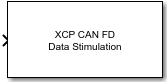XCP CAN FD Data Stimulation
库:
Vehicle Network Toolbox /
XCP Communication /
CAN FD
Simulink Real-Time /
XCP /
CAN FD
描述
XCP CAN FD Data Stimulation 模块将所选事件测量变量的数据发送到选定服务器连接。该模块使用 XCP CAN FD 传输层在指定的激励时间步输出所选测量变量的原始数据。请配置 XCP 会话,使用 XCP CAN FD Data Stimulation 模块在配置的服务器连接上选择事件和测量变量。该模块会将选定的测量变量显示为输入端口。
XCP 通信模块支持 Simulink® 加速模式和快速加速模式。使用这些模式可以加快 Simulink 模型的执行速度。有关这些仿真模式的详细信息,请参阅加速 (Simulink)。
端口
输入
参数
扩展功能
版本历史记录
在 R2022b 中推出