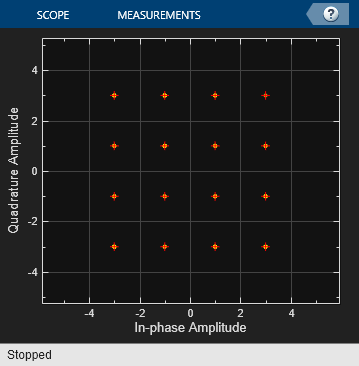Phase/Frequency Offset
Apply phase and frequency offsets to complex baseband signal
Libraries:
Communications Toolbox /
RF Impairments Correction
Communications Toolbox /
RF Impairments and Components
Description
The Phase/Frequency Offset block applies phase and frequency offsets to a complex signal.
This icon shows the block with all ports enabled.![]()
Examples
Ports
Input
Output
Parameters
Block Characteristics
Data Types |
|
Multidimensional Signals |
|
Variable-Size Signals |
|
More About
Algorithms
If the input signal is u(t), then the output signal is
where f(t) is the frequency offset, and φ(t) is the phase offset.
The discrete-time output is given by
where i > 0, and Δt is the sample time.
Extended Capabilities
Version History
Introduced before R2006a
See Also
Blocks
- I/Q Imbalance | Free Space Path Loss | Memoryless Nonlinearity | Phase Noise | Receiver Thermal Noise