Get Started with Transfer Learning
This example shows how to use Deep Network Designer to prepare a network for transfer learning.
Transfer learning is commonly used in deep learning applications. You can take a pretrained network and use it as a starting point to learn a new task. Fine-tuning a network with transfer learning is usually much faster and easier than training a network with randomly initialized weights from scratch. You can quickly transfer learned features to a new task using a smaller number of training images.
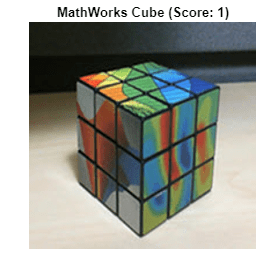
Load Image Data
In the workspace, extract the MathWorks® Merch data set. To access this data, open the example as a live script. This small data set contains 75 images of MathWorks merchandise, that belong to five different classes (cap, cube, playing cards, screwdriver, and torch).
folderName = "MerchData"; unzip("MerchData.zip",folderName);
Create an image datastore. An image datastore enables you to store large collections of image data, including data that does not fit in memory, and efficiently read batches of images during training of a neural network. Specify the folder with the extracted images and indicate that the subfolder names correspond to the image labels.
imds = imageDatastore(folderName, ... IncludeSubfolders=true, ... LabelSource="foldernames");
Display some sample images.
numImages = numel(imds.Labels); idx = randperm(numImages,16); I = imtile(imds,Frames=idx); figure imshow(I)
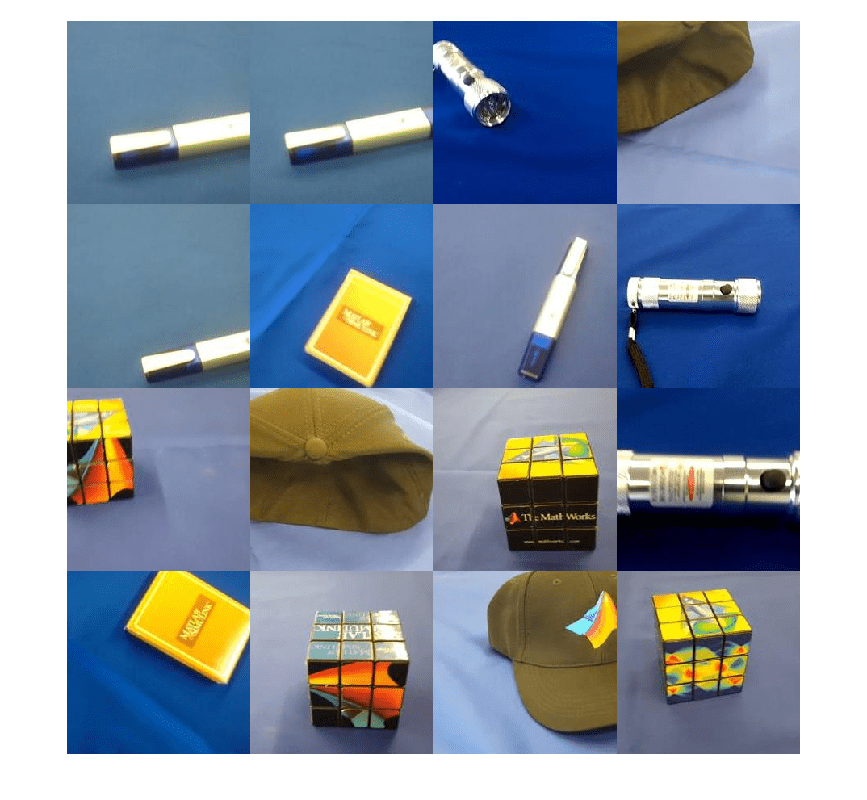
Extract the class names and the number of classes.
classNames = categories(imds.Labels); numClasses = numel(classNames);
Partition the data into training, validation, and testing data sets. Use 70% of the images for training, 15% for validation, and 15% for testing. The splitEachLabel function splits the image datastore into three new datastores.
[imdsTrain,imdsValidation,imdsTest] = splitEachLabel(imds,0.7,0.15,0.15,"randomized");Load Pretrained Network
To adapt a pretrained neural network for a new task, use the Deep Network Designer app.
deepNetworkDesigner
Select SqueezeNet from the list of pretrained networks and click Open.
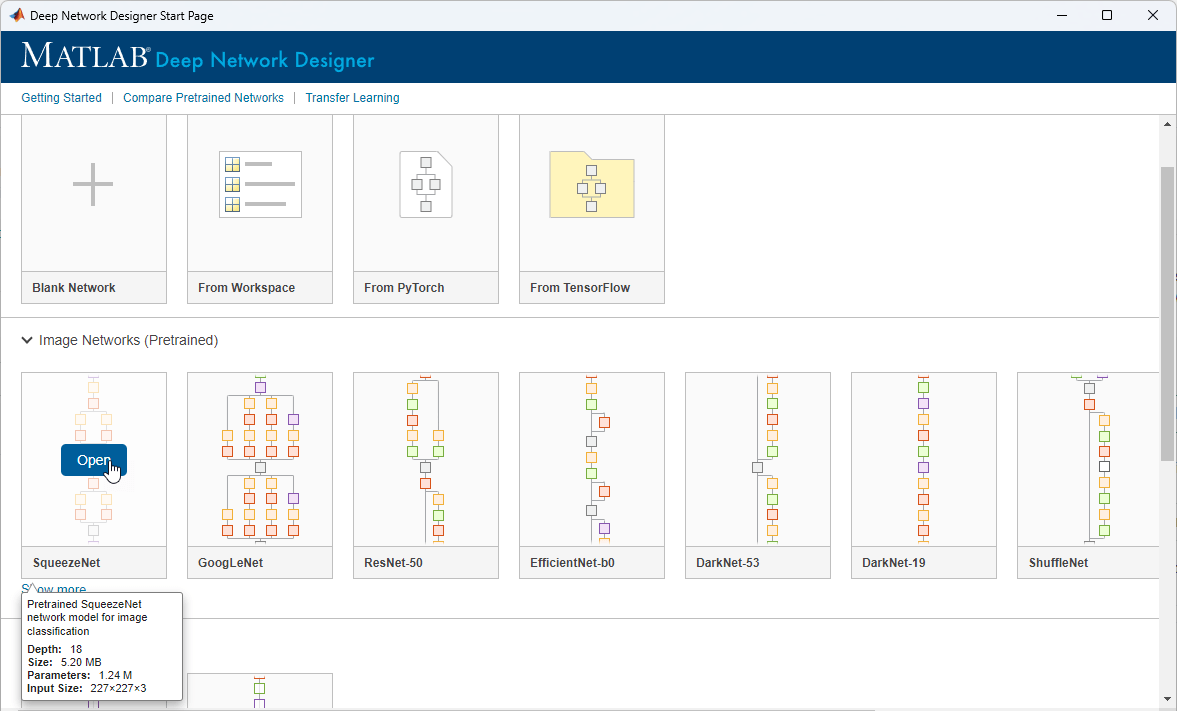
Deep Network Designer displays a zoomed-out view of the whole network.
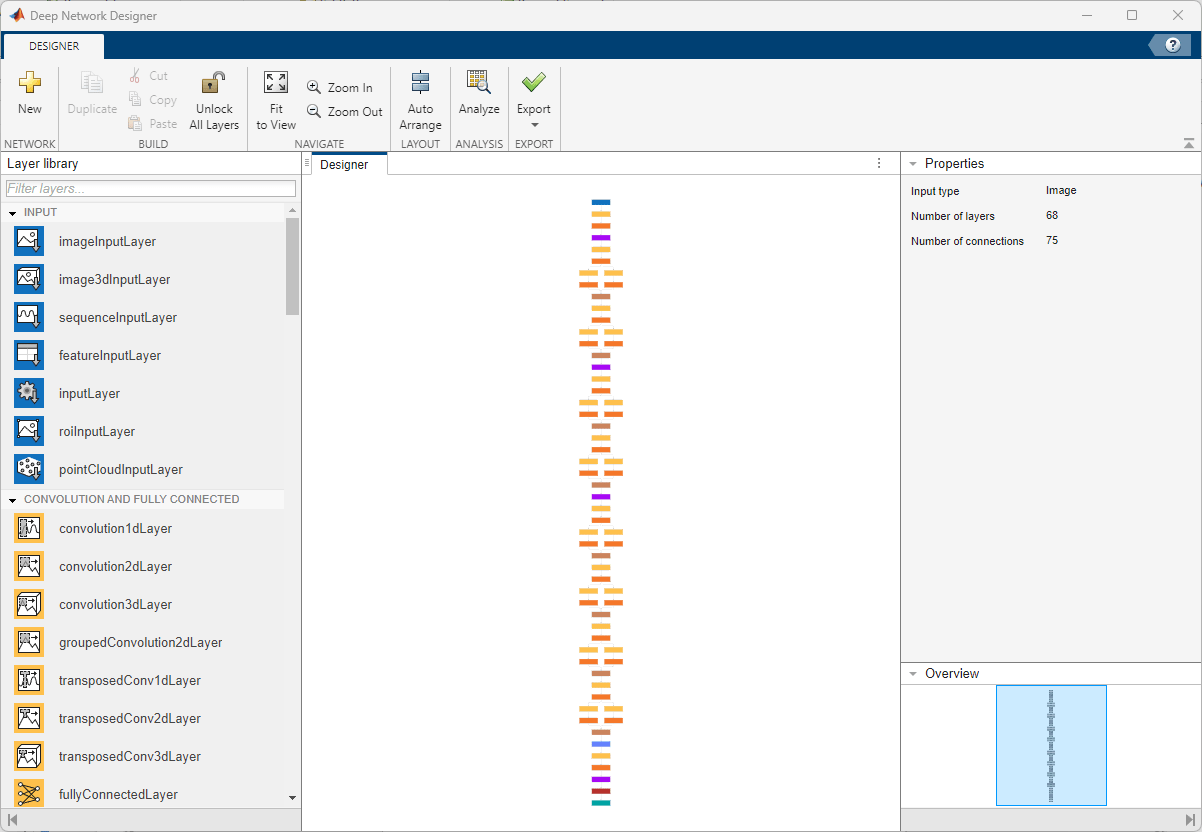
Edit Network for Transfer Learning
To retrain SqueezeNet to classify new images, edit the last 2-D convolutional layer of the network, conv10.
On the Designer pane, select the conv10 layer. At the bottom of the Properties pane, click Unlock Layer. In the warning dialog box that appears, click Unlock Anyway. Doing so unlocks the layer properties so that you can adapt them to your new task.
Set the NumFilters property to the new number of classes — in this example, 5. Change the learning rates so that learning is faster in the new layer than in the transferred layers by setting WeightLearnRateFactor and BiasLearnRateFactor to 10.
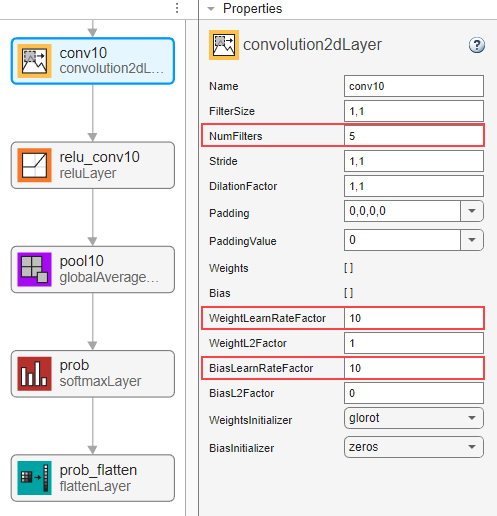
To check that the network is ready for training, click Analyze. The Deep Learning Network Analyzer reports zero errors or warnings, so the network is ready for training. To export the network, click Export. The app saves the network in the variable net_1.

Specify Training Options
Specify the training options. Choosing among the options requires empirical analysis. To explore different training option configurations by running experiments, you can use the Experiment Manager app.
options = trainingOptions("adam", ... ValidationData=imdsValidation, ... ValidationFrequency=5, ... Plots="training-progress", ... Metrics="accuracy", ... Verbose=false);
Train Neural Network
Train the neural network using the trainnet function. Because the aim is classification, use cross-entropy loss.
net = trainnet(imdsTrain,net_1,"crossentropy",options);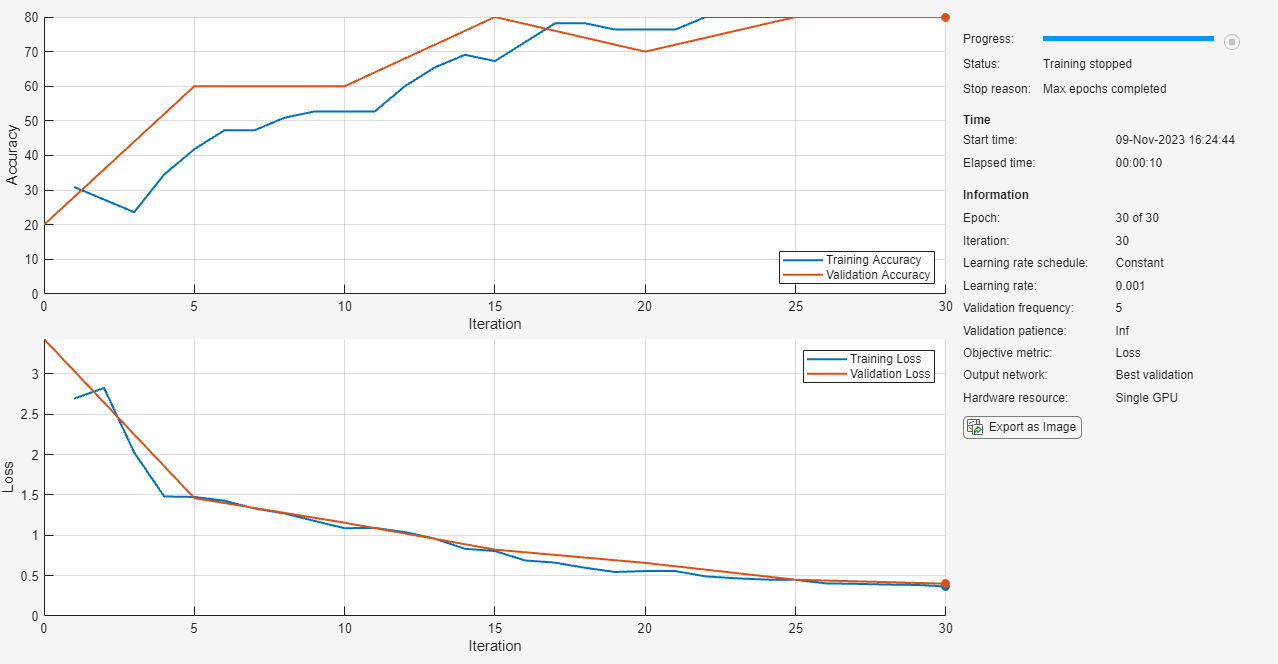
Test Neural Network
Classify the test images. To make predictions with multiple observations, use the minibatchpredict function. To convert the prediction scores to labels, use the scores2label function. The minibatchpredict function automatically uses a GPU if one is available.
inputSize = net.Layers(1).InputSize(1:2); YTest = minibatchpredict(net,imdsTest); YTest = scores2label(YTest,classNames);
Visualize the classification accuracy in a confusion chart.
TTest = imdsTest.Labels; figure confusionchart(TTest,YTest);
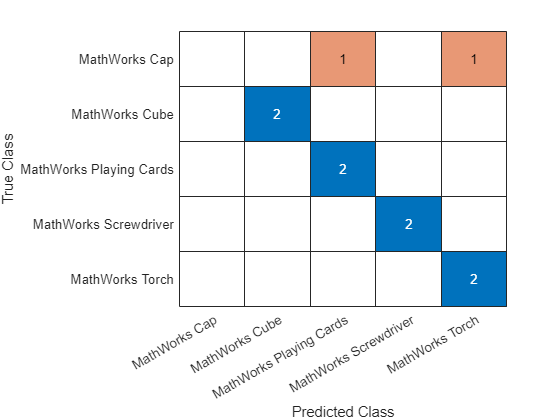
Classify New Image
Classify a test image. Read an image from a JPEG file, resize it, and convert to the single data type.
im = imread("MerchDataTest.jpg");
im = imresize(im,inputSize(1:2));
X = single(im);Classify the image. To make a prediction with a single observation, use the predict function.
scores = predict(net,X); [label,score] = scores2label(scores,classNames);
Display the image with the predicted label and the corresponding score.
figure imshow(im) title(string(label) + " (Score: " + gather(score) + ")")
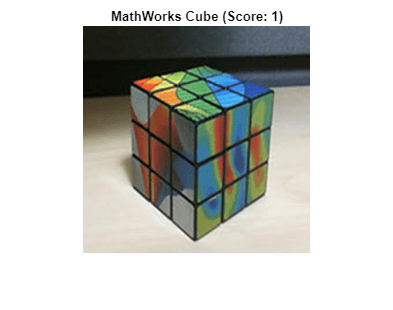
To learn more about transfer learning and how to improve the performance of the network, see Retrain Neural Network to Classify New Images.
References
[1] ImageNet. http://www.image-net.org.
[2] Iandola, Forrest N., Song Han, Matthew W. Moskewicz, Khalid Ashraf, William J. Dally, and Kurt Keutzer. "SqueezeNet: AlexNet-level accuracy with 50x fewer parameters and <0.5 MB model size." Preprint, submitted November 4, 2016. https://arxiv.org/abs/1602.07360.
[3] Iandola, Forrest N. "SqueezeNet." https://github.com/forresti/SqueezeNet.
See Also
imagePretrainedNetwork | dlnetwork | trainingOptions | trainnet | Deep Network
Designer