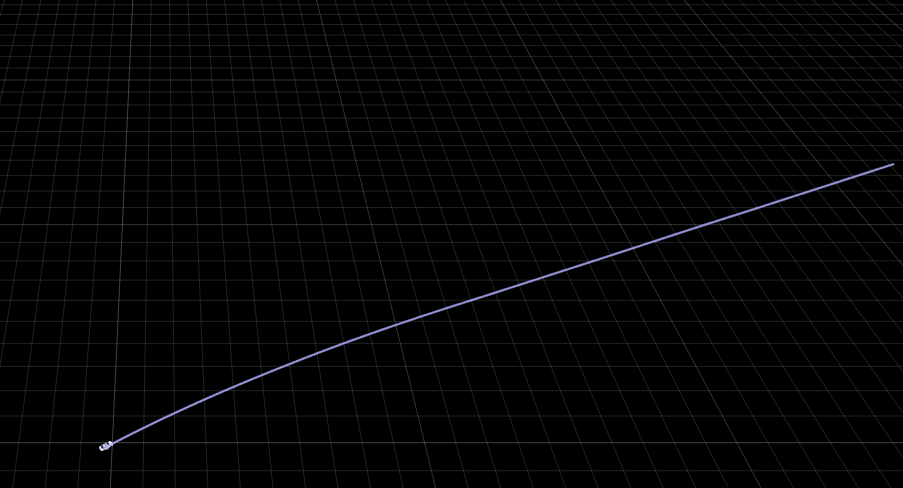normalizeTimestamps
Syntax
Description
normalizeTimestamps( normalizes
timestamps by subtracting the first timestamp from all timestamps in the input sensor data
object sensorDataObj)sensorDataObj, and updates the sensor data object
sensorDataObj.
normalizeTimestamps(
normalizes timestamps by subtracting the specified reference time
sensorDataObj,timeOrigin)timeOrigin from all timestamps in the input sensor data object
sensorDataObj, and updates the sensor data object
sensorDataObj.
timeOrigin = normalizeTimestamps(___)timeOrigin.
Note
This function requires the Scenario Builder for Automated Driving Toolbox™ support package. You can install the Scenario Builder for Automated Driving Toolbox support package from the Add-On Explorer. For more information about installing add-ons, see Get and Manage Add-Ons.
Examples
Input Arguments
Output Arguments
Version History
Introduced in R2024b