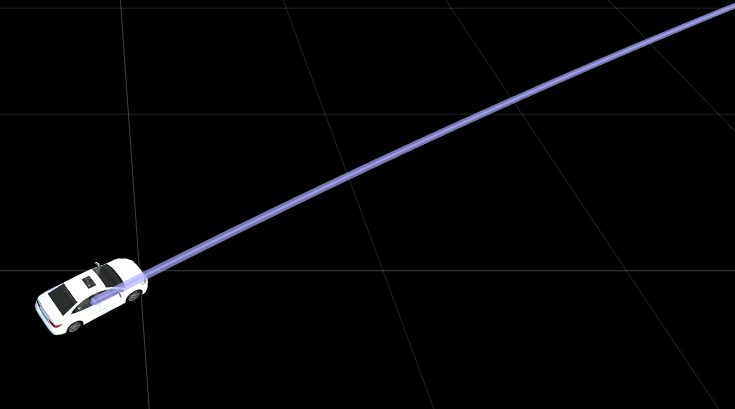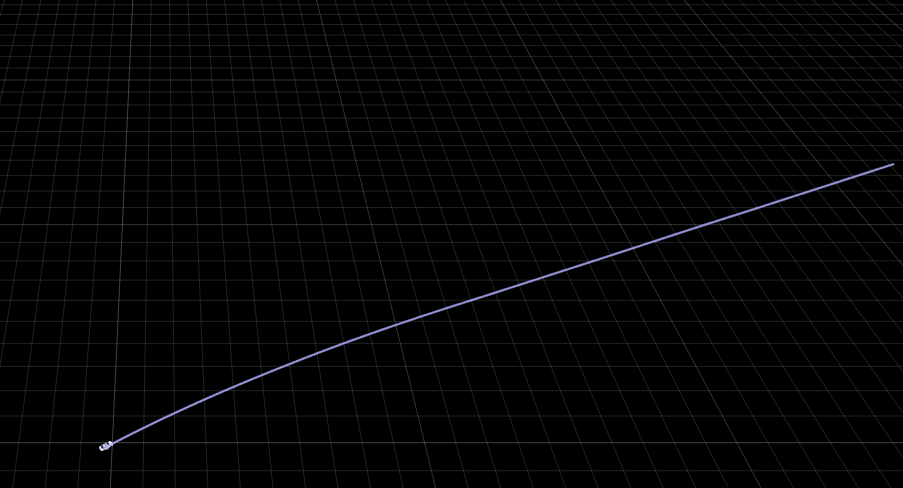exportToRoadRunner
Syntax
Description
exportToRoadRunner( exports the
input trajectory trajectory)trajectory to RoadRunner. The function opens a dialog box in which you must specify the project folder
and installation folder to use when opening RoadRunner. For more details about the RoadRunner installation folder and project folders, see the
InstallationFolder and ProjectFolder properties
of the roadrunner object. The
LocalOrigin property of the input
Trajectory object sets the world origin of the RoadRunner scene.
exportToRoadRunner(
exports the input trajectory trajectory,rrApp)trajectory to the RoadRunner instance connected to rrApp.
exportToRoadRunner(___,
specifies options using one or more name-value arguments in addition to any combination of
input arguments from the previous syntaxes. For example, Name=Value)Color="blue"
exports a blue color actor to RoadRunner.
rrApp = exportToRoadRunner(___) returns a RoadRunner application as a roadrunner object
rrApp using any combination of input arguments from the previous
syntaxes.
Note
This function requires the Scenario Builder for Automated Driving Toolbox™ support package. You can install the Scenario Builder for Automated Driving Toolbox support package from the Add-On Explorer. For more information about installing add-ons, see Get and Manage Add-Ons.
To use this function you must install RoadRunner and activate your RoadRunner license interactively. For more information, see Install and Activate RoadRunner (RoadRunner).
Examples
Input Arguments
Name-Value Arguments
Version History
Introduced in R2024b
See Also
GPSData | Trajectory | CameraData | LidarData | recordedSensorData