Find Image Rotation and Scale
This example shows how to align or register two images that differ by a rotation and a scale change. You can calculate the rotation angle and scale factor and transform the distorted image to recover the original image.
Step 1: Read Image
Read an image into the workspace.
original = imread("cameraman.tif"); imshow(original) text(size(original,2),size(original,1)+15, ... "Image courtesy of Massachusetts Institute of Technology", ... FontSize=7,HorizontalAlignment="right")
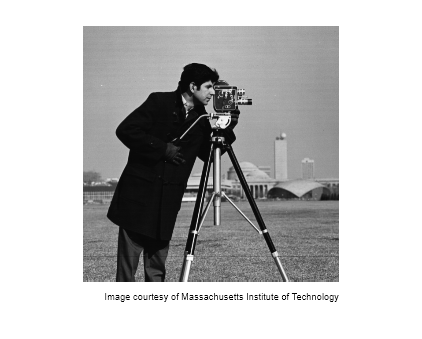
Step 2: Resize and Rotate the Image
Create a distorted version of the image by resizing and rotating the image. Note that imrotate rotates images in a counterclockwise direction when you specify a positive angle of rotation.
scaleFactor = 0.7; distorted = imresize(original,scaleFactor); theta = 30; distorted = imrotate(distorted,theta); imshow(distorted)
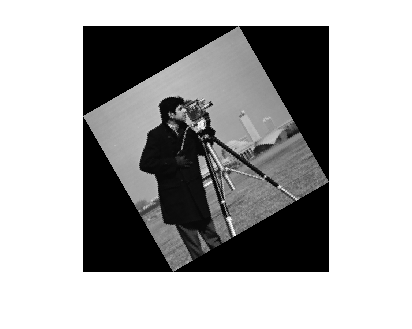
Step 3: Select Control Points
This example specifies three pairs of control points.
movingPoints = [128.6 75.4; 151.9 163.9; 192.1 118.6]; fixedPoints = [169.1 73.6; 135.6 199.9; 217.1 171.9];
If you want to pick the control points yourself, then you can use the Control Point Selection Tool. Open this tool by using the cpselect function.
[movingPoints,fixedPoints] = cpselect(distorted,original,"Wait",true);
Step 4: Estimate Affine Transformation
Fit a geometric transformation to your control points using the fitgeotform2d function. This example fits a similarity transformation because the distortion consists only of rotation and isotropic scaling.
tform = fitgeotform2d(movingPoints,fixedPoints,"similarity");Step 5: Recover Scale Factor and Rotation Angle
The geometric transformation, tform, represents how to transform the moving image to the fixed image. If you want to determine the scale factor and rotation angle that you applied to the fixed image to create the moving image, then use the inverse of the geometric transformation.
tformInv = invert(tform)
tformInv =
simtform2d with properties:
Dimensionality: 2
Scale: 0.7014
RotationAngle: -29.6202
Translation: [0.0051 89.0695]
R: [2×2 double]
A: [ 0.6098 0.3467 0.0051
-0.3467 0.6098 89.0695
0 0 1.0000]
The values of the Scale property should match the value of scaleFactor that you set in Step 2: Resize and Rotate the Image.
The value of the RotationAngle property should have the same magnitude as the angle theta that you set in Step 2: Resize and Rotate the Image. However, the angle in RotationAngle has the opposite sign as theta. The sign is opposite because the simtform2d object stores the rotation angle as the amount of rotation from the positive x-axis to the positive y-axis in intrinsic coordinates. For images, the positive x direction points to the right and the positive y axis points downward, therefore a positive rotation angle is in the clockwise direction. A positive rotation angle in the clockwise direction corresponds to a negative rotation angle in the counterclockwise direction, and vice versa.
Step 6: Recover Original Image
Recover the original image by transforming distorted, the rotated-and-scaled image, using the geometric transformation tform and what you know about the spatial referencing of original. Use the OutputView name-value argument to specify the resolution and grid size of the resampled output image.
Roriginal = imref2d(size(original)); recovered = imwarp(distorted,tform,OutputView=Roriginal);
Compare recovered to original by looking at them side-by-side in a montage.
montage({original,recovered})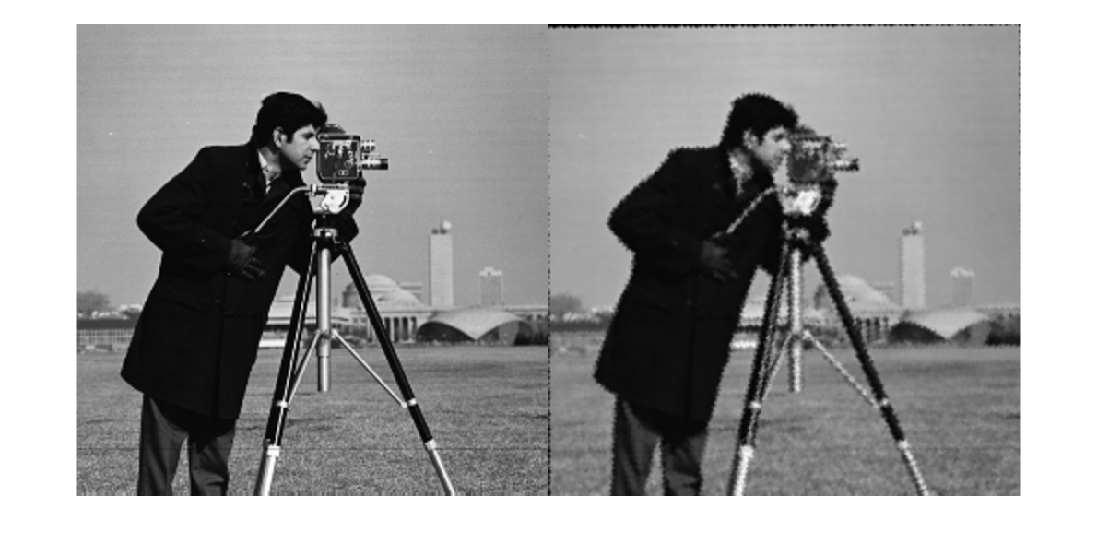
The recovered (right) image quality does not match the original (left) image because of the distortion and recovery process. In particular, the image shrinking causes information loss. The artifacts around the edges are due to the limited accuracy of the transformation. If you were to pick more points in Step 3: Select Control Points, the transformation would be more accurate.
See Also
imresize | imrotate | cpselect | fitgeotform2d | imwarp | imref2d
Topics
- Control Point Registration
- Select Matching Control Point Pairs
- Automatically Find Image Rotation and Scale (Computer Vision Toolbox)