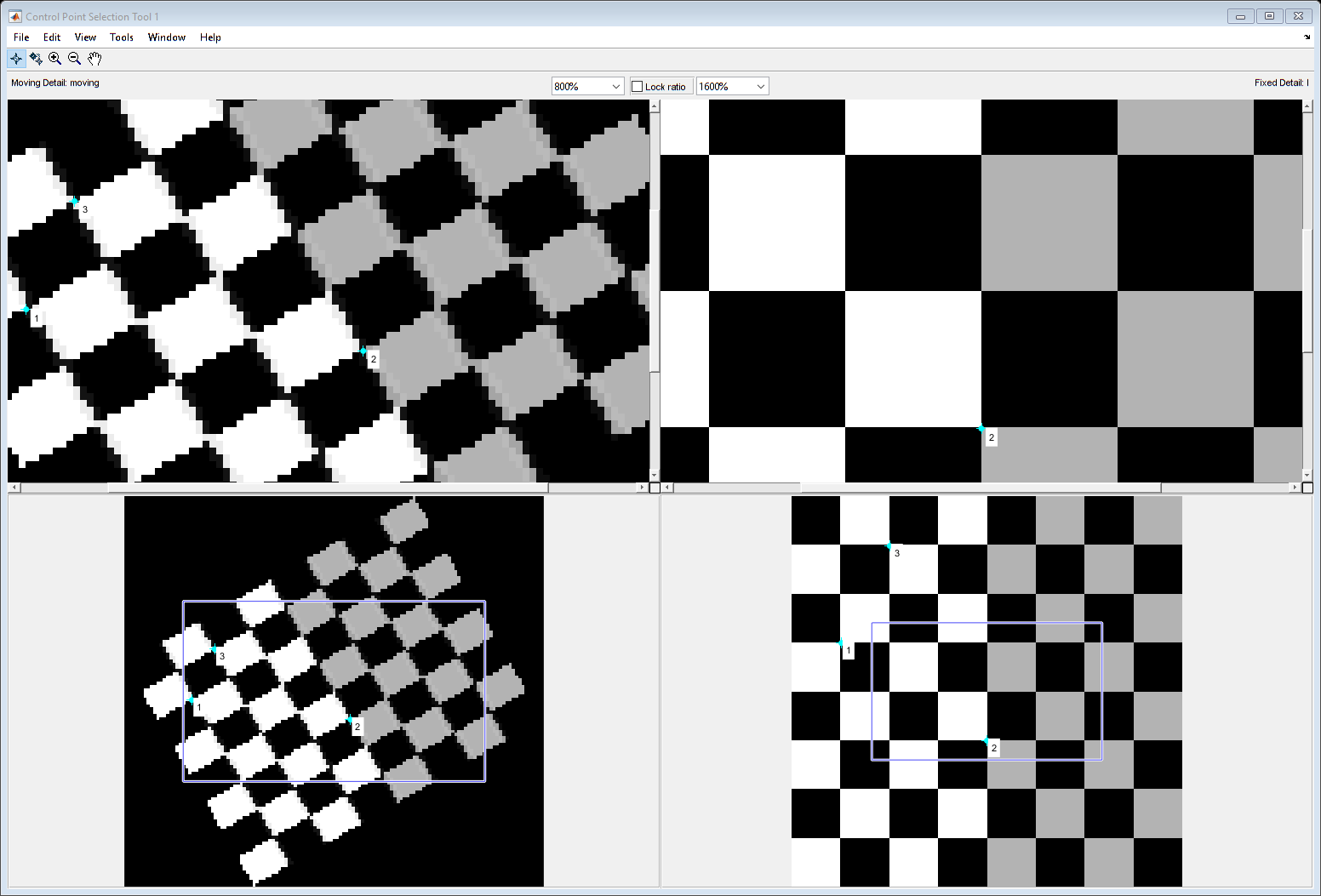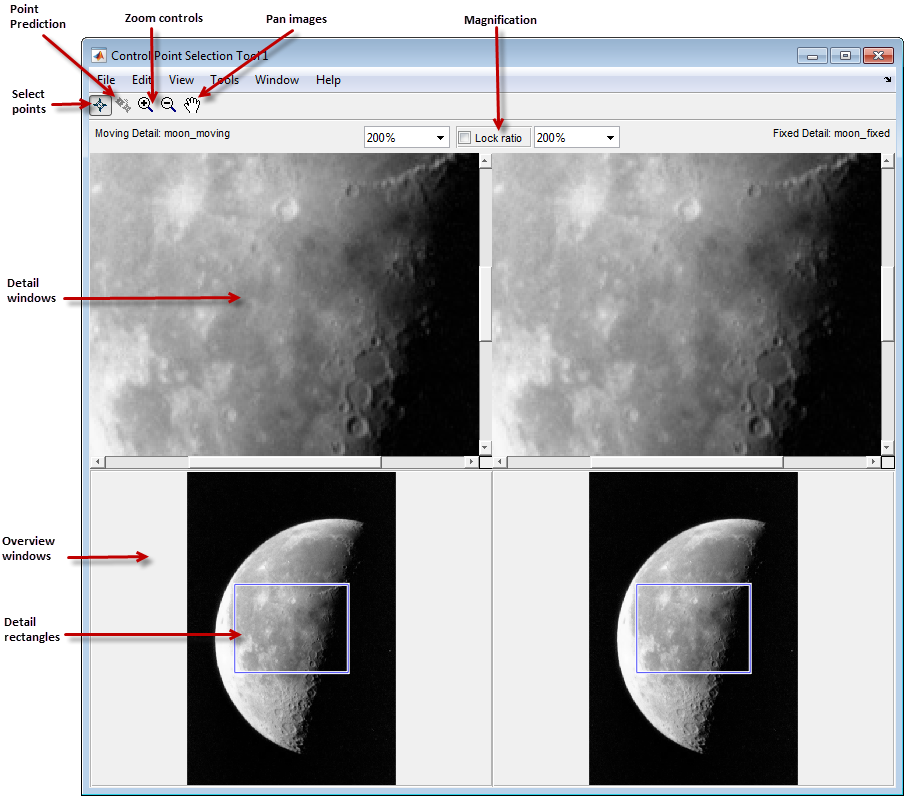cpselect
Control Point Selection tool
Syntax
Description
The Control Point Selection tool enables you to select and modify control points in a pair of 2-D images interactively.
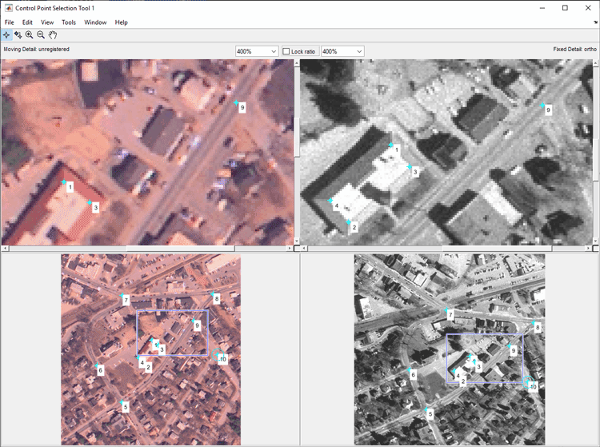
cpselect( starts
the Control Point Selection tool that enables you to select control
points in two related images. moving,fixed)moving is the image
to be warped, which brings it into the coordinate system of the
fixed image.
When the Control Point Selection tool is open, you can add, move, and
delete control points interactively with the mouse. When you are done
modifying the control points, export them to the workspace by selecting
Export Points to Workspace from the
File menu. The tool can return the
coordinates of valid selected pairs of moving and fixed control points
in two numeric vectors. The tool can also return all selected control
points and indexing information in a cpstruct
structure that saves the state of the tool so that you can restart the
tool later. For more information about using the tool, see Select Matching Control Point Pairs.
cpselect(
starts the Control Point Selection tool with an initial set of valid
moving and fixed control point pairs,
moving,fixed,initialMovingPoints,initialFixedPoints)initialMovingPoints and
initialFixedPoints.
cpselect(
starts the Control Point Selection tool with an initial set of control
points and indexing information that are stored in
moving,fixed,cpstruct_in)cpstruct_in. Use this syntax to restart the
Control Point Selection tool from a previously saved state.
h = cpselect(___)h to the Control Point Selection
tool. You can use the close(h) command to close the
tool from the command line.
h = cpselect(___,"Wait",false)h to the Control Point Selection
tool. You can use the close(h) syntax to close the
tool from the command line. In contrast to setting
"Wait" as true, this syntax
lets you run cpselect at the same time as you run
other programs in MATLAB®.
[ takes control of the
MATLAB command line until you finish selecting control points.
When you have finished selecting control points, return to the workspace
by closing the tool. selectedMovingPoints,selectedFixedPoints]
= cpselect(___,"Wait",true)cpselect returns the
coordinates of valid selected pairs of moving and fixed control points
in selectedMovingPoints and
selectedFixedPoints.
Examples
Input Arguments
Output Arguments
More About
Tips
When calling
cpselectin a script, specify the'Wait'option astrue. The'Wait'option causescpselectto block the MATLAB command line until control points have been selected and returned. If you do not use the'Wait'option,cpselectreturns control immediately and your script continues without allowing time for control point selection. Additionally, without the'Wait'option,cpselectdoes not return the control points as return values.
Version History
Introduced before R2006a