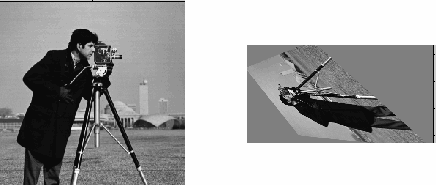imtransform
(不推荐)对图像应用二维空间变换
不建议使用 imtransform。请改用 imwarp 进行二维和三维变换。使用 tformarray 进行高维变换。
语法
说明
B = imtransform(___,Name,Value)
示例
输入参数
名称-值参数
输出参量
提示
图像配准。
imtransform函数会自动平移输出图像的原点,以尽可能多地显示变换后的图像。如果您使用imtransform进行图像配准,语法B = imtransform(A,tform)可能会产生意外的结果。要控制输出图像的空间位置,请显式设置XData和YData。纯平移。使用纯平移变换调用
imtransform函数会产生与输入图像完全相同的输出图像,除非您在对imtransform的调用中指定XData和YData值。例如,如果您希望输出与输入大小相同,同时又显示它相对于输入图像发生了平移,请使用下列语法调用imtransform:B = imtransform(A,T,"XData",[1 size(A,2)],... "YData",[1 size(A,1)])
有关此主题的详细信息,请参阅Perform Simple 2-D Translation Transformation。
变换速度。如果您没有使用
XData和YData指定B的输出空间位置,则imtransform会使用函数findbounds自动估计位置。您可以使用findbounds作为一些常用变换(如仿射或投影)的快速前向映射选项。对于没有正向映射的变换,如fitgeotform2d计算的多项式变换,findbounds可能需要更长的时间。如果您可以直接为这些变换指定XData和YData,则imtransform的运行速度可能会明显加快。裁剪。使用
findbounds对XData和YData进行自动估计时有可能裁剪输出图像。为避免裁剪,请直接设置XData和YData。
版本历史记录
在 R2006a 之前推出