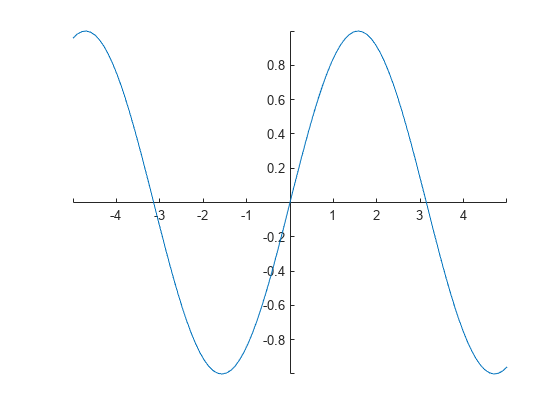指定坐标轴范围
您可以设置 x 轴、y 轴和 z 坐标轴范围,以控制数据在坐标区上的显示位置。您也可以更改 x 轴线和 y 轴线的显示位置(仅适用于二维绘图),或反转值沿每条轴递增的方向。
更改坐标轴范围
创建一个线图。使用 xlim 和 ylim 函数指定坐标轴范围。对于三维绘图,请使用 zlim 函数。将 [min max] 形式的二元素向量传递给函数。
x = linspace(-10,10,200); y = sin(4*x)./exp(x); plot(x,y) xlim([0 10]) ylim([-0.4 0.8])
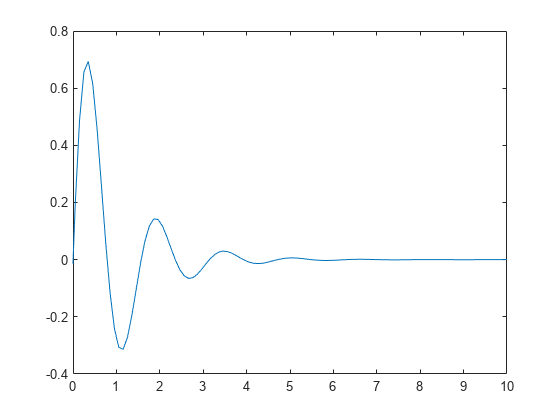
使用半自动坐标轴范围
将 x 轴范围最大值设为 0,y 轴范围最小值设为 -1。其他范围则由 MATLAB 选择。对于自动计算的最小值或最小值范围,分别使用 -inf 或 inf 来表示。
[X,Y,Z] = peaks; surf(X,Y,Z) xlabel('x-axis') ylabel('y-axis') xlim([-inf 0]) ylim([-1 inf])
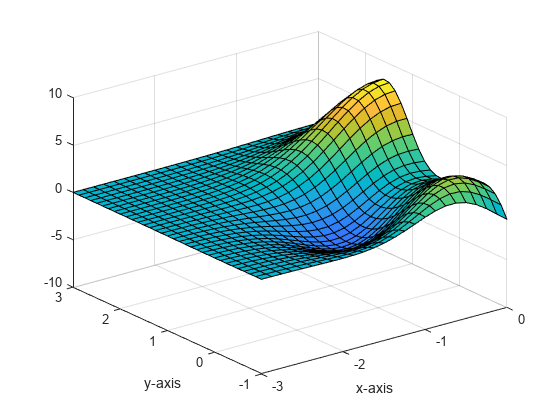
还原为默认范围
创建一个网格图并更改坐标轴范围,然后还原为默认范围。
[X,Y,Z] = peaks; mesh(X,Y,Z) xlim([-2 2]) ylim([-2 2]) zlim([-5 5])
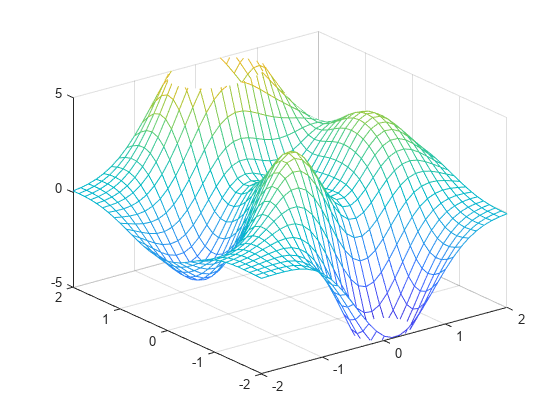
xlim auto ylim auto zlim auto
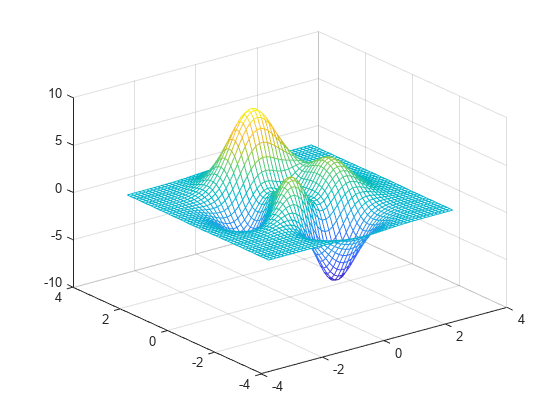
反转坐标轴方向
通过设置 Axes 对象的 XDir 和 YDir 属性,可控制 x 轴和 y 轴值递增的方向。这些属性可以设置为 'reverse' 或 'normal'(默认值)。使用 gca 命令可访问 Axes 对象。
stem(1:10) ax = gca; ax.XDir = 'reverse'; ax.YDir = 'reverse';
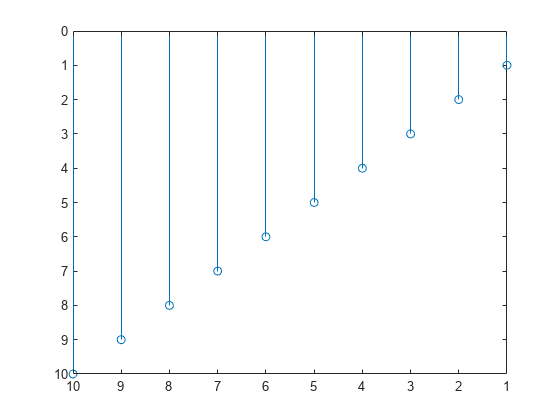
显示通过原点的轴线
默认情况下,x 轴和 y 轴沿坐标区的外边界显示。通过设置 Axes 对象的 XAxisLocation 和 YAxisLocation 属性来更改轴线位置,以使轴线在原点 (0,0) 处交叉。将 XAxisLocation 设置为 'top'、'bottom' 或 'origin'。将 YAxisLocation 设置为 'left'、'right' 或 'origin'。这些属性仅适用于二维视图中的坐标区。
x = linspace(-5,5); y = sin(x); plot(x,y) ax = gca; ax.XAxisLocation = 'origin'; ax.YAxisLocation = 'origin';
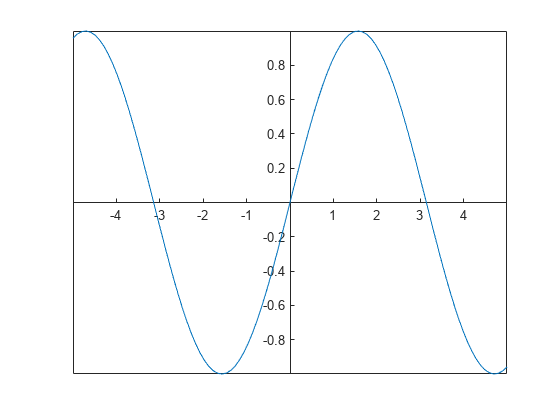
删除坐标区框轮廓。
box off