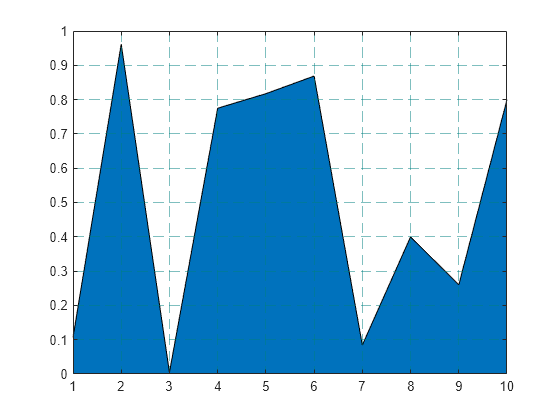添加网格线和编辑布局
此示例说明如何在图形中添加网格线。它还说明了如何编辑网格线布局和修改网格线外观。
显示网格线
创建条形图并显示网格线。网格线显示在刻度线处。
y = rand(10,1);
bar(y)
grid on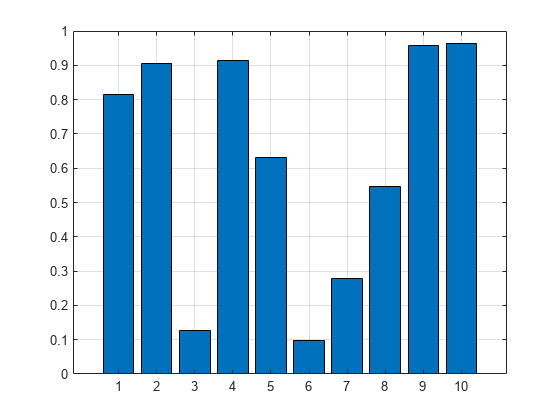
在刻度线之间添加次网格线。
grid minor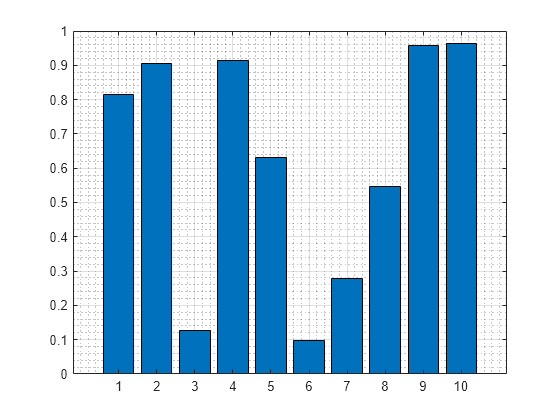
关闭所有网格线。
grid off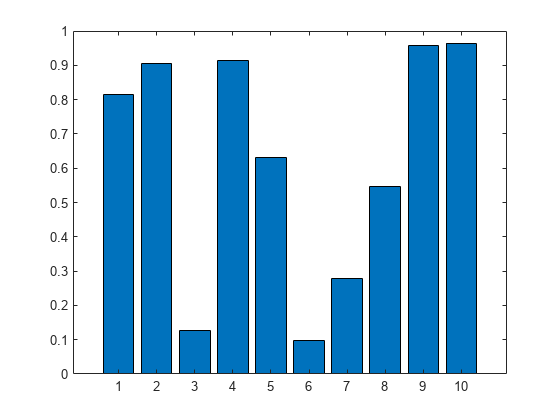
在特定方向显示网格线
通过访问 Axes 对象并设置 XGrid、YGrid 和 ZGrid 属性,可在特定方向显示网格线。这些属性可以设置为 'on' 或 'off'。
创建二维绘图且仅在 y 方向显示网格线。
y = rand(10,1); bar(y) ax = gca; ax.XGrid = 'off'; ax.YGrid = 'on';
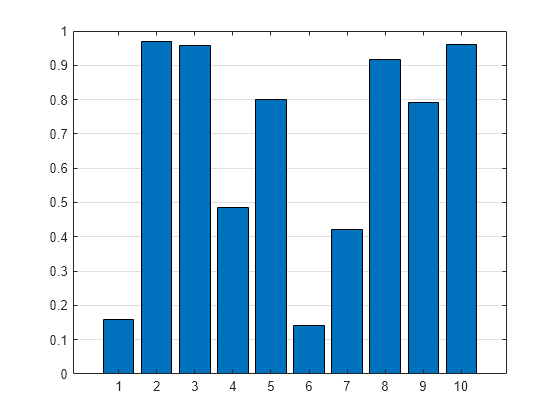
创建三维绘图且仅在 z 方向显示网格线。使用 box on 命令可显示坐标区框轮廓。
[X,Y,Z] = peaks; surf(X,Y,Z) box on ax = gca; ax.ZGrid = 'on'; ax.XGrid = 'off'; ax.YGrid = 'off';
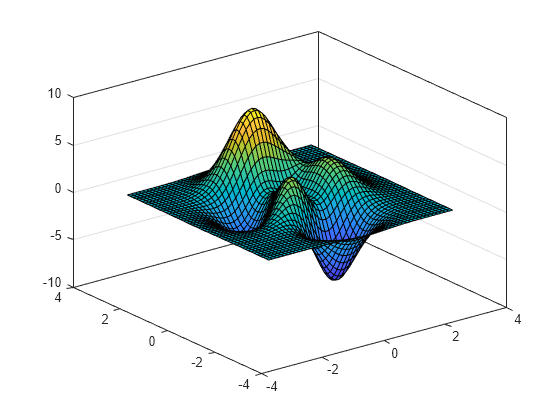
编辑网格线布局
创建一个由随机数据组成的散点图并显示网格线。
x = rand(50,1);
y = rand(50,1);
scatter(x,y)
grid on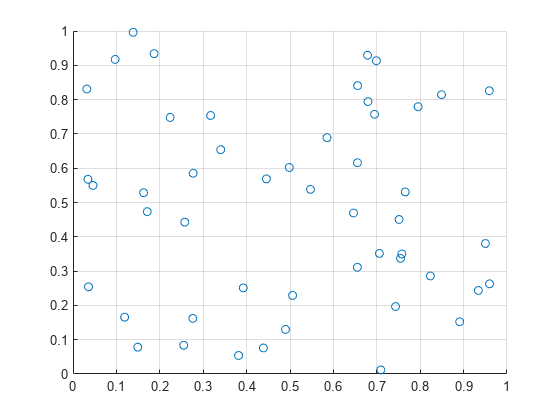
网格线显示在刻度线位置。通过更改刻度线位置可编辑网格线的布局。
xticks(0:0.2:1) yticks([0 0.5 0.8 1])
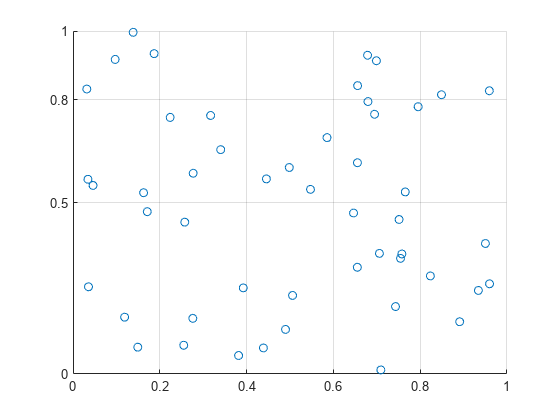
修改网格线的可视外观
更改区域图网格线的颜色、线型和透明度。通过访问 Axes 对象修改网格线的外观。然后设置与网格相关的属性,例如 GridColor、GridLineStyle 和 GridAlpha 属性。通过设置 Layer 属性可在绘图上显示网格线。
y = rand(10,1); area(y) grid on ax = gca; ax.GridColor = [0 .5 .5]; ax.GridLineStyle = '--'; ax.GridAlpha = 0.5; ax.Layer = 'top';