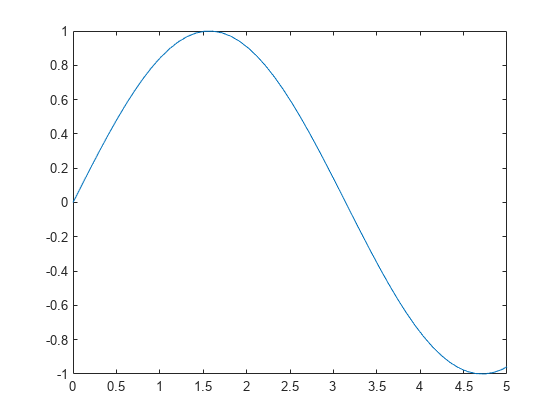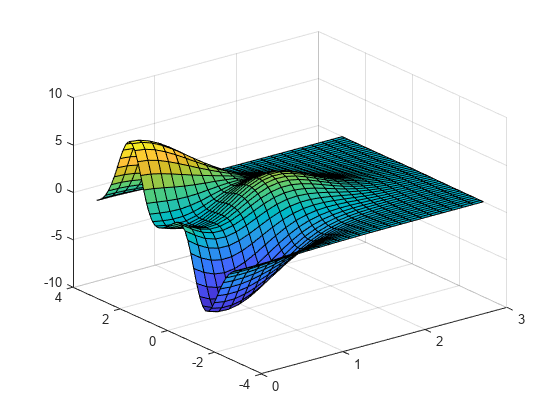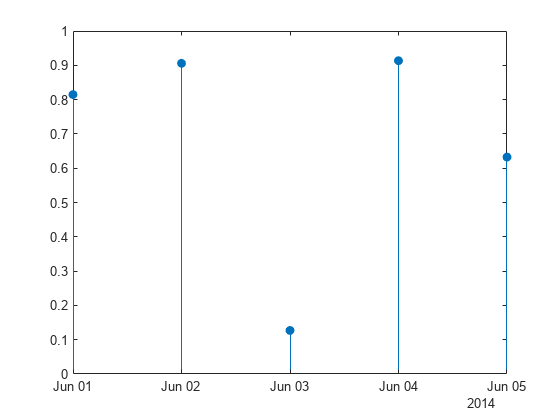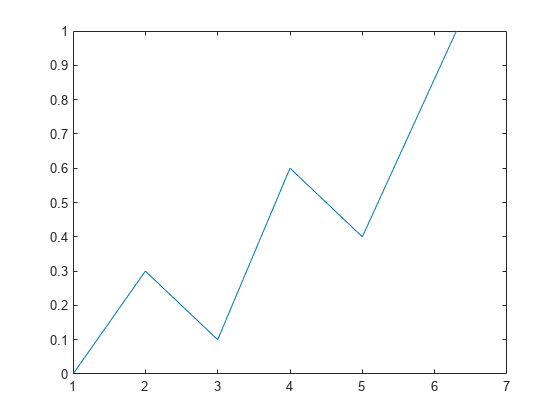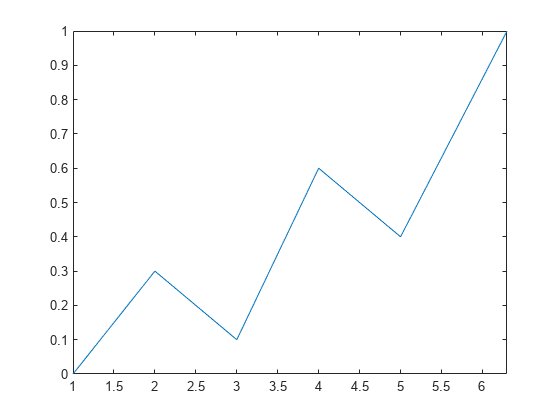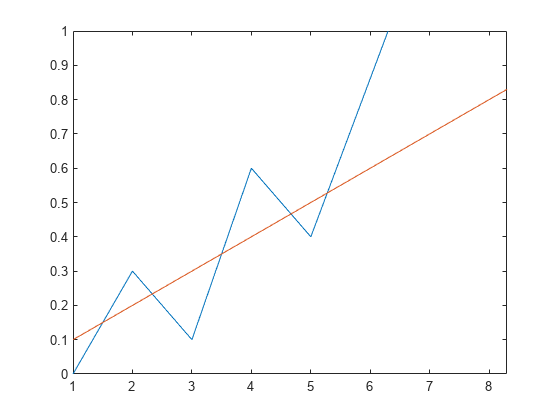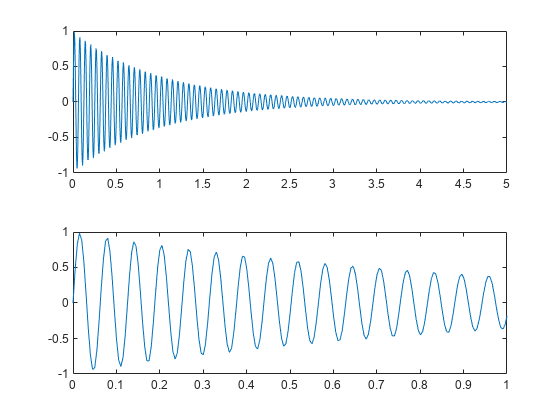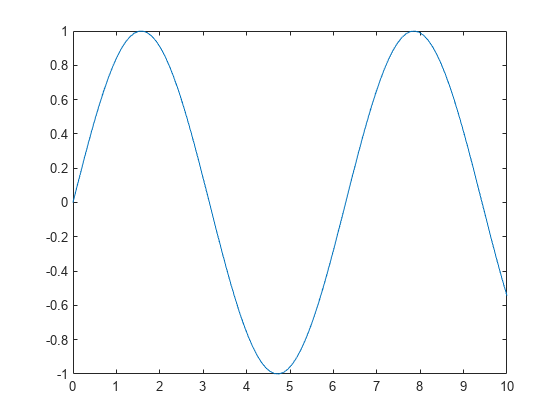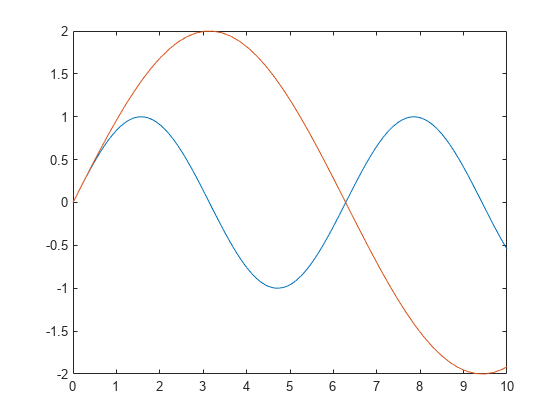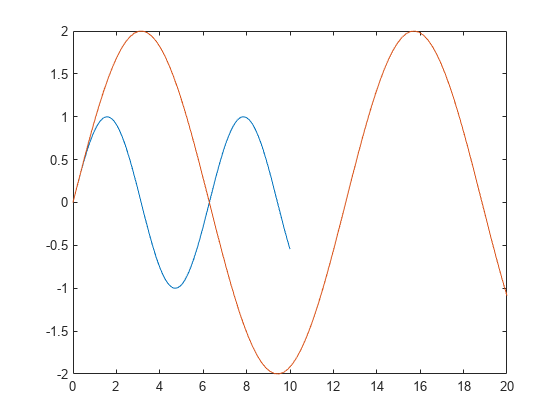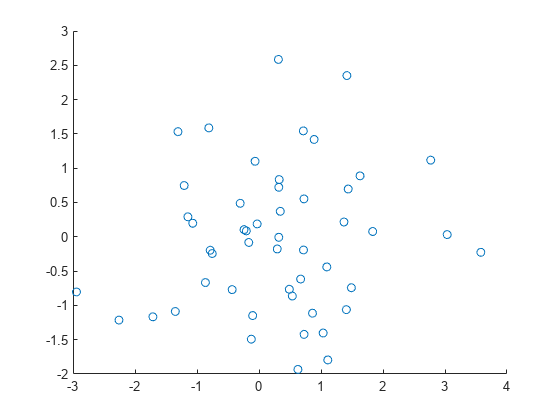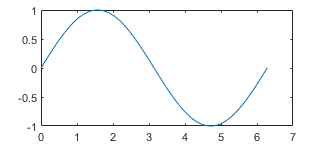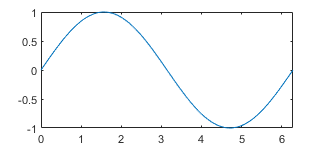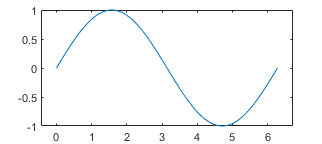xlim
设置或查询 x 坐标轴范围
语法
说明
指定范围
xlim( 指定 MATLAB® 用于自动范围选择的范围方法。将范围方法指定为 limitmethod)"tickaligned"、"tight" 或 "padded"。MATLAB 将坐标区的 XLimitMethod 属性设置为您指定的值。独立可视化不支持范围方法。
您可以不带括号指定 limitmethod 参量。例如,xlim tight 启用紧凑的 x 轴范围。
示例
输入参数
输出参量
算法
xlim 函数设置并查询与 x 坐标轴范围有关的多个坐标区属性。
XLim- 用于存储 x 坐标轴范围的属性。XLimMode- 用于存储 x 坐标轴范围模式的属性。设置 x 坐标轴范围时,此属性更改为"manual"。XLimitMethod- 控制当XLimMode属性设置为"auto"时如何计算 x 轴范围的属性。