Configure Code Analyzer
The Code Analyzer checks code and provides information about errors and warnings. To
configure the Code Analyzer, place a file named
codeAnalyzerConfiguration.json in a resources
folder. In this configuration file, you can add custom checks and modify existing checks
of the Code Analyzer. Configure the Code Analyzer to enable or disable messages,
customize message text, or change the severity of the displayed message.
Note
Changing the severity of a Code Analyzer message does not affect execution. Code
is still executed even if the severity of a check has been set to
error. Syntax errors still prevent execution even if their
severity is changed or the message disabled.
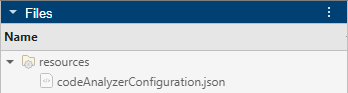
This file configures the Code Analyzer checks performed for the
resources folder's parent folder and its subfolders. The
configuration is cached at the start of a MATLAB® session. The MATLAB Editor does not automatically get the latest configuration when you add a
new configuration file to a resources folder or update an existing
file during a MATLAB session. To refresh the cache, call matlab.codeanalysis.refreshConfiguration.
You can verify that the file is a valid JSON file using the matlab.codeanalysis.validateConfiguration function.
Sample Configuration File
This code shows the contents of a sample configuration file. The
codeAnalyzerConfiguration.json file uses JSON format, and
// designates the text that follows as a comment.
{
// Configuration File Information
"name": "Acme Corp Guideline",
"description": "Internal Acme Coding Guideline",
"author" : "Alex",
"schemaVersion" : "1.1.0",
"guidelineVersion" : "1.0.0",
// Base Configuration Settings
// For better consistency, use "factory" for the configuration at the root of your codebase,
// and use "closestParentFolder" for configurations nested deeper in your codebase
"baseConfiguration" : "closestParentFolder",
// New and Modified Checks
"checks":
{
// ======================================
// Enable additional Code Analyzer checks
// ======================================
"MyFunctionCheck" :
{
// Disallow use of evalin function
"rule":
{
"template": "functionCall",
"functionNames" : "evalin"
},
"severity" : "error",
"messageText" : "Do not use evalin.",
"enabled" : true
},
"MyVariableCheck" :
{
"rule":
{
"template": "variableName",
"variableNames" : ["size", "error", "length", "max", "isa", "nargin" , "numel" , "nargout" ,"isequal" , "zeros" , "true" ,"false" ,"fullfile" ,"find", "get"]
},
"severity" : "warning",
"messageText" : "Avoid using function names for variables.",
"enabled" : true
},
"LLMNC" :
{
// Disallow very long lines (too many characters)
"severity" : "error",
"limit" : 1000,
"enabled": true
},
"FCNOL" :
{
// Disallow too many outputs
"severity" : "error",
"messageText": "Too many outputs.",
"limit" : 15,
"enabled": true
},
// =================================================
// Increase severity of default Code Analyzer checks
// =================================================
"GVMIS" :
{
// Do not use global variables
"severity" : "error"
},
"EVLCS" :
{
// "eval" family of functions is slow and unclear
"severity" : "error"
},
"NOANS" :
{
// Do not use "ans" as a variable
"severity" : "error"
},
"CHAIN" :
{
// Chained logical operations like "a > b > c" are usually a bug
// For scalars, it should be: "(a > b) && (b > c)"
// For arrays, it should be: "(a > b) & (b > c)"
"severity" : "error"
}
},
// Naming Conventions
"naming": {
// ============================================================
// Enable naming conventions for different types of identifiers
// ============================================================
"property" : {
"casing" : "UPPERCASE_WITH_UNDERSCORES",
"maxLength" : 12
},
"function" : {
"casing" : "lowerCamelCase",
"requiredPrefix": ["init", "initialize", "is", "calc", "find"],
"minLength" : 4
},
"class" : {
"casing" : "UpperCamelCase",
"requiredPrefix": ["I", "Abstract", "UI"]
},
"method" : {
"casing" : ["lowercase","lowerCamelCase"],
"regularExpression" : "^([a-z]+|[a-z]+([A-Z][a-z0-9]*)*)$"
},
"localFunction" : {
"casing" : "lowerCamelCase",
"minLength" : 4
},
"nestedFunction" : {
"casing" : "lowerCamelCase",
"requiredPrefix": ["nested" , "nest" ],
"minLength" : 4
},
"event" : {
"casing" : "UpperCamelCase",
"requiredSuffix" : "Event"
},
"enumeration" : {
"casing" : "UPPERCASE",
"regularExpression" : "^([A-Z]+)$"
},
"variable" : {
"casing" : ["lowercase","lowerCamelCase"],
"maxLength" : 12
}
}
}Configuration File Information
You can optionally include the following properties in the configuration file. These properties do not affect the configuration. Each property accepts a string containing the relevant information.
"name"— Name of the configuration file"description"— Description of the configuration file"author"— Author name"schemaVersion"— Schema version in the format"1.2.3""guidelineVersion"— Guideline version in the format"1.2.3"
Base Configuration Settings
A configuration file can inherit the rules of a configuration file contained in
the resources folder of a parent folder. The property
"baseConfiguration" specifies the base configuration to use
and accepts these values:
"closestParentFolder"(default) — Use the configuration file found in the closest parent folder. If"baseConfiguration"is not defined, then the"closestParentFolder"setting is used by default."factory"— Use the standard MATLAB Code Analyzer configuration.
For more consistent Code Analyzer behavior, set
"baseConfiguration" to "factory" for a
configuration file at the root of your code base, and set
"baseConfiguration" to
"closestParentFolder" for configuration files nested deeper
in your code base.
Add New Checks or Modify Existing Checks
You can configure the Code Analyzer add new checks or modify existing checks. To
configure checks, add a "checks" property containing a JSON array
where each element corresponds to a specific check being added or modified. Each
element must have a check ID and properties depending on what type of check it
is.
Add Custom Checks for Existing Functions
You can configure the Code Analyzer to display a check when specific functions
are used. To create a new check, you must assign a check ID that is a valid
MATLAB identifier. For example, define "MyFunctionCheck" to
check for an evalin function call.
The "MyFunctionCheck" check has these properties.
| Property Name | Example | Description |
|---|---|---|
"rule" |
"rule":
{
"template": "functionCall",
"functionNames" : "evalin"
} | Define the rules for the custom check. The
|
"messageText" (optional) |
"messageText" : "Do not use evalin." | Specify the text displayed in the Code Analyzer message. |
"severity" (optional) |
"severity" : "error" | Specify the check severity as "warning",
"error", or "info".
Messages that have been changed to "error" do
not prevent execution. |
"enabled" (optional) |
"enabled": true | Specify whether this check is enabled in the MATLAB Editor. |
Add Custom Checks for Specified Variable Names
You can configure the Code Analyzer to display a check when specific variable
names are used. To create a new check, you must assign a check ID that is a
valid MATLAB identifier. For example, define
"MyVariableCheck" to check for variables with the name
size, error, or
length.
The "MyVariableCheck" check has these properties.
| Property Name | Example | Description |
|---|---|---|
"rule" |
"rule":
{
"template": "variableName",
"variableNames" : ["size", "error", "length"]
} | Define the rules for the custom check. The
|
"messageText" (optional) |
"messageText" : "Avoid using function names for variables." | Specify the text displayed in the Code Analyzer message. |
"severity" (optional) |
"severity" : "warning" | Specify the check severity as "warning",
"error", or "info".
Messages that have been changed to "error" do
not prevent execution. |
"enabled" (optional) |
"enabled": true | Specify whether this check is enabled in the MATLAB Editor. |
Configure Maximum Input and Output Arguments
You can configure the Code Analyzer to limit the number of input and output
arguments for a function. Use the check ID "FCNIL" to specify
the maximum number of input arguments for a function. Use the check ID
"FCNOL" to specify the maximum number of output
arguments.
The "FCNIL" and "FCNOL" checks have
these properties.
| Property Name | Example | Description |
|---|---|---|
"limit" (optional) |
"limit" : 10 | Specify the maximum number of arguments. |
"messageText" (optional) |
"messageText" : "Too many outputs." | Specify the text displayed in the Code Analyzer message. |
"severity" (optional) |
"severity" : "error" | Specify the check severity as "warning",
"error", or "info".
Messages that have been changed to "error" do
not prevent execution. |
"enabled" (optional) |
"enabled": true | Specify whether this check is enabled in the MATLAB Editor. |
Configure Maximum Characters per Line, Lines in a Function, and Nested Control Statements
You can configure the maximum characters per line, lines of code in a
function, and nested control statements. Use the check ID
"LLMNC" to specify the maximum number of characters
(including white-space characters) in a line. Use the check ID
"FCNLL" to specify the maximum number of lines of code
for a function. Use the check ID "MNCSN" to specify the
maximum number of control statements, such as for and
if, that can be nested.
The "LLMNC", "FCNLL", and
"MNCSN" checks have these properties.
| Property Name | Example | Description |
|---|---|---|
"limit" (optional) |
"limit" : 100 | Specify the maximum number of characters in a line, lines of code in a function, or number of nested control statements. |
"messageText" (optional) |
"messageText" : "Too many outputs." | Specify the text displayed in the Code Analyzer message. |
"severity" (optional) |
"severity" : "error" | Specify the check severity as "warning",
"error", or "info".
Messages that have been changed to "error" do
not prevent execution. |
"enabled" (optional) |
"enabled": true | Specify whether this check is enabled in the MATLAB Editor. |
Modify Existing Code Analyzer Checks
You can use the configuration file to modify existing Code Analyzer checks.
Use the check ID you want to modify as the check name. Then, specify the
properties you want to modify and their new values. For example, to disable a
check in the Editor, specify "enabled" : false.
To identify the check ID for checks in a given file, use codeIssues. For a
full list of configurable checks, see Index of Code Analyzer Checks.
The built-in Code Analyzer checks have these properties.
| Property Name | Example | Description |
|---|---|---|
"messageText" (optional) |
"messageText" : "Avoid growing array in a loop" | Specify the text displayed in the Code Analyzer message. |
"severity" (optional) |
"severity" : "info" | Specify the check severity as "warning",
"error", or "info".
Messages that have been changed to "error" do
not prevent execution. |
"enabled" (optional) |
"enabled" : true | Specify whether this check is enabled in the MATLAB Editor. |
Configure Naming Conventions
You can configure the Code Analyzer to set naming conventions for different types
of MATLAB identifiers, such as variables or functions. The Code Analyzer displays a
check when a name does not match the configured naming conventions. To configure
naming conditions, add a "naming" property containing a JSON
array where each element corresponds to a type of MATLAB identifier. Each element
must have a MATLAB identifier type and properties corresponding to its
conventions.
The types of MATLAB identifiers that you can configure are:
"variable""function""localFunction""nestedFunction""class""property""method""event""enumeration"
Each configured identifier can have one or more properties corresponding to the naming conventions being applied.
Name Length
You can configure a minimum or maximum name length for identifiers. The Code Analyzer displays a message if an identifier name has fewer characters than the minimum or more characters than the maximum.
| Check | Example | Description |
|---|---|---|
"maxLength" |
"maxLength" : 12 | Specify the maximum number of characters for an identifier name. |
"minLength" |
"minLength" : 4 | Specify the minimum number of characters for an identifier name. |
Prefixes, Suffixes, and Phrases
You can configure required or disallowed prefixes and suffixes for identifiers. The Code Analyzer displays a message if an identifier does not follow the naming convention. You can also configure disallowed phrases, and the Code Analyzer displays a message if it finds the phrases anywhere in an identifier name.
| Check | Example | Description |
|---|---|---|
"requiredPrefix" |
"requiredPrefix" : ["prop","property"] | Specify the prefix or prefixes that identifier names must begin with, as a string scalar or array. |
"disallowedPrefix" |
"disallowedPrefix" : ["get","set"] | Specify the prefix or prefixes that identifier names must not begin with, as a string scalar or array. |
"requiredSuffix" |
"requiredSuffix" : "orgABC" | Specify the suffix or suffixes that identifier names must end with, as a string scalar or array. |
"disallowedSuffix" |
"disallowedSuffix" : ["event", "EVENT"] | Specify the suffix or suffixes that identifier names must not end with, as a string scalar or array. |
"disallowedPhrase" |
"disallowedPhrase" : ["enum", "ENUM", "class", "_day"] | Specify the phrase or phrases that identifier names must not contain, as a string scalar or array. |
Casing Checks
You can configure casing so that identifiers conform to one or more casing
standards. Specify a "casing" property containing a string
scalar or array where each element is a casing standard. If you specify more
than one casing standard, then identifiers must satisfy at least one of
them.
"function" :
{
"casing" : ["UPPERCASE_WITH_UNDERSCORES", "UpperCamelCase"]
}Prefixes that match the requiredPrefix property and
suffixes that match the requiredSuffix property are not
included in casing checks. For example, the following check specifies a required
prefix as well as upper camel case. In this check, the prefix is ignored when
checking if the name adheres to the upper camel case rule, so a name like
isEnabled is accepted.
"variable":
{
"casing": UpperCamelCase,
"requiredPrefix": ["is", "should", "has", "can", "did", "will"]
}This table shows the values you can specify when setting casing standards.
| Casing | Example | Requirements |
|---|---|---|
"lowercase" |
"casing" : "lowercase" |
|
"UPPERCASE" |
"casing" : "UPPERCASE" |
|
"lowerCamelCase" |
"casing" : "lowerCamelCase" |
|
"UpperCamelCase" |
"casing" : "UpperCamelCase" |
|
"lowercase_with_underscores" |
"casing" : "lowercase_with_underscores" |
|
"UPPERCASE_WITH_UNDERSCORES" |
"casing" : "UPPERCASE_WITH_UNDERSCORES" |
|
Regular Expression Checks
You can create a custom naming convention check by specifying a regular expression. The Code Analyzer displays a message if the identifier name does not fully match the specified regular expression. Required prefixes and suffixes are not excluded from this check. Each identifier type can have only one regular expression check.
For more information on constructing regular expressions, see Steps for Building Expressions.
This table shows regular expressions for the casing options listed in Casing Checks.
| Example Expression | Description | Matching Examples | Non-Matching Examples |
|---|---|---|---|
"^[a-z0-9]+$" | Lowercase | example, examplename,
example123,
123example | EXAMPLE, exampleName,
example_123 |
"^[A-Z0-9]+$" | Uppercase | EXAMPLE, EXAMPLENAME,
EXAMPLE123,
123EXAMPLE | Example, ExampleName,
EXAMPLE_123 |
"^[a-z0-9][a-zA-Z0-9]*$" | Lower camel case | example, exampleName,
example123,
123ExampleName,
123exampleName,
exampleNAME | Example, EXAMPLE,
ExampleName,
exampleName_123 |
"^[A-Z0-9][a-zA-Z0-9]*$" | Upper camel case | Example, ExampleName,
Example123,
123ExampleName,
123exampleName,
ExampleNAme | example, eXAMPLE,
exampleName,
ExampleName_123 |
"^(?!.*__)[a-z0-9_]+$" | Lowercase with underscores | example, examplename,
example_name,
example_123,
123_example,
_example_name,
example_name_ | EXAMPLE, exampleName,
example__123 |
"^(?!.*__)[A-Z0-9_]+$" | Uppercase with underscores | EXAMPLE, EXAMPLENAME,
EXAMPLE_NAME,
EXAMPLE_123,
123_EXAMPLE,
_EXAMPLE_NAME,
EXAMPLE_NAME_ | Example, EXAMPLEnAME,
EXAMPLE__123 |
This table shows additional regular expression examples for naming conventions.
| Example Expression | Description | Matching Examples | Non-Matching Examples |
|---|---|---|---|
"^[a-z][a-z0-9]*$" | Match strings starting with a lowercase letter, followed by lowercase letters or digits. First character cannot be a digit. | example, examplename,
example123 | EXAMPLE, exampleName,
example_123,
123example |
"^[A-Z][A-Z0-9]*$" | Match strings starting with an uppercase letter, followed by uppercase letters or digits. First character cannot be a digit. | EXAMPLE, EXAMPLENAME,
EXAMPLE123 | Example, ExampleName,
EXAMPLE_123,
123EXAMPLE |
"^[a-z][a-zA-Z0-9]*$" | Match strings starting with a lowercase letter, followed by any combination of uppercase and lowercase letters and digits. First character cannot be a digit. | example, exampleName,
example123,
exampleNAME | Example, EXAMPLE,
ExampleName,
exampleName_123,
123ExampleName,
123exampleName |
"^[a-z](?:[a-z0-9]+[A-Z]?[a-z0-9]*)*$" | Match strings starting with a lowercase letter. No two consecutive characters are uppercase. | example, exampleName,
example123 | Example, EXAMPLE,
ExampleName,
exampleName_123,
123ExampleName,
123exampleName |
"^[A-Z](?:[a-z0-9]+[A-Z]?[a-z0-9]*)*$" | Match strings starting with an uppercase letter. No two consecutive characters are uppercase. | Example, ExampleName,
Example123 | example, eXAMPLE,
exampleName,
ExampleName_123,
123ExampleName,
123exampleName,
ExampleNAme |
"^(?!_)(?!.*__)[a-z0-9_]+(?<!_)$" | Match strings composed of lowercase letters, digits, and underscores, ensuring that the string does not start or end with an underscore and contains no consecutive underscores. | example, examplename,
example_name,
example_123,
123_example | EXAMPLE, exampleName,
example__123,
_example_name,
example_name_ |
"^(?!_)(?!.*__)[A-Z0-9_]+(?<!_)$" | Match strings composed of uppercase letters, digits, and underscores, ensuring that the string does not start or end with an underscore and contains no consecutive underscores. | EXAMPLE, EXAMPLENAME,
EXAMPLE_NAME,
EXAMPLE_123,
123_EXAMPLE | Example, EXAMPLEnAME,
EXAMPLE__123,
_EXAMPLE_NAME,
EXAMPLE_NAME_ |