bubblecloud

语法
说明
表数据
向量数据
bubblecloud( 创建一个气泡云图,其中将气泡大小指定为向量。sz)
其他选项
bubblecloud(___, 使用一个或多个名称-值参量指定其他气泡云属性。在所有其他输入参量后指定属性。有关属性列表,请参阅 BubbleCloud 属性。Name,Value)
bubblecloud( 在由 parent,___)parent 指定的图窗、面板或选项卡上创建气泡云。
示例
创建一个包含三个变量的表。例如,创建一个表,显示美国 10 个州中贴错标签的万圣节服装的数量。在售出的 10000 套公主套装中,有 1000 套误贴怪异的怪物标签。
n = [58 115 81 252 180 124 40 80 50 20]'; loc = ["NJ" "NY" "MA" "OH" "NH" "ME" "CT" "PA" "RI" "VT"]'; plant = ["Plant A" "Plant A" "Plant A" "Plant A" ... "Plant A" "Plant A" "Plant A" "Plant B" "Plant B" "Plant B"]'; tbl = table(n,loc,plant,'VariableNames',["Mislabeled" "State" "Manufacturing Plant"])
tbl=10×3 table
Mislabeled State Manufacturing Plant
__________ _____ ___________________
58 "NJ" "Plant A"
115 "NY" "Plant A"
81 "MA" "Plant A"
252 "OH" "Plant A"
180 "NH" "Plant A"
124 "ME" "Plant A"
40 "CT" "Plant A"
80 "PA" "Plant B"
50 "RI" "Plant B"
20 "VT" "Plant B"
创建一个气泡云,按州可视化贴错标签的服装。
bubblecloud(tbl,"Mislabeled","State")
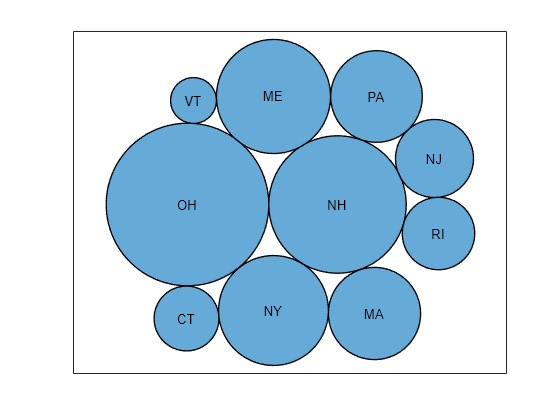
通过指定 groupvar 参量将气泡分成多个组。在本例中,组位于名为 "Manufacturing Plant" 的变量中。
bubblecloud(tbl,"Mislabeled","State","Manufacturing Plant")
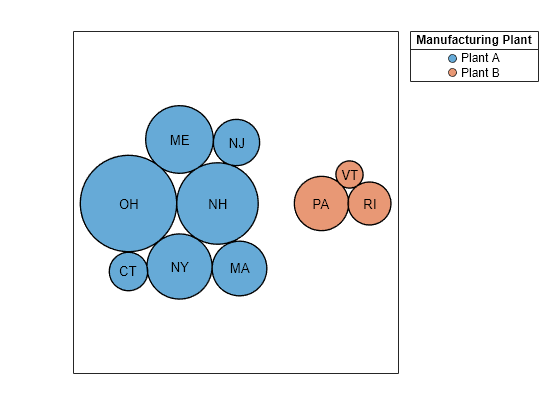
将 n 定义为气泡大小的向量,用最受欢迎的冰淇淋口味调查所得的数字表示气泡大小。将 flavs 定义为一个包含口味名称的字符串向量。然后创建一个气泡云,显示最受欢迎的冰淇淋口味的分布情况。
n = [58 115 81 252 200 224 70 120 140]; flavs = ["Rum" "Pumpkin" "Mint" "Vanilla" "Chocolate" ... "Strawberry" "Twist" "Coffee" "Cookie"]; bubblecloud(n,flavs)
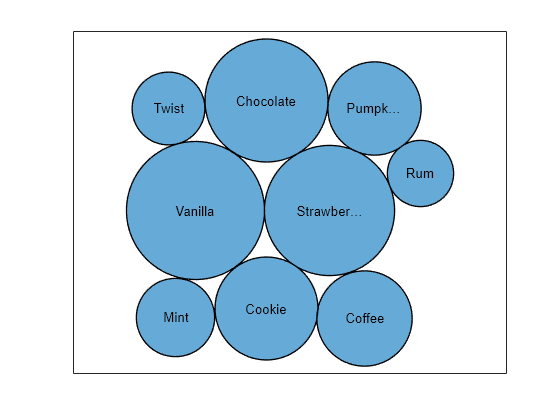
将 ages 定义为包含偏好每种口味的年龄组的分类向量。通过调用 reordercats 函数指定类别的顺序。然后用按年龄分组的气泡创建一个新气泡云,并将 BubbleCloud 对象返回为 b。当您指定组数据时,默认情况下图会显示图例。通过设置 b 的 LegendTitle 属性,为图例添加标题。
ages = categorical(["40-90+" "5-15" "16-39" "40-90+" ... "5-15" "16-39" "5-15" "16-39" "40-90+"]); ages = reordercats(ages,["5-15" "16-39" "40-90+"] ); b = bubblecloud(n,flavs,ages); b.LegendTitle = 'Age Range';
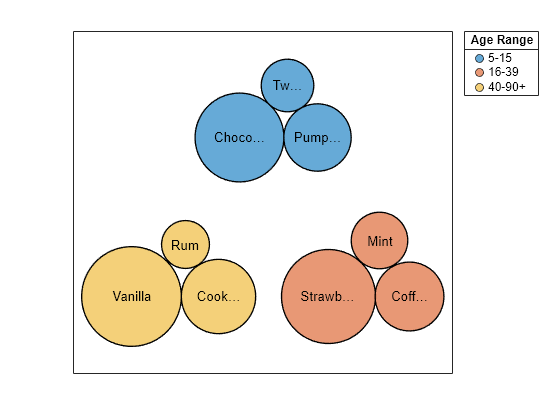
加载 patients 数据集,用对应的自我评估健康状况值('poor'、'fair'、'good 或 'excellent')创建一个包含 20 个患者体重测量值的气泡云。通过指定 FaceColor 名称-值参量自定义气泡的颜色。将 BubbleCloud 对象返回为 b,这样以后就可以设置该对象的属性。
load patients b = bubblecloud(Weight(1:20),SelfAssessedHealthStatus(1:20), ... 'FaceColor',[0.3 0.6 0.4]);
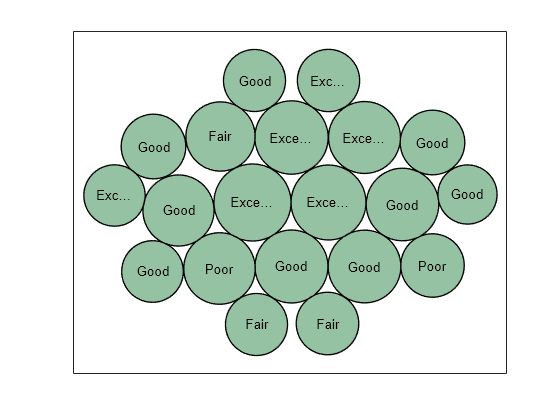
根据患者是否吸烟将气泡分组。将数据分组后,图例会自动出现在图窗中。指定图例的标题。然后,通过增大图窗的大小并将字体大小设置为 9 磅来保持气泡标签的可见性。
b.GroupData = Smoker(1:20);
b.LegendTitle = "Smoker";
f = gcf;
f.Position([3 4]) = [655 395];
b.FontSize = 9;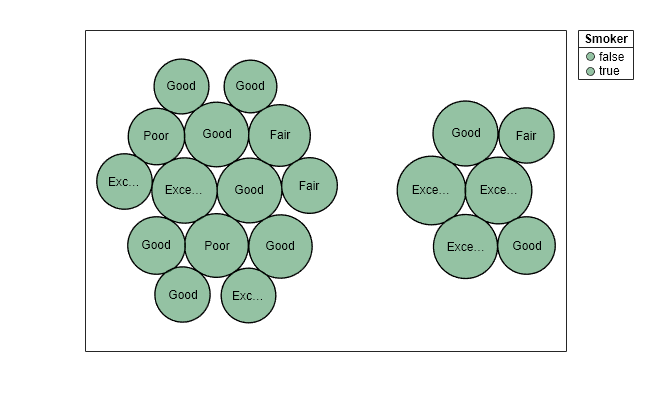
要用不同颜色可视化各组,请将 FaceColor 属性设置回默认值 'flat'。要使气泡的边缘使用相同的颜色,请将 EdgeColor 属性设置为 'flat'。
b.FaceColor = 'flat'; b.EdgeColor = 'flat';

要自定义组颜色,请将 ColorOrder 属性设置为包含新颜色的 RGB 三元组的矩阵。
b.ColorOrder = [0.3 0.6 0.4; 0.4 0.3 0.6];
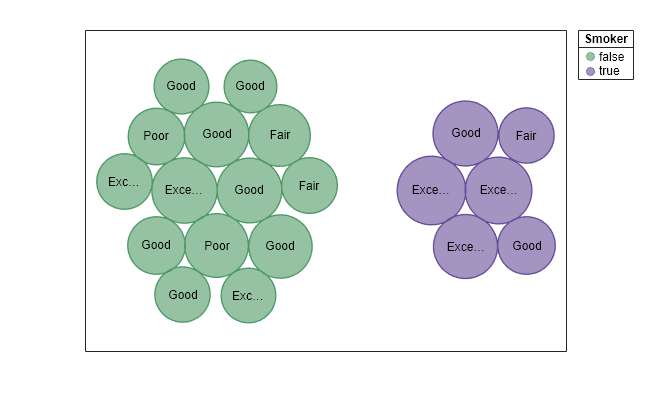
您也可以将 BubbleCloud 对象传递给 colororder 函数来设置此属性。使用此函数时,可以将颜色指定为 RGB 三元组、十六进制颜色代码或预定义的颜色名称。例如,为两种颜色指定十六进制颜色代码。
colororder(b,["#E6CC1A"; "#4D9966"])
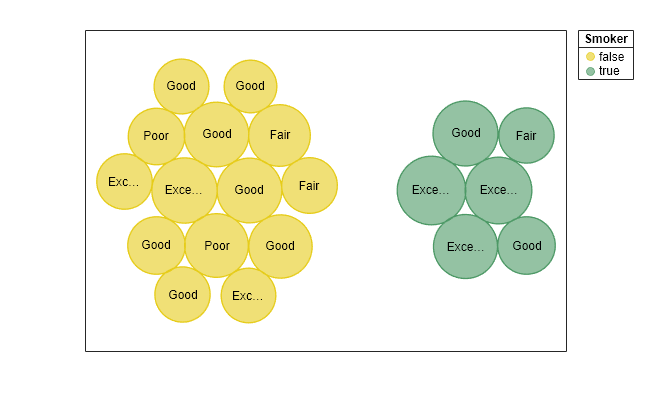
将 c 定义为分类数组。使用 histounts 函数对分类数据进行分 bin,并返回气泡大小和标签。然后将气泡大小和标签传递给 bubblecloud 函数。
c = categorical(["Pumpkin" "Princess" "Princess" "Princess" "Spooky Monster" ... "Spooky Monster" "Spooky Monster" "Spooky Monster" "Spooky Monster"]); [sz,labels] = histcounts(c); bubblecloud(sz,labels)
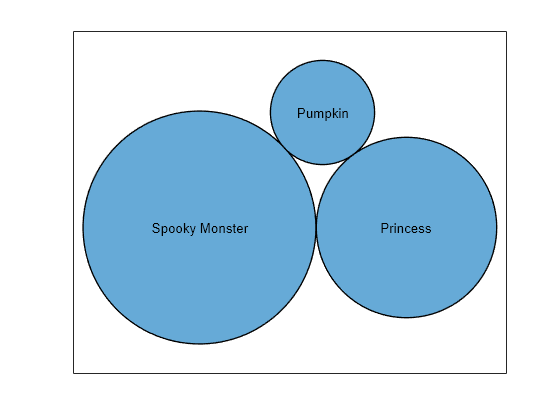
输入参数
包含气泡数据的表。该表必须有至少一个指定气泡大小的变量。气泡大小可以包括非负数值、NaN 和 Inf 值。图中仅显示大小为正值的气泡。零值、NaN 和 Inf 值被忽略。
该表可以有选择地包括包含以下数据的变量:
气泡标签 - 使用字符向量元胞数组或字符串向量创建此变量。
分组数据 - 使用字符向量元胞数组、字符串向量、分类向量、数值向量或逻辑向量创建此变量。
分组数据对于显示具有不同颜色的多个云非常有用。例如,您可以显示按制造商分组的汽车数据。
气泡大小的表变量,指定为以下值之一:
变量名称 - 包含大小数据的表变量的名称的字符向量或字符串标量。
变量索引 - 包含大小数据的表变量的索引。将索引指定为介于
1和表中变量数目之间的数字。逻辑向量 - 逻辑值的向量,其元素数与表中的变量数相同。该向量只能包含一个
true值。
气泡标签的表变量,指定为以下值之一:
变量名称 - 包含标签的表变量的名称的字符向量或字符串标量。
变量索引 - 包含标签的表变量的索引。将索引指定为介于
1和表中变量数目之间的数字。逻辑向量 - 逻辑值的向量,其元素数与表中的变量数相同。该向量只能包含一个
true值。
气泡组的表变量,指定为以下值之一:
变量名称 - 包含分组数据的表变量的名称的字符向量或字符串标量。
变量索引 - 包含分组数据的表变量的索引。将索引指定为介于
1和表中变量数目之间的数字。逻辑向量 - 逻辑值的向量,其元素数与表中的变量数相同。该向量只能包含一个
true值。
当您指定气泡组时,bubblecloud 会将数据分成具有不同颜色的单独气泡云,并显示图例。颜色由 ColorOrder 属性确定,图例的标题是表中 groupvar 变量的名称。
气泡大小,指定为包含非负值的数值向量。零值、NaN 和 Inf 值被忽略。例如,bubblecloud(1:10) 创建 10 个大小为 1 到 10 的气泡。
数据类型: single | double | int8 | int16 | int32 | int64 | uint8 | uint16 | uint32 | uint64
气泡标签,指定为字符向量元胞数组或字符串向量。元胞数组或字符串向量中的元素数必须与 sz 向量中的元素数相匹配。例如,bubblecloud(1:3,["one" "two" "three"]) 用标签 "one"、"two" 和 "three" 创建三个气泡。
数据类型: cell | string
气泡组,指定为字符向量元胞数组、字符串向量、分类向量或逻辑向量。元素数必须与 sz 向量中的元素数相匹配。例如,bubblecloud(1:3,["one" "two" "three"],["Group1" "Group2" "Group2"]) 创建三个气泡,分成两组。
当您指定气泡组时,bubblecloud 会将您的数据分成具有不同颜色的单独气泡云,并显示不带标题的图例。颜色由 ColorOrder 属性确定。
数据类型: cell | string | categorical | logical
父容器,指定为 Figure、Panel、Tab、TiledChartLayout 或 GridLayout 对象。
名称-值参数
以 Name1=Value1,...,NameN=ValueN 的形式指定可选参量对组,其中 Name 是参量名称,Value 是对应的值。名称-值参量必须出现在其他参量之后,但对各个参量对组的顺序没有要求。
在 R2021a 之前,使用逗号分隔每个名称和值,并用引号将 Name 引起来。
示例: bubblecloud(1:10,'FaceColor','red') 创建一个红色气泡云。
注意
此处所列的属性只是一部分。有关完整列表,请参阅 BubbleCloud 属性。
图标题,指定为字符向量、字符向量元胞数组、字符串数组或分类数组。要创建一个多行标题,请指定字符向量元胞数组或字符串数组。数组中的每个元素是一行文本。
您也可以调用 title 函数为图添加标题。
bubblecloud(rand(1,20))
title("Random Bubbles")图例标题,指定为字符向量、字符向量元胞数组、字符串数组或分类数组。要创建一个多行标题,请指定字符向量元胞数组或字符串数组。数组中的每个元素是一行文本。
如果在表中指定数据,则默认图例标题是指定组的变量的名称。
气泡填充颜色,指定为下表中的值。
FaceColor 值 | 描述 |
|---|---|
'flat' | 让 MATLAB® 为每组气泡指定不同颜色。颜色在图的 |
| RGB 三元组或十六进制颜色代码 | 为所有气泡组只指定一种自定义颜色:
以下两个表提供一些常见颜色的 RGB 三元组和十六进制颜色代码。 |
| 颜色名称或短名称 | 使用颜色名称(如 下表列出了可用的颜色名称和短名称。 |
'none' | 显示所有没有任何颜色的气泡组。 |
下表列出了可用的颜色名称和短名称,以及对应的 RGB 三元组和十六进制颜色代码。
| 颜色名称 | 短名称 | RGB 三元组 | 十六进制颜色代码 | 外观 |
|---|---|---|---|---|
"red" | "r" | [1 0 0] | "#FF0000" |
|
"green" | "g" | [0 1 0] | "#00FF00" |
|
"blue" | "b" | [0 0 1] | "#0000FF" |
|
"cyan" | "c" | [0 1 1] | "#00FFFF" |
|
"magenta" | "m" | [1 0 1] | "#FF00FF" |
|
"yellow" | "y" | [1 1 0] | "#FFFF00" |
|
"black" | "k" | [0 0 0] | "#000000" |
|
"white" | "w" | [1 1 1] | "#FFFFFF" |
|
下表列出了浅色和深色主题中绘图的默认调色板。
| 调色板 | 调色板颜色 |
|---|---|
在 R2025a 之前的版本中: 大多数绘图默认使用这些颜色。 |
|
|
|
您可以使用 orderedcolors 和 rgb2hex 函数获取这些调色板的 RGB 三元组和十六进制颜色代码。例如,获取 "gem" 调色板的 RGB 三元组并将其转换为十六进制颜色代码。
RGB = orderedcolors("gem");
H = rgb2hex(RGB);在 R2023b 之前的版本中: 使用 RGB = get(groot,"FactoryAxesColorOrder") 获取 RGB 三元组。
在 R2024a 之前的版本中: 使用 H = compose("#%02X%02X%02X",round(RGB*255)) 获取十六进制颜色代码。
气泡边缘颜色,指定为下表中的一个值。
EdgeColor 值 | 描述 |
|---|---|
'flat' | 让 MATLAB 为每组气泡指定一种不同的边缘颜色。颜色在图的 |
| RGB 三元组或十六进制颜色代码 | 为所有气泡组只指定一种自定义边缘颜色:
以下两个表提供一些常见颜色的 RGB 三元组和十六进制颜色代码。 |
| 颜色名称或短名称 | 使用颜色名称(如 下表列出了可用的颜色名称和短名称。 |
'none' | 显示所有没有任何边缘颜色的气泡组。 |
下表列出了可用的颜色名称和短名称,以及对应的 RGB 三元组和十六进制颜色代码。
| 颜色名称 | 短名称 | RGB 三元组 | 十六进制颜色代码 | 外观 |
|---|---|---|---|---|
"red" | "r" | [1 0 0] | "#FF0000" |
|
"green" | "g" | [0 1 0] | "#00FF00" |
|
"blue" | "b" | [0 0 1] | "#0000FF" |
|
"cyan" | "c" | [0 1 1] | "#00FFFF" |
|
"magenta" | "m" | [1 0 1] | "#FF00FF" |
|
"yellow" | "y" | [1 1 0] | "#FFFF00" |
|
"black" | "k" | [0 0 0] | "#000000" |
|
"white" | "w" | [1 1 1] | "#FFFFFF" |
|
下表列出了浅色和深色主题中绘图的默认调色板。
| 调色板 | 调色板颜色 |
|---|---|
在 R2025a 之前的版本中: 大多数绘图默认使用这些颜色。 |
|
|
|
您可以使用 orderedcolors 和 rgb2hex 函数获取这些调色板的 RGB 三元组和十六进制颜色代码。例如,获取 "gem" 调色板的 RGB 三元组并将其转换为十六进制颜色代码。
RGB = orderedcolors("gem");
H = rgb2hex(RGB);在 R2023b 之前的版本中: 使用 RGB = get(groot,"FactoryAxesColorOrder") 获取 RGB 三元组。
在 R2024a 之前的版本中: 使用 H = compose("#%02X%02X%02X",round(RGB*255)) 获取十六进制颜色代码。
详细信息
独立可视化是出于特殊目的设计的图,其工作方式独立于其他图。与 plot 和 surf 等其他图不同,独立可视化内置一个预配置的坐标区对象,并且某些自定义不可用。独立可视化还具有以下特性:
它无法与其他图形元素(如线条、补片或曲面)组合。因此,不支持
hold命令。gca函数可以将图对象返回为当前坐标区。您可以将图对象传递给许多 MATLAB 函数,这些函数接受坐标区对象作为输入参量。例如,您可以将图对象传递给
title函数。
版本历史记录
在 R2021a 中推出
MATLAB Command
You clicked a link that corresponds to this MATLAB command:
Run the command by entering it in the MATLAB Command Window. Web browsers do not support MATLAB commands.
选择网站
选择网站以获取翻译的可用内容,以及查看当地活动和优惠。根据您的位置,我们建议您选择:。
您也可以从以下列表中选择网站:
如何获得最佳网站性能
选择中国网站(中文或英文)以获得最佳网站性能。其他 MathWorks 国家/地区网站并未针对您所在位置的访问进行优化。
美洲
- América Latina (Español)
- Canada (English)
- United States (English)
欧洲
- Belgium (English)
- Denmark (English)
- Deutschland (Deutsch)
- España (Español)
- Finland (English)
- France (Français)
- Ireland (English)
- Italia (Italiano)
- Luxembourg (English)
- Netherlands (English)
- Norway (English)
- Österreich (Deutsch)
- Portugal (English)
- Sweden (English)
- Switzerland
- United Kingdom (English)









