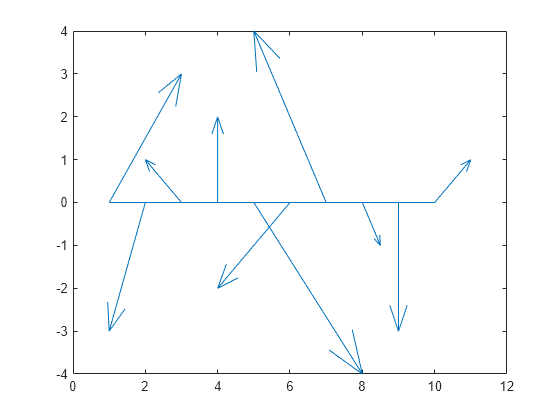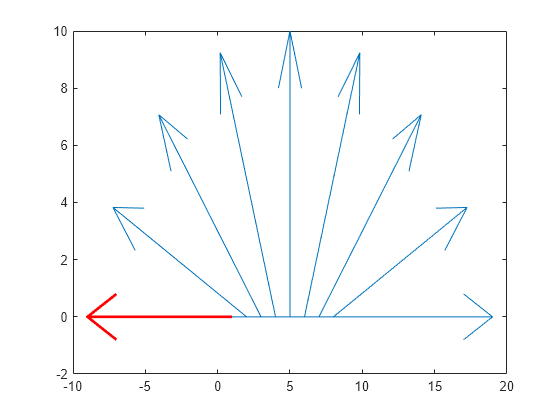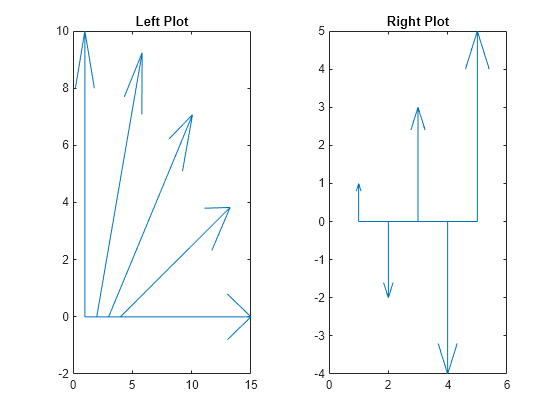feather
创建以 x 轴为起点的箭头
说明
feather(___, 使用一个或多个名称-值参量设置绘图的属性。例如,您可以指定箭头的颜色和粗细。有关属性列表,请参阅 Line 属性。 (自 R2024b 起)Name=Value)
f = feather(___) 返回由包含 length(U)+1 个元素的 Line 对象组成的向量。前 length(U) 个元素表示各个箭头,最后一个元素表示沿 x 轴的水平线。创建绘图后,使用这些 Line 对象来控制绘图的外观。