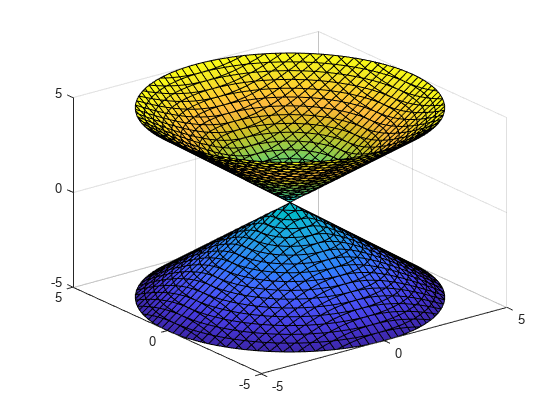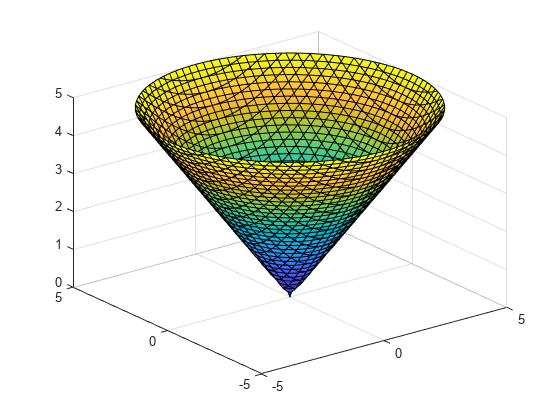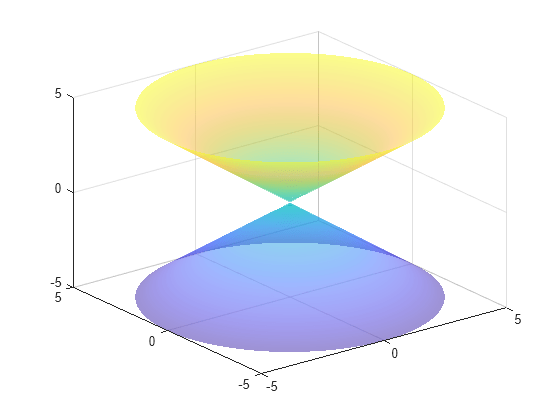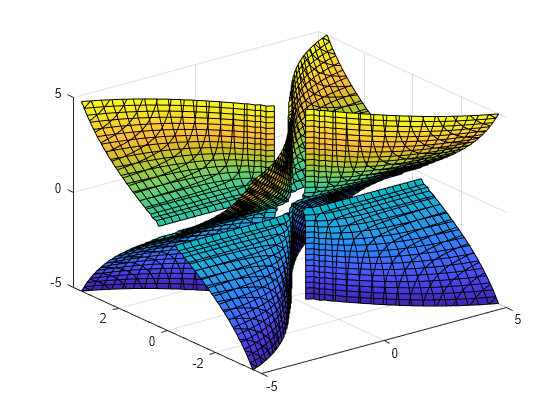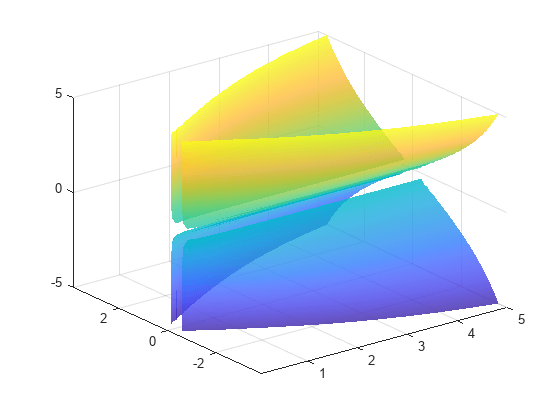fimplicit3
绘制三维隐函数
语法
说明
fimplicit3( 将在 ax,___)ax 指定的坐标区中,而不是在当前坐标区中绘制图形。将坐标区指定为第一个输入参量,先于上述任何输入参量。
fimplicit3(___, 指定线型、标记符号和线条颜色。例如,LineSpec)'-r' 指定红色线条。
fimplicit3(___, 使用一个或多个名称-值对组参量指定曲面属性。例如,Name,Value)'FaceAlpha',0.6 为半透明曲面指定透明度值 0.6。
fs = fimplicit3(___)ImplicitFunctionSurface 对象。使用 fs 可在创建曲面后访问和修改曲面的属性。有关属性列表,请参阅 ImplicitFunctionSurface 属性。
示例
输入参数
名称-值参数
提示
为了获得最佳性能和避免产生警告消息,请使用按元素运算符。例如,使用
x.*y而不是x*y。有关详细信息,请参阅数组与矩阵运算。放大图形时,
fimplicit3将重新计算数据,这样可以显示隐藏的详细信息。
版本历史记录
在 R2016b 中推出