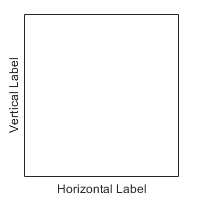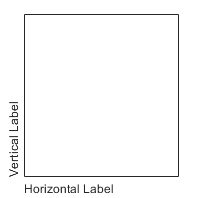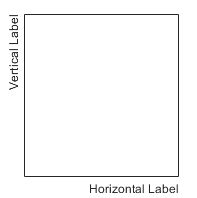DatetimeRuler 属性
控制具有日期时间值的轴
DatetimeRuler 属性可控制显示日期时间值的 x 轴、y 轴或 z 轴的外观和行为。每一个单独的轴都有它自己的标尺对象。通过更改标尺的属性值,您可以修改特定轴的某些方面。
使用圆点表示法引用特定的标尺和属性。可通过 Axes 对象的 XAxis、YAxis 和 ZAxis 属性访问标尺对象。
ax = gca; co = ax.XAxis.Color; ax.XAxis.Color = 'blue';
外观
轴线和标签的颜色,指定为 RGB 三元组、十六进制颜色代码、颜色名称或短名称。
对于自定义颜色,请指定 RGB 三元组或十六进制颜色代码。
RGB 三元组是包含三个元素的行向量,其元素分别指定颜色中红、绿、蓝分量的强度。强度值必须位于
[0,1]范围内,例如[0.4 0.6 0.7]。十六进制颜色代码是字符串标量或字符向量,以井号 (
#) 开头,后跟三个或六个十六进制数字,范围可以是0到F。这些值不区分大小写。因此,颜色代码"#FF8800"与"#ff8800"、"#F80"与"#f80"是等效的。
此外,还可以按名称指定一些常见的颜色。下表列出了一些命名颜色选项、其等效 RGB 三元组及十六进制颜色代码。
| 颜色名称 | 短名称 | RGB 三元组 | 十六进制颜色代码 | 外观 |
|---|---|---|---|---|
"red" | "r" | [1 0 0] | "#FF0000" |
|
"green" | "g" | [0 1 0] | "#00FF00" |
|
"blue" | "b" | [0 0 1] | "#0000FF" |
|
"cyan" | "c" | [0 1 1] | "#00FFFF" |
|
"magenta" | "m" | [1 0 1] | "#FF00FF" |
|
"yellow" | "y" | [1 1 0] | "#FFFF00" |
|
"black" | "k" | [0 0 0] | "#000000" |
|
"white" | "w" | [1 1 1] | "#FFFFFF" |
|
"none" | 不适用 | 不适用 | 不适用 | 无颜色 |
下表列出了浅色和深色主题中绘图的默认调色板。
| 调色板 | 调色板颜色 |
|---|---|
在 R2025a 之前的版本中: 大多数绘图默认使用这些颜色。 |
|
|
|
您可以使用 orderedcolors 和 rgb2hex 函数获取这些调色板的 RGB 三元组和十六进制颜色代码。例如,获取 "gem" 调色板的 RGB 三元组并将其转换为十六进制颜色代码。
RGB = orderedcolors("gem");
H = rgb2hex(RGB);在 R2023b 之前的版本中: 使用 RGB = get(groot,"FactoryAxesColorOrder") 获取 RGB 三元组。
在 R2024a 之前的版本中: 使用 H = compose("#%02X%02X%02X",round(RGB*255)) 获取十六进制颜色代码。
注意
标尺的 Color 属性与其父坐标区所关联的 XColor、YColor 或 ZColor 属性始终具有相同的值。设置一个会同时设置另一个。
轴线和刻度线的宽度,指定为以磅为单位的正值。一磅等于 1/72 英寸。
示例: ax.XAxis.LineWidth = 2;
注意
设置父坐标区的 LineWidth 属性会将标尺的 LineWidth 属性设置为相同的值。但是,设置标尺属性不会设置坐标区属性。要防止坐标区属性值覆盖标尺属性值,请先设置坐标区值,然后设置标尺值。
轴标签,它是一个文本对象。要显示文本或更改现有文本,请设置文本对象的 String 属性。使用其他属性更改文本外观,例如字体样式或颜色。
ax = gca;
ax.XAxis.Label.String = 'X Axis';
ax.XAxis.Label.FontSize = 12;如需完整的选项列表,请参阅 Text 属性。
或者,使用 xlabel、ylabel 和 zlabel 函数添加或修改轴标签。
注意
文本对象不是标尺对象的子级,因此无法由
findobj返回,而且它也不使用默认的文本属性值。存储在此属性中的文本对象与存储在父对象的标签属性中的文本对象相同。因此,可以使用标尺或父对象的属性来修改文本对象。例如,设置存储在 x 轴标尺的
Label属性中的文本对象的字体大小,等效于设置存储在父坐标区的XLabel属性中的文本对象的字体大小。
轴标签水平对齐,指定为表中的值之一。
LabelHorizontalAlignment 值 | 描述 | 外观 |
|---|---|---|
'center' | 对于水平轴,标签位于图框的左右边缘之间的中间位置。 对于垂直轴,标签位于图框的上下边缘之间的中心位置。 |
|
'left' | 对于水平轴,标签与图框的左边缘对齐。 对于垂直轴,标签与图框的下边缘对齐。 |
|
'right' | 对于水平轴,标签与图框的右边缘对齐。 对于垂直轴,标签与图框的上边缘对齐。 |
|
轴可见性,指定为 'on' 或 'off',或者指定为数值或逻辑值 1 (true) 或 0 (false)。值 'on' 等效于 true,'off' 等效于 false。因此,您可以使用此属性的值作为逻辑值。该值存储为 matlab.lang.OnOffSwitchState 类型的 on/off 逻辑值。
'on'- 显示轴。'off'- 隐藏轴而不将其删除。您仍可以使用标尺对象访问不可见轴的属性。
示例: ax.XAxis.Visible = 'off';
标度和方向
最小和最大坐标轴范围,指定为 [min max] 形式的二元素向量,其中 min 和 max 是日期时间值。例如:
t = datetime(2014,6,28) + caldays(1:10); y = rand(1,10); plot(t,y); ax = gca; ax.XAxis.Limits = [t(2) t(8)];
或者,使用 xlim、ylim 和 zlim 函数设置范围。
如果您赋值给此属性,则 MATLAB® 会将相关联的模式设置为 'manual'。
注意
标尺的 Limits 属性与其父坐标区所关联的 XLim、YLim 或 ZLim 属性始终具有相同的值。设置一个会同时设置另一个。
Limits 属性的选择模式,指定为下列值之一:
'auto'- 根据绘制的数据自动选择坐标轴范围。'manual'- 使用您指定的坐标轴范围值。要指定坐标轴范围,请设置Limits属性。
注意
标尺的 LimitsMode 属性与其父坐标区所关联的 XLimMode、YLimMode 或 ZLimMode 属性始终具有相同的值。设置一个会同时设置另一个。
值沿轴的刻度,返回 'linear'。DatetimeRuler 对象不支持对数标度。
增加值的方向,指定为下列值之一:
'normal'- 值按从左到右或从下到上增加。'reverse'- 值按从右到左或从上到下增加。
注意
标尺的 Direction 属性与其父坐标区所关联的 XDir、YDir 或 ZDir 属性始终具有相同的值。设置一个会同时设置另一个。
示例: ax.XAxis.Direction = 'reverse';
自 R2023a 起
参考日期,指定为日期时间值。此属性对于同步不同坐标区上的刻度位置以及一起绘制不同时区的数据非常有用。
MATLAB 在绘制到坐标区中的第一个数据集的时区中显示绘图。要更改绘图的时区,请将 ReferenceDate 属性设置为具有所需时区的日期时间值。
示例
对纽约和伦敦新年狂欢者的数量绘图。生成的绘图采用纽约的时区。
NY = datetime(2021,1,1,0:17,0,0,"TimeZone","America/New_York"); London = datetime(2021,1,1,0:17,0,0,"TimeZone","Europe/London"); ax = axes; y = (1./(1:18).^2) * 100000; semilogy(ax,NY,y,London,y) grid on

通过将 ReferenceDate 属性设置为时区为 "Europe/London" 的日期时间值,使绘图改用伦敦的时区。然后添加图例和标题。
ax.XAxis.ReferenceDate = datetime(2022,1,1,"TimeZone","Europe/London"); legend("New York","London") title("New Year's Day Revelers")
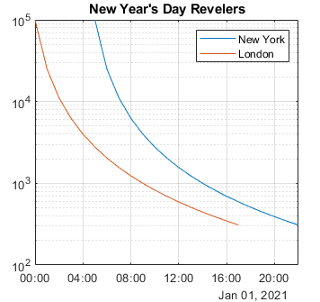
刻度值和标签
轴的刻度线位置,指定为日期时间值的向量。例如:
t = datetime(2014,6,28) + caldays(1:10); y = rand(1,10); plot(t,y); ax = gca; ax.XAxis.TickValues = [t(1) t(3) t(5) t(10)];
如果您为此属性赋值,则 MATLAB 会将 TickValuesMode 属性设置为 'manual'。
或者,使用 xticks、yticks 和 zticks 函数。
注意
标尺的 TickValues 属性与其父坐标区所关联的 XTick、YTick 或 ZTick 属性始终具有相同的值。设置一个会同时设置另一个。
TickValues 属性的选择模式,指定为下列值之一:
'auto'- 根据绘制的数据自动选择刻度值。'manual'- 使用您指定的刻度值。要指定值,请设置TickValues属性。
注意
标尺的 TickValuesMode 属性与其父坐标区所关联的 XTickMode、YTickMode 或 ZTickMode 属性始终具有相同的值。设置一个会同时设置另一个。
刻度线标签,指定为字符向量元胞数组、字符串数组或分类数组。如果您没有为所有刻度值指定足够多的标签,将会重复使用标签。标签支持 TeX 和 LaTeX 标记。有关详细信息,请参阅 TickLabelInterpreter 属性。
示例: ax.XAxis.TickLabels = {'January','February','March','April','May'}';
示例: ax.YAxis.TickLabels = {'\pi','2\pi','3\pi'}'
如果您设置此属性,则 MATLAB 会将 TickLabelsMode 属性设置为 'manual'。
或者,使用 xticklabels、yticklabels 和 zticklabels 函数指定刻度标签。
注意
如果将此属性指定为分类数组,MATLAB 将使用数组中的值,而不是类别。
标尺的
TickLabels属性与其父坐标区所关联的XTickLabel、YTickLabel或ZTickLabel属性始终具有相同的值。设置一个会同时设置另一个。
数据类型: char | string | categorical
TickLabels 属性的选择模式,指定为下列值之一:
'auto'- 自动选择刻度标签。'manual'- 使用您指定的刻度标签。要指定标签,请设置TickLabels属性。
注意
标尺的 TickLabelsMode 属性与其父坐标区所关联的 XTickLabelMode、YTickLabelMode 或 ZTickLabelMode 属性始终具有相同的值。设置一个会同时设置另一个。
刻度标签颜色,指定为 RGB 三元组、十六进制颜色代码、颜色名称或短名称。
对于自定义颜色,请指定 RGB 三元组或十六进制颜色代码。
RGB 三元组是包含三个元素的行向量,其元素分别指定颜色中红、绿、蓝分量的强度。强度值必须位于
[0,1]范围内,例如[0.4 0.6 0.7]。十六进制颜色代码是字符串标量或字符向量,以井号 (
#) 开头,后跟三个或六个十六进制数字,范围可以是0到F。这些值不区分大小写。因此,颜色代码"#FF8800"与"#ff8800"、"#F80"与"#f80"是等效的。
此外,还可以按名称指定一些常见的颜色。下表列出了一些命名颜色选项、其等效 RGB 三元组及十六进制颜色代码。
| 颜色名称 | 短名称 | RGB 三元组 | 十六进制颜色代码 | 外观 |
|---|---|---|---|---|
"red" | "r" | [1 0 0] | "#FF0000" |
|
"green" | "g" | [0 1 0] | "#00FF00" |
|
"blue" | "b" | [0 0 1] | "#0000FF" |
|
"cyan" | "c" | [0 1 1] | "#00FFFF" |
|
"magenta" | "m" | [1 0 1] | "#FF00FF" |
|
"yellow" | "y" | [1 1 0] | "#FFFF00" |
|
"black" | "k" | [0 0 0] | "#000000" |
|
"white" | "w" | [1 1 1] | "#FFFFFF" |
|
"none" | 不适用 | 不适用 | 不适用 | 无颜色 |
下表列出了浅色和深色主题中绘图的默认调色板。
| 调色板 | 调色板颜色 |
|---|---|
在 R2025a 之前的版本中: 大多数绘图默认使用这些颜色。 |
|
|
|
您可以使用 orderedcolors 和 rgb2hex 函数获取这些调色板的 RGB 三元组和十六进制颜色代码。例如,获取 "gem" 调色板的 RGB 三元组并将其转换为十六进制颜色代码。
RGB = orderedcolors("gem");
H = rgb2hex(RGB);在 R2023b 之前的版本中: 使用 RGB = get(groot,"FactoryAxesColorOrder") 获取 RGB 三元组。
在 R2024a 之前的版本中: 使用 H = compose("#%02X%02X%02X",round(RGB*255)) 获取十六进制颜色代码。
注意
设置标尺的 Color 属性也会将 TickLabelColor 属性设置为相同的值。但是,设置 TickLabelColor 属性不会更改 Color 属性。为了防止 Color 属性值覆盖 TickLabelColor 属性值,请先设置 Color 属性,然后设置 TickLabelColor 属性。
刻度标签解释器,指定为下列值之一:
'tex'- 使用 TeX 标记子集解释字符。'latex'- 使用 LaTeX 标记解释字符。当您指定刻度标签时,请在元胞数组中的每个元素周围使用美元符号。'none'- 显示字面字符。
注意
设置父坐标区的 TickLabelInterpreter 属性会将标尺的 TickLabelInterpreter 属性设置为相同的值。但是,设置标尺属性不会设置坐标区属性。要防止坐标区属性值覆盖标尺属性值,请先设置坐标区值,然后设置标尺值。
TeX 标记
默认情况下,MATLAB 支持一部分 TeX 标记。使用 TeX 标记可添加下标和上标,修改文本类型和颜色,并在文本中包括特殊字符。
修饰符会一直作用到文本结尾,但上标和下标除外,因为它们仅修饰下一个字符或花括号中的字符。当您将解释器设置为 "tex" 时,支持的修饰符如下所示。
| 修饰符 | 描述 | 示例 |
|---|---|---|
^{ } | 上标 | "text^{superscript}" |
_{ } | 下标 | "text_{subscript}" |
\bf | 粗体 | "\bf text" |
\it | 斜体 | "\it text" |
\sl | 伪斜体(通常与斜体相同) | "\sl text" |
\rm | 常规字体 | "\rm text" |
\fontname{ | 字体名称 - 将 | "\fontname{Courier} text" |
\fontsize{ | 字体大小 - 将 | "\fontsize{15} text" |
\color{ | 字体颜色 - 将 red、green、yellow、magenta、blue、black、white、gray、darkGreen、orange 或 lightBlue。 | "\color{magenta} text" |
\color[rgb]{specifier} | 自定义字体颜色 - 将 | "\color[rgb]{0,0.5,0.5} text" |
下表列出了 "tex" 解释器所支持的特殊字符。
| 字符序列 | 符号 | 字符序列 | 符号 | 字符序列 | 符号 |
|---|---|---|---|---|---|
| α |
| υ |
| ~ |
| ∠ |
| ϕ |
| ≤ |
|
|
| χ |
| ∞ |
| β |
| ψ |
| ♣ |
| γ |
| ω |
| ♦ |
| δ |
| Γ |
| ♥ |
| ϵ |
| Δ |
| ♠ |
| ζ |
| Θ |
| ↔ |
| η |
| Λ |
| ← |
| θ |
| Ξ |
| ⇐ |
| ϑ |
| Π |
| ↑ |
| ι |
| Σ |
| → |
| κ |
| ϒ |
| ⇒ |
| λ |
| Φ |
| ↓ |
| µ |
| Ψ |
| º |
| ν |
| Ω |
| ± |
| ξ |
| ∀ |
| ≥ |
| π |
| ∃ |
| ∝ |
| ρ |
| ∍ |
| ∂ |
| σ |
| ≅ |
| • |
| ς |
| ≈ |
| ÷ |
| τ |
| ℜ |
| ≠ |
| ≡ |
| ⊕ |
| ℵ |
| ℑ |
| ∪ |
| ℘ |
| ⊗ |
| ⊆ |
| ∅ |
| ∩ |
| ∈ |
| ⊇ |
| ⊃ |
| ⌈ |
| ⊂ |
| ∫ |
| · |
| ο |
| ⌋ |
| ¬ |
| ∇ |
| ⌊ |
| x |
| ... |
| ⊥ |
| √ |
| ´ |
| ∧ |
| ϖ |
| ∅ |
| ⌉ |
| 〉 |
| | |
| ∨ |
| 〈 |
| © |
LaTeX 标记
要使用 LaTeX 标记,请将 TickLabelInterpreter 属性设置为 'latex'。使用美元符号将标签括起来,例如,对于行内模式,使用 '$\int_1^{20} x^2 dx$';对于行间模式,使用 '$$\int_1^{20} x^2 dx$$'。
显示的文本将使用默认的 LaTeX 字体样式。FontName、FontWeight 和 FontAngle 属性不起任何作用。要更改字体样式,请在文本中使用 LaTeX 标记。用于 LaTeX 解释器的文本最多可以包含 1200 个字符。对于多行文本,需在此基础上每行再减少约 10 个字符。
MATLAB 支持大多数标准 LaTeX 数学模式命令。有关详细信息,请参阅支持的 LaTeX 命令。有关使用 TeX 和 LaTeX 的示例,请参阅图文本中的希腊字母和特殊字符。
刻度标签格式,指定为字符串或字符向量。默认格式基于数据。
示例: ax.XAxis.TickLabelFormat = "yyyy-MM-dd"; 显示日期和时间,例如 2014-04-19。
示例: ax.XAxis.TickLabelFormat = "eeee, MMMM d, yyyy HH:mm:ss"; 显示日期和时间,例如 Saturday, April 19, 2014 21:41:06。
示例: ax.XAxis.TickLabelFormat = "MMMM d, yyyy HH:mm:ss Z"; 显示日期和时间,例如 April 19, 2014 21:41:06 -0400。
下表显示了可用于构造格式的字母标识符。可以使用连字符、空格、冒号或任何非 ASCII 字符等非字母字符来分隔字段。这些标识符遵从日期的 Unicode® 区域数据标记语言 (LDML) 标准。
日期和时间格式
使用这些标识符指定日期和时间字段的显示格式。
| 字母标识符 | 描述 | 显示 |
|---|---|---|
G | 年代 | CE |
y | 年份,没有前导零。请参阅紧随此表后的“注释”。 | 2014 |
yy | 年份,使用最后两位数。请参阅紧随此表后的“注释”。 | 14 |
yyy, yyyy ... | 年份,至少使用 'y' 实例数指定的位数 | 对于年份 2014,'yyy' 显示 2014,而 'yyyyy' 则显示 02014。 |
u, uu, ... | ISO 年份。单个数字来指定年份。ISO 年份值将正数值分配给 CE 年份,将负数值分配给 BCE 年份,1 BCE 表示年份 0。 | 2014 |
Q | 季度,使用一位数 | 2 |
QQ | 季度,使用两位数 | 02 |
QQQ | 季度,缩写 | 2 季度 |
QQQQ | 季度,全名 | 第二季度 |
M | 月份,使用一位或两位数字 | 4 |
MM | 月份,使用两位数字 | 04 |
MMM | 月份,缩写名称 | 四月 |
MMMM | 月份,全名 | 四月 |
MMMMM | 月份,首字母大写 | A |
W | 一月中的第几周 | 1 |
d | 一月中的第几天,使用一位或两位数 | 5 |
dd | 一月中的第几天,使用两位数 | 05 |
D | 一年中的第几天,使用一位、两位或三位数 | 95 |
DD | 一年中的第几天,使用两位数 | 95 |
DDD | 一年中的第几天,使用三位数 | 095 |
e | 一周中的星期几,使用一位或两位数的数值。 | 7,星期日是一周中的第一天。 |
ee | 一周中的星期几,使用两位数字 | 07 |
eee | 星期几,缩写名称 | 周六 |
eeee | 星期几,全名 | 星期六 |
eeeee | 星期几,使用一位大写数字 | 六 |
a | 一天中的时段(上午或下午) | 下午 |
h | 小时,采用 12 小时制格式,使用一位或两位数 | 9 |
hh | 小时,采用 12 小时制格式,使用两位数 | 09 |
H | 小时,采用 24 小时制格式,使用一位或两位数 | 21 |
HH | 小时,采用 24 小时制格式,使用两位数 | 21 |
m | 分钟,使用一位或两位数 | 41 |
mm | 分钟,使用两位数 | 41 |
s | 秒,使用一位或两位数 | 6 |
ss | 秒,使用两位数 | 06 |
S, SS, ..., SSSSSSSSS | 小数秒,使用 'S' 个数所指定的位数(最多 9 位)。 | 'SSS' 将 6.12345 秒截断为 123。 |
一些提示和注意事项:
如果您读取两位年份数并将格式指定为
y或yy,则基准年份确定该年所属的世纪。使用一个或多个
u字符而非y字符在使用接近零的年份数时解释年份。公元 144683 年之后或公元前 140743 年之前的日期时间值仅显示年份数,而不管指定的格式值为何。
时区偏移量格式
使用这些标识符指定时区偏移量的显示格式。时区偏移量是指具体日期和时间与 UTC 之间相差的时间量。这不同于时区,时区包含确定一年特定时间的偏移量的规则。若要确保明确地显示时间,请加上时区偏移量标识符。
| 字母标识符 | 描述 | 显示 |
|---|---|---|
z | 时区偏移量的缩写名称。如果此值不可用,则时区偏移量使用短 UTC 格式,例如 UTC-4。 | EDT |
Z | ISO 8601 基本格式,带有小时、分钟和可选的秒字段。 | -0400 |
ZZZZ | 长 UTC 格式。 | UTC-04:00 |
ZZZZZ | ISO 8601 扩展格式,带有小时、分钟和可选的秒字段。以 ISO 8601 标准规定的 UTC 指示符 "Z" 的形式来显示与零时区的偏移量。 | -04:00 |
x 或 X | ISO 8601 基本格式,带有小时字段和可选的分钟字段。如果您指定 X,则以 ISO 8601 标准规定的 UTC 指示符 "Z" 的形式来显示与零时区的偏移量。 | -04 |
xx 或 XX | ISO 8601 基本格式,带有小时和分钟字段。如果您指定 XX,则以 ISO 8601 标准规定的 UTC 指示符 "Z" 的形式来显示与零时区的偏移量。 | -0400 |
xxx 或 XXX | ISO 8601 扩展格式,带有小时和分钟字段。如果您指定 XXX,则以 ISO 8601 标准规定的 UTC 指示符 "Z" 的形式来显示与零时区的偏移量。 | -04:00 |
xxxx 或 XXXX | ISO 8601 基本格式,带有小时、分钟和可选的秒字段。如果您指定 XXXX,则以 ISO 8601 标准规定的 UTC 指示符 "Z" 的形式来显示与零时区的偏移量。 | -0400 |
xxxxx 或 XXXXX | ISO 8601 扩展格式,带有小时、分钟和可选的秒字段。如果您指定 XXXXX,则以 ISO 8601 标准规定的 UTC 指示符 "Z" 的形式来显示与零时区的偏移量。 | -04:00 |
TickLabelFormat 属性的选择模式,指定为下列值之一:
"auto"- MATLAB 根据绘制的日期时间值和SecondaryLabelFormat属性自动选择刻度标签的格式。"manual"- 通过设置TickLabelFormat属性来指定格式。
自 R2024a 起
次级标签格式,指定为字符串标量或字符向量。次级标签出现在刻度标签旁边的留白中。您可以使用此属性来自定义标签的格式。默认格式基于数据。要删除次级标签,请指定空字符串 ("")。
如果指定次级标签格式,刻度标签可能会更新以避免显示冗余信息。例如,如果绘制几个日期并在次级标签中显示月份,则刻度标签会更新以显示没有月份的日期数字。
示例: ax.XAxis.SecondaryLabelFormat = "MMMM" 显示月份名称。
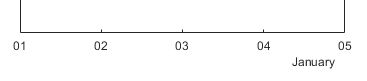
示例: ax.XAxis.SecondaryLabelFormat = "ZZZZ" 显示时区偏移量。
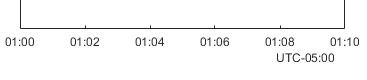
下表显示了可用于构造格式的字母标识符。可以使用连字符、空格、冒号或任何非 ASCII 字符等非字母字符来分隔字段。这些标识符遵从日期的 Unicode 区域数据标记语言 (LDML) 标准。
日期和时间格式
使用这些标识符指定日期和时间字段的显示格式。
| 字母标识符 | 描述 | 显示 |
|---|---|---|
G | 年代 | CE |
y | 年份,没有前导零。请参阅紧随此表后的“注释”。 | 2014 |
yy | 年份,使用最后两位数。请参阅紧随此表后的“注释”。 | 14 |
yyy, yyyy ... | 年份,至少使用 'y' 实例数指定的位数 | 对于年份 2014,'yyy' 显示 2014,而 'yyyyy' 则显示 02014。 |
u, uu, ... | ISO 年份。单个数字来指定年份。ISO 年份值将正数值分配给 CE 年份,将负数值分配给 BCE 年份,1 BCE 表示年份 0。 | 2014 |
Q | 季度,使用一位数 | 2 |
QQ | 季度,使用两位数 | 02 |
QQQ | 季度,缩写 | 2 季度 |
QQQQ | 季度,全名 | 第二季度 |
M | 月份,使用一位或两位数字 | 4 |
MM | 月份,使用两位数字 | 04 |
MMM | 月份,缩写名称 | 四月 |
MMMM | 月份,全名 | 四月 |
MMMMM | 月份,首字母大写 | A |
W | 一月中的第几周 | 1 |
d | 一月中的第几天,使用一位或两位数 | 5 |
dd | 一月中的第几天,使用两位数 | 05 |
D | 一年中的第几天,使用一位、两位或三位数 | 95 |
DD | 一年中的第几天,使用两位数 | 95 |
DDD | 一年中的第几天,使用三位数 | 095 |
e | 一周中的星期几,使用一位或两位数的数值。 | 7,星期日是一周中的第一天。 |
ee | 一周中的星期几,使用两位数字 | 07 |
eee | 星期几,缩写名称 | 周六 |
eeee | 星期几,全名 | 星期六 |
eeeee | 星期几,使用一位大写数字 | 六 |
a | 一天中的时段(上午或下午) | 下午 |
h | 小时,采用 12 小时制格式,使用一位或两位数 | 9 |
hh | 小时,采用 12 小时制格式,使用两位数 | 09 |
H | 小时,采用 24 小时制格式,使用一位或两位数 | 21 |
HH | 小时,采用 24 小时制格式,使用两位数 | 21 |
m | 分钟,使用一位或两位数 | 41 |
mm | 分钟,使用两位数 | 41 |
s | 秒,使用一位或两位数 | 6 |
ss | 秒,使用两位数 | 06 |
S, SS, ..., SSSSSSSSS | 小数秒,使用 'S' 个数所指定的位数(最多 9 位)。 | 'SSS' 将 6.12345 秒截断为 123。 |
一些提示和注意事项:
如果您读取两位年份数并将格式指定为
y或yy,则基准年份确定该年所属的世纪。使用一个或多个
u字符而非y字符在使用接近零的年份数时解释年份。公元 144683 年之后或公元前 140743 年之前的日期时间值仅显示年份数,而不管指定的格式值为何。
时区偏移量格式
使用这些标识符指定时区偏移量的显示格式。时区偏移量是指具体日期和时间与 UTC 之间相差的时间量。这不同于时区,时区包含确定一年特定时间的偏移量的规则。若要确保明确地显示时间,请加上时区偏移量标识符。
| 字母标识符 | 描述 | 显示 |
|---|---|---|
z | 时区偏移量的缩写名称。如果此值不可用,则时区偏移量使用短 UTC 格式,例如 UTC-4。 | EDT |
Z | ISO 8601 基本格式,带有小时、分钟和可选的秒字段。 | -0400 |
ZZZZ | 长 UTC 格式。 | UTC-04:00 |
ZZZZZ | ISO 8601 扩展格式,带有小时、分钟和可选的秒字段。以 ISO 8601 标准规定的 UTC 指示符 "Z" 的形式来显示与零时区的偏移量。 | -04:00 |
x 或 X | ISO 8601 基本格式,带有小时字段和可选的分钟字段。如果您指定 X,则以 ISO 8601 标准规定的 UTC 指示符 "Z" 的形式来显示与零时区的偏移量。 | -04 |
xx 或 XX | ISO 8601 基本格式,带有小时和分钟字段。如果您指定 XX,则以 ISO 8601 标准规定的 UTC 指示符 "Z" 的形式来显示与零时区的偏移量。 | -0400 |
xxx 或 XXX | ISO 8601 扩展格式,带有小时和分钟字段。如果您指定 XXX,则以 ISO 8601 标准规定的 UTC 指示符 "Z" 的形式来显示与零时区的偏移量。 | -04:00 |
xxxx 或 XXXX | ISO 8601 基本格式,带有小时、分钟和可选的秒字段。如果您指定 XXXX,则以 ISO 8601 标准规定的 UTC 指示符 "Z" 的形式来显示与零时区的偏移量。 | -0400 |
xxxxx 或 XXXXX | ISO 8601 扩展格式,带有小时、分钟和可选的秒字段。如果您指定 XXXXX,则以 ISO 8601 标准规定的 UTC 指示符 "Z" 的形式来显示与零时区的偏移量。 | -04:00 |
自 R2024a 起
SecondaryLabelFormat 属性的选择模式,指定为下列值之一:
"auto"- MATLAB 根据绘制的日期时间值和TickLabelFormat属性自动选择次级标签的格式。"manual"- 通过设置SecondaryLabelFormat属性来指定格式。
刻度标签旋转,指定为以度为单位的标量值。正值将导致按逆时针旋转。负值产生顺时针旋转。
您也可以使用 xtickangle、ytickangle 和 ztickangle 函数旋转刻度标签。
注意
标尺的 TickLabelRotation 属性与其父坐标区所关联的 XTickLabelRotation、YTickLabelRotation 或 ZTickLabelRotation 属性始终具有相同的值。设置一个会同时设置另一个。
示例: ax.XAxis.TickLabelRotation = 45;
示例: ax.YAxis.TickLabelRotation = -45;
TickLabelRotation 属性的选择模式,指定为下列值之一:
'auto'- 自动选择刻度标签旋转方式。'manual'- 使用您指定的刻度标签旋转方式。要指定旋转方式,请设置TickLabelRotation属性。
注意
标尺的 TickLabelRotationMode 属性和父坐标区的对应模式属性始终具有相同的值。设置一个会同时设置另一个。
刻度线方向,指定为下列值之一:
'in'- 刻度线从轴线指向内部。这是二维视图的默认值。'out'- 刻度线从轴线指向外部。这是三维视图的默认值。'both'- 刻度线以轴线为中心。'none'- 不显示任何刻度线。
如果您为此属性赋值,则 MATLAB 会将 TickDirectionMode 属性设置为 'manual'。
注意
设置父坐标区的 TickDir 属性会将标尺的 TickDirection 属性设置为相同的值。但是,设置标尺属性不会设置坐标区属性。要防止坐标区属性值覆盖标尺属性值,请先设置坐标区值,然后设置标尺值。
TickDirection 属性的选择模式,指定为下列值之一:
'auto'- 自动选择刻度方向。'manual'- 使用您指定的刻度方向。要指定刻度方向,请设置TickDirection属性。
刻度线长度,指定为 [2Dlength 3Dlength] 形式的二元素向量。第一个元素是二维视图中的刻度线长度。第二个元素是三维视图中的刻度线长度。指定值时采用的是以坐标区最长维度为基准的归一化单位。
注意
设置父坐标区的 TickLength 属性会将标尺的 TickLength 属性设置为相同的值。但是,设置标尺属性不会设置坐标区属性。要防止坐标区属性值覆盖标尺属性值,请先设置坐标区值,然后设置标尺值。
示例: ax.YAxis.TickLength = [0.02 0.035];
次刻度线显示方式,指定为 'on' 或 'off',或者指定为数值或逻辑值 1 (true) 或 0 (false)。值 'on' 等效于 true,'off' 等效于 false。因此,您可以使用此属性的值作为逻辑值。该值存储为 matlab.lang.OnOffSwitchState 类型的 on/off 逻辑值。
'on'- 在坐标轴的主刻度线之间显示次刻度线。这是使用对数刻度的轴的默认值。主刻度线的间距决定次刻度线的数目。如果MinorTickValues属性设置为空[],则不会出现次刻度线。通过设置MinorTickValues属性,指定刻度线的位置。'off'- 不显示次刻度线。这是使用线性刻度的轴的默认值。
注意
标尺的 MinorTick 属性与其父坐标区所关联的 XMinorTick、YMinorTick 或 ZMinorTick 属性始终具有相同的值。设置一个会同时设置另一个。
示例: ax.XAxis.MinorTick = 'on';
次刻度线位置,指定为由递增日期时间值组成的向量。
如果您赋值给此属性,则 MATLAB 会将 MinorTickValuesMode 属性设置为 'manual'。
MinorTickValues 属性的选择模式,指定为下列值之一:
'auto'- 使用自动计算的次刻度值。'manual'- 使用您指定的次刻度值。要指定值,请设置MinorTickValues属性。
字体
字体名称,指定为系统支持的字体名称或 'FixedWidth'。默认字体取决于特定的操作系统和区域设置。要使用渲染效果好的等宽字体,请指定 'FixedWidth'。使用的实际等宽字体取决于根对象的 FixedWidthFontName 属性。
注意
设置父坐标区的 FontName 属性会将标尺的 FontName 属性设置为相同的值。但是,设置标尺属性不会设置坐标区属性。要防止坐标区属性值覆盖标尺属性值,请先设置坐标区值,然后设置标尺值。
示例: ax.XAxis.FontName = 'Cambria';
字体大小,指定为数值标量。默认字体大小取决于具体操作系统和区域设置。
注意
设置父坐标区的
FontSize属性会将标尺的FontSize属性设置为相同的值。但是,设置标尺属性不会设置坐标区属性。要防止坐标区属性值覆盖标尺属性值,请先设置坐标区值,然后设置标尺值。在标尺上设置
FontSize属性会更改刻度标签的大小。MATLAB 还会使用父坐标区的LabelFontSizeMultiplier更新对应坐标区标签的字体大小。例如,将 x 轴标尺的字体大小设置为12会将父坐标区的XLabel属性的字体大小设置为LabelFontSizeMultiplier属性的值的12倍。
示例: ax.XAxis.FontSize = 12;
文本字符的粗细,指定为下列值之一:
'normal'- 特定字体定义的默认粗细。'bold'- 字符轮廓比普通字符粗。
MATLAB 使用 FontWeight 属性从系统提供的字体中选择一种字体。并非所有字体都有加粗字体。因此,指定加粗字体仍可能得到普通字体。
注意
设置父坐标区的 FontWeight 属性会将标尺的 FontWeight 属性设置为相同的值。但是,设置标尺属性不会设置坐标区属性。要防止坐标区属性值覆盖标尺属性值,请先设置坐标区值,然后设置标尺值。
示例: ax.XAxis.FontWeight = 'bold';
字符倾斜,指定为 'normal' 或 'italic'。并非所有字体都有两种字体样式。因此,斜体可能看上去与常规字体一样。
注意
设置父坐标区的 FontAngle 属性会将标尺的 FontAngle 属性设置为相同的值。但是,设置标尺属性不会设置坐标区属性。要防止坐标区属性值覆盖标尺属性值,请先设置坐标区值,然后设置标尺值。
示例: ax.XAxis.FontAngle = 'italic';
回调
坐标轴范围更改后执行的回调,指定为下列值之一:
函数句柄。
第一个元素是函数句柄的元胞数组。元胞数组中的后续元素是传递到回调函数的参量。
包含有效 MATLAB 表达式的字符向量(不推荐)。MATLAB 在基础工作区计算此表达式。
此回调在坐标轴范围更改后执行,或以编程方式执行,或使用交互(例如在坐标区内平移)执行。当您调用绘图函数时,如果 MATLAB 更改坐标轴范围以包含您的数据范围,也会执行此回调。
此回调函数可以访问有关轴范围的特定信息。MATLAB 在 LimitsChanged 对象中将此信息作为第二个参量传递给回调函数。如果您在 App 设计工具中开发 App,该参量称为 event。您可以使用圆点表示法查询对象属性。例如,event.NewLimits 返回新坐标轴范围。LimitsChanged 对象不可用于指定为字符向量的回调函数。
下表列出了 LimitsChanged 对象的属性。
属性 | 描述 |
|---|---|
Source | 执行回调的标尺对象 |
EventName |
|
OldLimits | 包含先前坐标轴范围的二元素向量 |
NewLimits | 包含新坐标轴范围的二元素向量 |
有关在 App 中编写回调的详细信息,请参阅App 设计工具中的回调。
父级/子级
标尺的父级,指定为 Axes 对象。
注意
标尺对象未在父级 Axes 对象的 Children 属性中列出。
标尺没有任何子级。您不能设置该属性。
版本历史记录
在 R2016b 中推出FontSmoothing 属性不起作用,将在以后的版本中删除。您可以设置或获取此属性的值而不发出警告,但无论属性值如何,所有文本都是平滑的。此属性删除已在 R2022a 中声明。
通过设置 SecondaryLabelFormat 属性来设置日期时间标尺的次级标签的格式。例如,值 "yyyy" 显示四位数的年份。
在绘制日期时间值时,设置 ReferenceDate 属性。此属性对于同步不同坐标区上的刻度位置以及一起绘制不同时区的数据非常有用。
MATLAB Command
You clicked a link that corresponds to this MATLAB command:
Run the command by entering it in the MATLAB Command Window. Web browsers do not support MATLAB commands.
选择网站
选择网站以获取翻译的可用内容,以及查看当地活动和优惠。根据您的位置,我们建议您选择:。
您也可以从以下列表中选择网站:
如何获得最佳网站性能
选择中国网站(中文或英文)以获得最佳网站性能。其他 MathWorks 国家/地区网站并未针对您所在位置的访问进行优化。
美洲
- América Latina (Español)
- Canada (English)
- United States (English)
欧洲
- Belgium (English)
- Denmark (English)
- Deutschland (Deutsch)
- España (Español)
- Finland (English)
- France (Français)
- Ireland (English)
- Italia (Italiano)
- Luxembourg (English)
- Netherlands (English)
- Norway (English)
- Österreich (Deutsch)
- Portugal (English)
- Sweden (English)
- Switzerland
- United Kingdom (English)