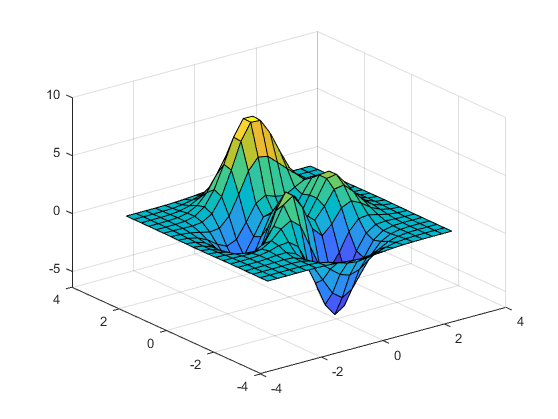zoom
启用缩放模式
说明
您可以使用缩放模式以交互方式更改坐标区范围来浏览数据。使用 zoom 函数启用或禁用缩放模式,并设置其他基本选项。要进一步控制缩放模式行为,请返回并使用 zoom 对象。
大多数图支持缩放模式,包括线图、条形图、直方图和曲面图。支持缩放模式的图通常在坐标区工具栏中显示有放大 ![]() 和缩小
和缩小 ![]() 图标。
图标。
您还可以使用默认情况下启用的内置坐标区交互来以交互方式浏览数据。例如,您可以通过滚动或捏合手指来放大和缩小坐标区的视图。内置交互不要求您启用交互模式,并且比交互模式响应更快。但是,您可以启用缩放模式来自定义缩放行为。有关内置交互的详细信息,请参阅对图的交互进行控制。
创建对象
描述
zoom 为当前图窗中的所有坐标区设置缩放模式。例如,optionzoom on 会启用缩放模式,zoom xon 仅对 x 维度启用缩放模式,zoom off 则禁用缩放模式。
启用缩放模式时,可使用光标、滚轮或键盘缩放坐标区的视图。
光标 - 要放大,请将光标放在要作为坐标区中心的位置,然后点击。要缩小,请按住 Shift 并点击。要放大某矩形区域,请点击并拖动。要将坐标区对象恢复为其基线缩放级别,请在坐标区内双击。
滚轮 - 要放大,请向上滚动。要缩小,请向下滚动。
键盘 - 要放大,请按向上箭头 (↑) 键。要缩小,请按向下箭头 (↓) 键。
不管当前交换模式如何,某些内置交互都默认处于启用状态。要禁用独立于缩放模式的内置缩放交互,请使用 disableDefaultInteractivity 函数。
zoom 切换缩放模式。如果缩放模式处于禁用状态,则调用 zoom 将恢复最近使用的缩放选项 on、xon 或 yon。
zoom( 按指定的缩放因子缩放当前坐标区,而不影响缩放模式。通过将 factor)factor 指定为大于 1 的值来放大,例如,zoom(3)。通过将 factor 指定为介于 0 和 1 之间的值来缩小,例如,zoom(0.5)。
zoom( 在上述任意语法的基础上设置指定图窗中所有坐标区的缩放模式。将附加参量指定为缩放模式选项或缩放因子。例如,要为图窗 fig,___)fig 中的所有坐标区启用缩放模式,请使用 zoom(fig,'on')。要按因子 2 缩放所有坐标区,请使用 zoom(fig,2)。
zoom( 设置指定坐标区的缩放模式。将附加参量指定为缩放模式选项或缩放因子。例如,要为坐标区 ax,___)ax 启用缩放模式,请使用 zoom(ax,'on')。 (自 R2023a 起)
在 R2025a 之前的版本中: 将此语法用于在 App 设计工具中创建的 App 或使用 uifigure 函数创建的 App。
输入参量
属性
对象函数
注意
如果您为 zoom 对象调用任一上述对象函数,则 MATLAB 会在图窗上启用旧探索模式。有关详细信息,请参阅 enableLegacyExplorationModes。
使用缩放对象函数自定义图窗中坐标区对象的缩放行为。对于所有这些函数,坐标区和缩放对象必须与同一图窗相关联。
|
如果对缩放对象 使用 注意 您可以通过设置坐标区的 |
|
如果对缩放对象 使用 注意 您可以通过查询坐标区的 |
|
如果对缩放对象 使用 注意 您可以通过设置坐标区的 |
|
如果对缩放对象 使用 注意 您可以通过查询坐标区的 |
|
如果对缩放对象 有关相机视角的详细信息,请参阅相机图形术语。 |
|
如果对缩放对象 |
| 不推荐使用此函数。请改用 如果对缩放对象 由 |
| 不推荐使用此函数。请改用 如果对缩放对象 使用 |
示例
详细信息
替代功能
坐标区工具栏
对于某些图,可以通过点击坐标区工具栏中的放大 ![]() 或缩小
或缩小 ![]() 图标来启用缩放模式。
图标来启用缩放模式。