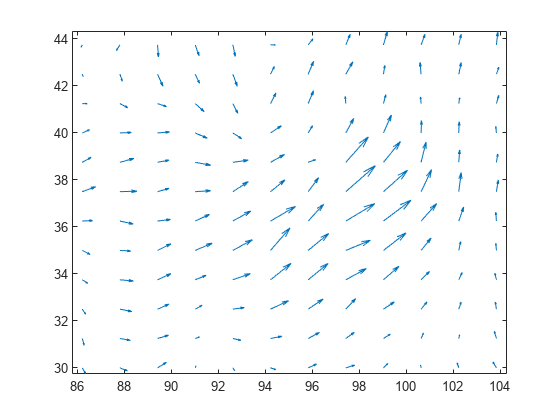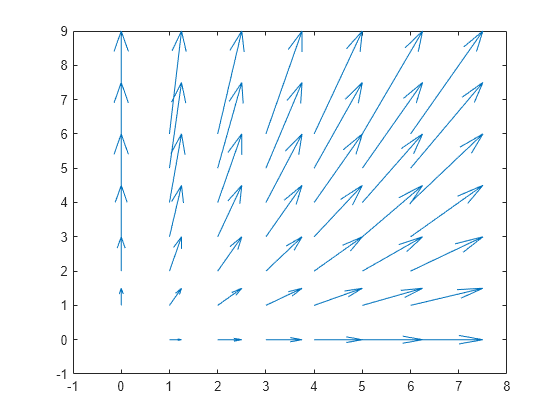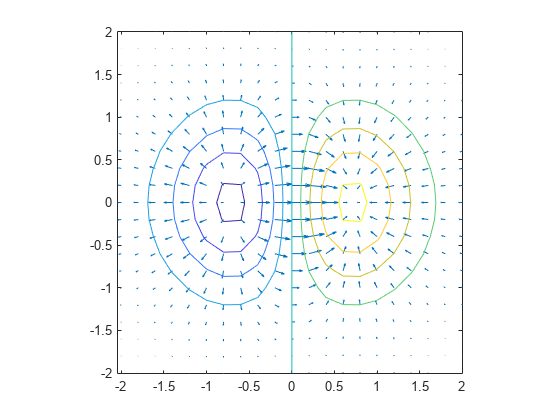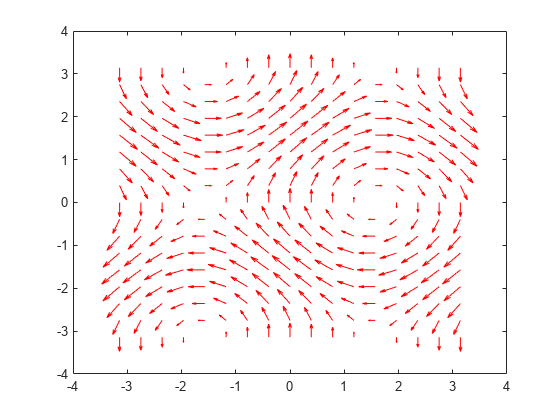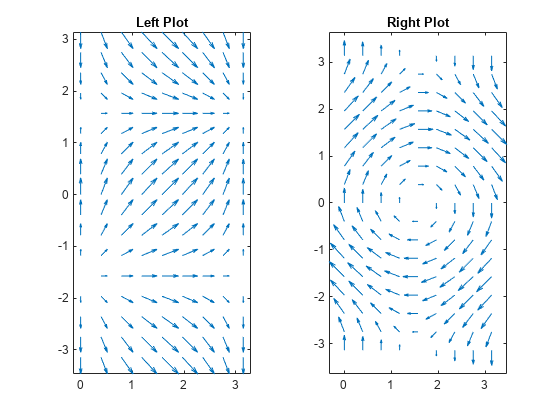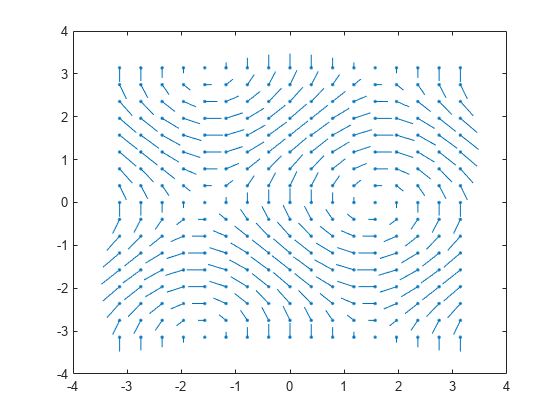quiver
箭头图或矢量图
语法
说明
quiver(___, 调整箭头的长度:scale)
当
scale为正数时,quiver函数会自动调整箭头的长度,使其不重叠,然后将箭头长度拉伸scale倍。例如,scale为 2 会使箭头长度加倍,scale为 0.5 会使箭头长度减半。当
scale为'off'或0时,如quiver(X,Y,U,V,'off'),则禁用自动缩放。
quiver(___, 填充由 LineSpec,'filled')LineSpec 指定的标记。
quiver(___, 使用一个或多个名称-值对组参量指定箭头图属性。有关属性列表,请参阅 Quiver 属性。在所有其他输入参量之后指定名称-值对组参量。名称-值对组参量应用于箭头图中的所有箭头。Name,Value)
q = quiver(___) 返回 Quiver 对象。此对象对于在创建箭头图后控制其属性非常有用。
示例
输入参数
名称-值参数
提示
要使用极坐标创建箭头图,请首先使用 pol2cart 函数将其转换为笛卡尔坐标。
扩展功能
版本历史记录
在 R2006a 之前推出