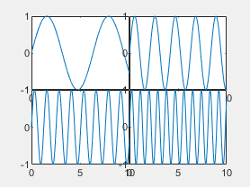tiledlayout
创建用于显示子图的分块图布局
语法
说明
tiledlayout 创建分块图布局,用于显示当前图窗中的多个绘图(也称为子图)。布局可以显示任意数量的绘图并根据图窗的大小和坐标区的数量调整布局。如果没有图窗,MATLAB® 会创建一个图窗并将布局放入其中。如果当前图窗包含一个现有布局或坐标区,MATLAB 会将其替换为新布局。 (自 R2024b 起)
分块图布局包含覆盖整个图窗或父容器的不可见图块网格。每个图块可以包含一个用于显示绘图的坐标区对象。创建布局后,调用 nexttile 函数以将坐标区对象放置到布局中。然后调用绘图函数在该坐标区中绘图。
tiledlayout( 创建一个可以容纳任意数量的坐标区的布局。最初,只有一个空图块填充整个布局。指定一个排列值来控制后续坐标区的布局:arrangement)
"flow"- 为坐标区网格创建布局,该布局可以根据图窗的大小和坐标区的数量调整。"vertical"- 为坐标区的垂直堆叠创建布局。 (自 R2023a 起)"horizontal"- 为坐标区的水平堆叠创建布局。 (自 R2023a 起)
您可以不带括号指定 arrangement 参量。例如,tiledlayout vertical 为坐标区的垂直堆叠创建布局。
tiledlayout(___, 使用一个或多个名称-值对组参量指定布局的其他选项。请在所有其他输入参量之后指定这些选项。例如,Name,Value)tiledlayout(2,2,"TileSpacing","compact") 创建一个 2×2 布局,图块之间采用最小间距。有关属性列表,请参阅 TiledChartLayout 属性。
t = tiledlayout(___) 返回 TiledChartLayout 对象。创建布局后,使用 t 配置布局的属性。
示例
创建一个 2×2 分块图布局,并调用 peaks 函数以获取预定义曲面的坐标。通过调用 nexttile 函数,在第一个图块中创建一个坐标区对象。然后调用 surf 函数以在坐标区中绘图。对其他三个图块使用不同绘图函数重复该过程。
tiledlayout(2,2); [X,Y,Z] = peaks(20); % Tile 1 nexttile surf(X,Y,Z) % Tile 2 nexttile contour(X,Y,Z) % Tile 3 nexttile imagesc(Z) % Tile 4 nexttile plot3(X,Y,Z)
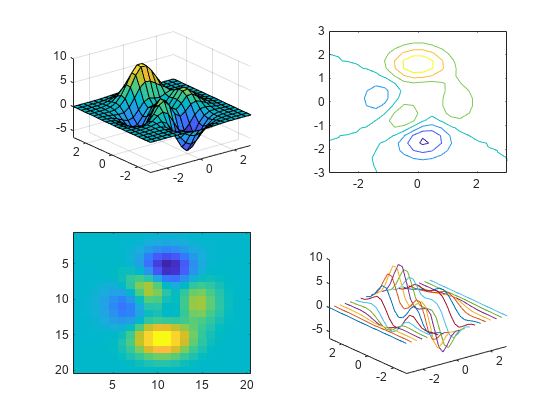
自 R2024b 起
创建四个坐标向量:x、y1、y2 和 y3。
x = linspace(0,30); y1 = sin(x/2); y2 = sin(x/3); y3 = sin(x/4);
要创建一个可容纳任意数量绘图的分块图布局,请调用不带任何输入参量的 tiledlayout 函数。(您也可以使用 tiledlayout("flow") 命令,它会产生相同的结果。)
通过调用 nexttile 函数创建第一个坐标区。然后在坐标区中绘制 y1 对 x 的图并添加标题。此图会填充整个布局。
tiledlayout
nexttile
plot(x,y1)
title("Plot of sin(x/2)")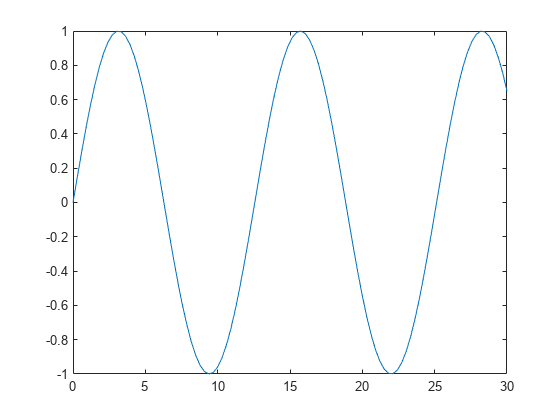
创建第二个图块和坐标区,并绘制到坐标区中。
nexttile
plot(x,y2)
title("Plot of sin(x/3)")
重复该过程以创建第三个绘图。
nexttile
plot(x,y3)
title("Plot of sin(x/4)")
重复该过程以创建第四个绘图。这次,通过在绘制 y1 后调用 hold on 在同一坐标区中绘制全部三条线。
nexttile plot(x,y1) hold on plot(x,y2) plot(x,y3) title("Three Sine Waves") hold off
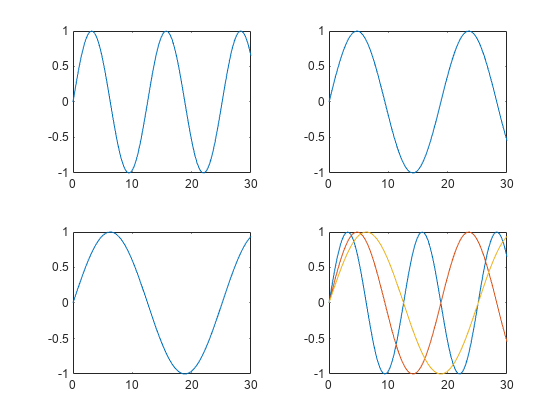
通过在调用 tiledlayout 函数时指定 "vertical" 选项,创建一个分块图布局,该布局具有图的垂直堆叠。然后通过调用 nexttile 函数后跟绘图函数来创建三个绘图。每次调用 nexttile 时,都会将一个新坐标区对象添加到堆叠的底部。
tiledlayout("vertical")
x = 0:0.1:5;
nexttile
plot(x,sin(x))
nexttile
plot(x,sin(x+1))
nexttile
plot(x,sin(x+2))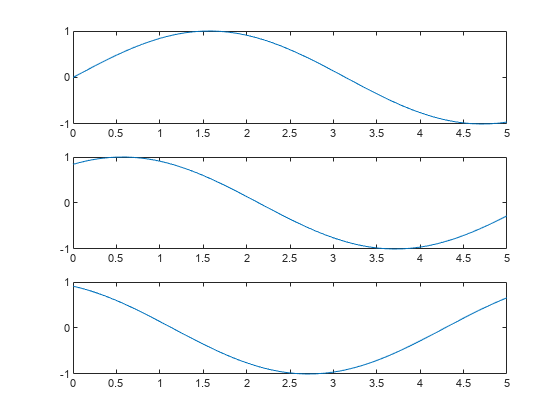
通过在调用 tiledlayout 函数时指定 "horizontal" 选项,创建一个分块图布局,该布局具有图的水平层叠。然后通过调用 nexttile 函数后跟绘图函数来创建三个绘图。每次调用 nexttile 时,都会将一个新坐标区对象添加到堆叠的右侧。
tiledlayout("horizontal")
x = 0:0.1:10;
nexttile
plot(x,sin(x/2))
nexttile
plot(x,sin(x))
nexttile
plot(x,sin(2*x))
创建五个坐标向量:x、y1、y2、y3 和 y4。然后调用 tiledlayout 函数来创建 2×2 布局,并指定返回参量来存储 TileChartLayout 对象。在调用 plot 函数之前,调用 nexttile 函数以在下一个空图块中创建坐标区对象。
x = linspace(0,30); y1 = sin(x); y2 = sin(x/2); y3 = sin(x/3); y4 = sin(x/4); t = tiledlayout(2,2); % Tile 1 nexttile plot(x,y1) % Tile 2 nexttile plot(x,y2) % Tile 3 nexttile plot(x,y3) % Tile 4 nexttile plot(x,y4)
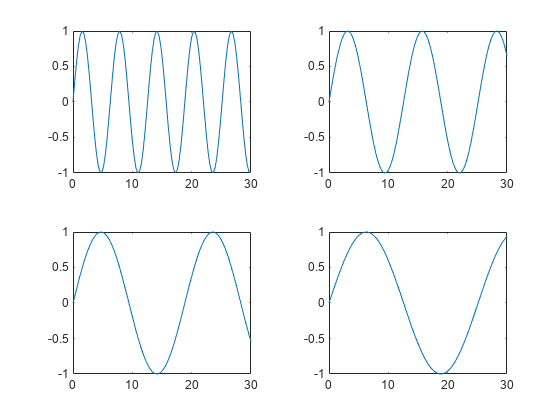
通过将 TileSpacing 属性设置为 'compact' 来减小图块的间距。然后通过将 Padding 属性设置为 'compact',减小布局边缘和图窗边缘之间的空间。
t.TileSpacing = 'compact'; t.Padding = 'compact';
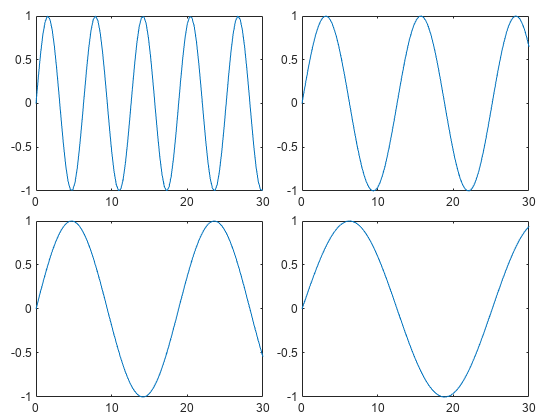
创建一个 2×2 分块图布局 t。指定 TileSpacing 名称-值对组参量,以最小化图块之间的空间。然后在每个图块中创建一个带标题的绘图。
t = tiledlayout(2,2,'TileSpacing','Compact'); % Tile 1 nexttile plot(rand(1,20)) title('Sample 1') % Tile 2 nexttile plot(rand(1,20)) title('Sample 2') % Tile 3 nexttile plot(rand(1,20)) title('Sample 3') % Tile 4 nexttile plot(rand(1,20)) title('Sample 4')
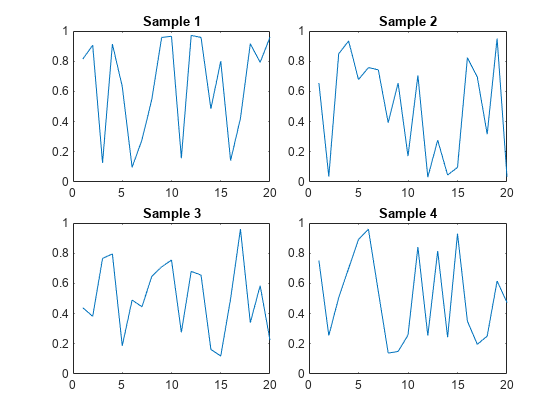
通过将 t 传递给 title、xlabel 和 ylabel 函数,显示共享标题和轴标签。
title(t,'Size vs. Distance') xlabel(t,'Distance (mm)') ylabel(t,'Size (mm)')
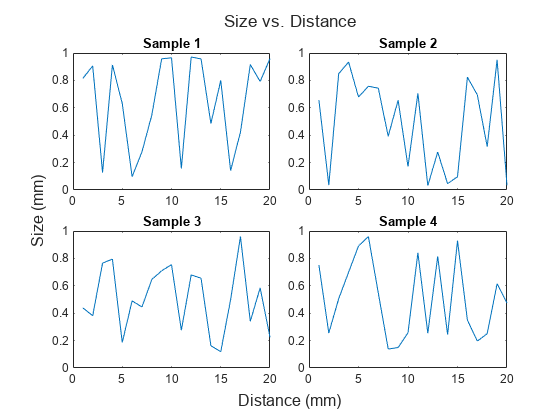
在图窗中创建一个面板。然后通过将面板对象指定为 tiledlayout 函数的第一个参量,在面板中创建一个分块图布局。在每个图块中显示一个绘图。
p = uipanel('Position',[.1 .2 .8 .6]); t = tiledlayout(p,2,1); % Tile 1 nexttile(t) stem(1:13) % Tile 2 nexttile(t) bar([10 22 31 43 52])
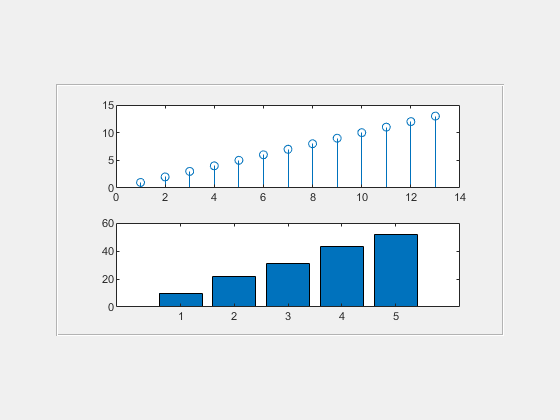
调用 tiledlayout 函数以创建 2×1 分块图布局。带一个输出参量调用 nexttile 函数以存储坐标区。然后绘制到坐标区中,并将 x 和 y 轴的颜色设置为红色。在第二个图块中重复该过程。
t = tiledlayout(2,1); % First tile ax1 = nexttile; plot([1 2 3 4 5],[11 6 10 4 18]); ax1.XColor = [1 0 0]; ax1.YColor = [1 0 0]; % Second tile ax2 = nexttile; plot([1 2 3 4 5],[5 1 12 9 2],'o'); ax2.XColor = [1 0 0]; ax2.YColor = [1 0 0];

将 scores 和 strikes 定义为包含四场保龄球联赛数据的向量。然后创建一个分块图布局,并显示三个图块,分别显示每个团队的击球数量。
scores = [444 460 380
387 366 500
365 451 611
548 412 452];
strikes = [9 6 5
6 4 8
4 7 16
10 9 8];
t = tiledlayout('flow');
% Team 1
nexttile
plot([1 2 3 4],strikes(:,1),'-o')
title('Team 1 Strikes')
% Team 2
nexttile
plot([1 2 3 4],strikes(:,2),'-o')
title('Team 2 Strikes')
% Team 3
nexttile
plot([1 2 3 4],strikes(:,3),'-o')
title('Team 3 Strikes')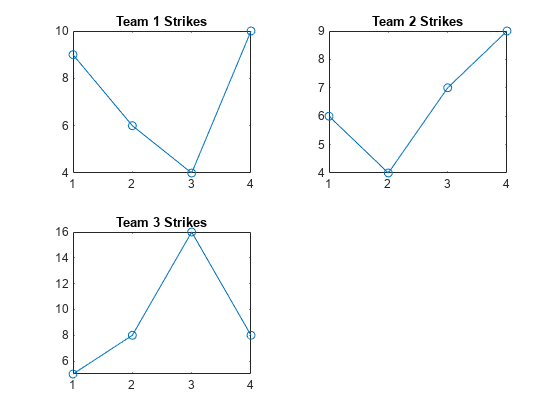
调用 nexttile 函数以创建占据两行三列的坐标区对象。然后在此坐标区中显示一个带图例的条形图,并配置轴刻度值和标签。调用 title 函数以向布局中添加一个图块。
nexttile([2 3]); bar([1 2 3 4],scores) legend('Team 1','Team 2','Team 3','Location','northwest') % Configure ticks and axis labels xticks([1 2 3 4]) xlabel('Game') ylabel('Score') % Add layout title title(t,'April Bowling League Data')
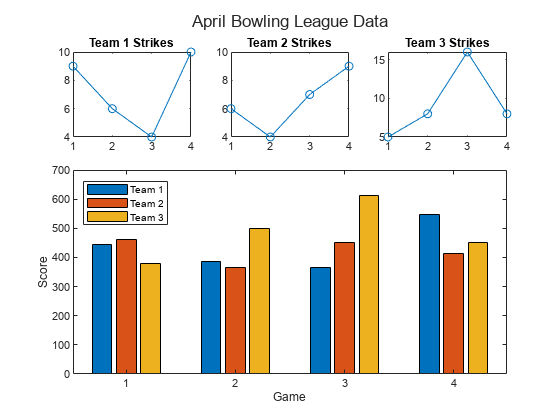
要从特定位置开始放置坐标区对象,请指定图块编号和跨度值。
将 scores 和 strikes 定义为包含四场保龄球联赛数据的向量。然后创建一个 3×3 分块图布局,并显示五个条形图,其中显示每个团队的击球次数。
scores = [444 460 380 388 389
387 366 500 467 460
365 451 611 426 495
548 412 452 471 402];
strikes = [9 6 5 7 5
6 4 8 10 7
4 7 16 9 9
10 9 8 8 9];
t = tiledlayout(3,3);
% Team 1
nexttile
bar([1 2 3 4],strikes(:,1))
title('Team 1 Strikes')
% Team 2
nexttile
bar([1 2 3 4],strikes(:,2))
title('Team 2 Strikes')
% Team 3
nexttile
bar([1 2 3 4],strikes(:,3))
title('Team 3 Strikes')
% Team 4
nexttile
bar([1 2 3 4],strikes(:,4))
title('Team 4 Strikes')
% Team 5
nexttile(7)
bar([1 2 3 4],strikes(:,5))
title('Team 5 Strikes')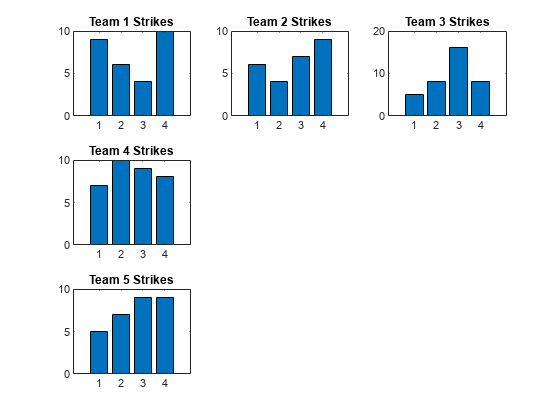
显示一个带有图例的较大绘图。调用 nexttile 函数以将坐标区的左上角放在第五个图块中,并使坐标区占据图块的两行和两列。绘制所有团队的分数。将 x 轴配置为显示四个刻度,并为每个轴添加标签。然后在布局顶部添加一个共享标题。
nexttile(5,[2 2]); plot([1 2 3 4],scores,'-.') labels = {'Team 1','Team 2','Team 3','Team 4','Team 5'}; legend(labels,'Location','northwest') % Configure ticks and axis labels xticks([1 2 3 4]) xlabel('Game') ylabel('Score') % Add layout title title(t,'April Bowling League Data')
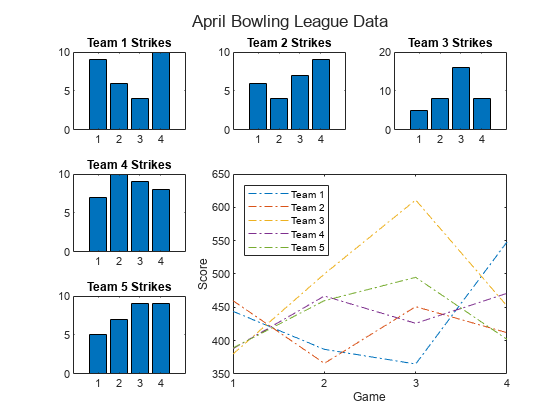
创建 1×2 分块图布局。在第一个图块中,显示包含连接地图上两个城市的线的地理图。在第二个图块中,在极坐标中创建一个散点图。
tiledlayout(1,2) % Display geographic plot nexttile geoplot([47.62 61.20],[-122.33 -149.90],'g-*') % Display polar plot nexttile theta = pi/4:pi/4:2*pi; rho = [19 6 12 18 16 11 15 15]; polarscatter(theta,rho)

nexttile 输出参量的一个有用的用途体现在您想调整前一个图块中的内容时。例如,您可能决定要重新配置先前绘图中使用的颜色图。
创建一个 2×2 分块图布局。调用 peaks 函数以获取预定义曲面的坐标。然后在每个图块中创建一个不同的曲面图。
tiledlayout(2,2); [X,Y,Z] = peaks(20); % Tile 1 nexttile surf(X,Y,Z) % Tile 2 nexttile contour(X,Y,Z) % Tile 3 nexttile imagesc(Z) % Tile 4 nexttile plot3(X,Y,Z)
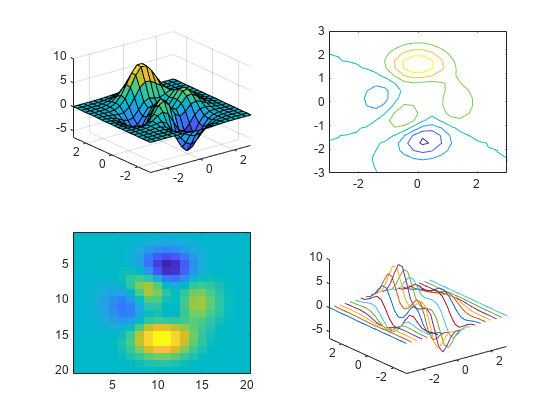
要更改第三个图块中的颜色图,请获取该图块中的坐标区。通过指定图块编号调用 nexttile 函数,并返回坐标区输出参量。然后将坐标区传递给 colormap 函数。
ax = nexttile(3); colormap(ax,cool)
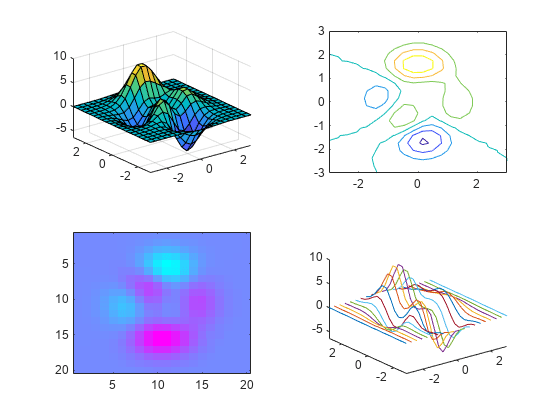
创建一个 2×3 分块图布局,其中包含两个分别位于单独图块中的图,以及一个跨两行两列的图。
t = tiledlayout(2,3); [X,Y,Z] = peaks; % Tile 1 nexttile contour(X,Y,Z) % Span across two rows and columns nexttile([2 2]) contourf(X,Y,Z) % Last tile nexttile imagesc(Z)
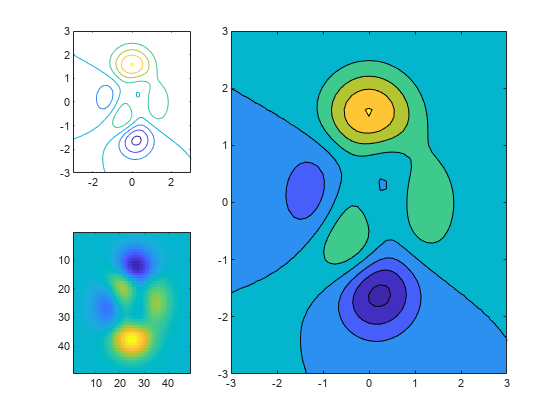
要更改跨图块坐标区的颜色图,请将图块位置标识为坐标区左上角图块所在的位置。在本例中,左上角在第二个图块中。使用 2 作为图块位置调用 nexttile 函数,并指定输出参量以返回该位置的坐标区对象。然后将坐标区传递给 colormap 函数。
ax = nexttile(2); colormap(ax,hot)
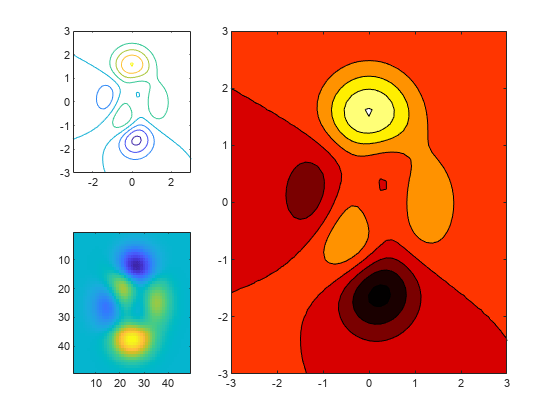
加载 patients 数据集,并基于变量子集创建一个表。然后创建一个 2×2 分块图布局。在第一个图块中显示散点图,在第二个图块中显示热图,并显示跨底部两个图块的堆叠图。
load patients tbl = table(Diastolic,Smoker,Systolic,Height,Weight,SelfAssessedHealthStatus); tiledlayout(2,2) % Scatter plot nexttile scatter(tbl.Height,tbl.Weight) % Heatmap nexttile heatmap(tbl,'Smoker','SelfAssessedHealthStatus','Title','Smoker''s Health'); % Stacked plot nexttile([1 2]) stackedplot(tbl,{'Systolic','Diastolic'});

调用 nexttile,并将图块编号指定为 1 以使该图块中的坐标区成为当前坐标区。用散点直方图替换该图块的内容。
nexttile(1) scatterhistogram(tbl,'Height','Weight');
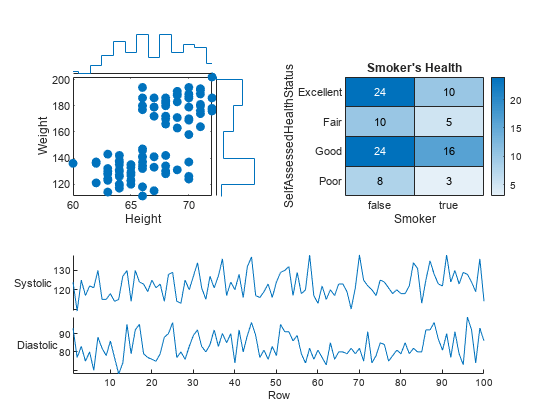
当您要在两个或多个图之间共享颜色栏或图例时,可以将其放置在一个单独图块中。
在分块图布局中创建 peaks 和 membrane 数据集的填充等高线图。
Z1 = peaks; Z2 = membrane; tiledlayout(2,1); nexttile contourf(Z1) nexttile contourf(Z2)
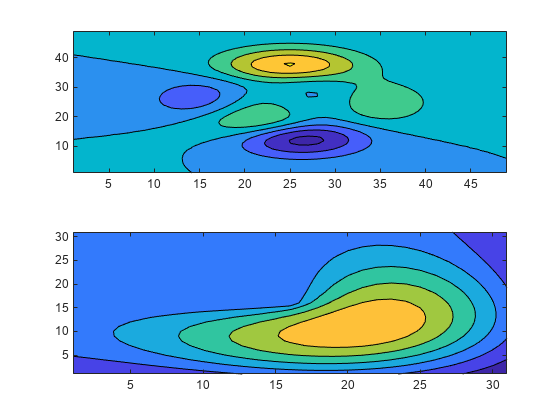
添加一个颜色栏,并将其移至 east 图块。
cb = colorbar;
cb.Layout.Tile = 'east';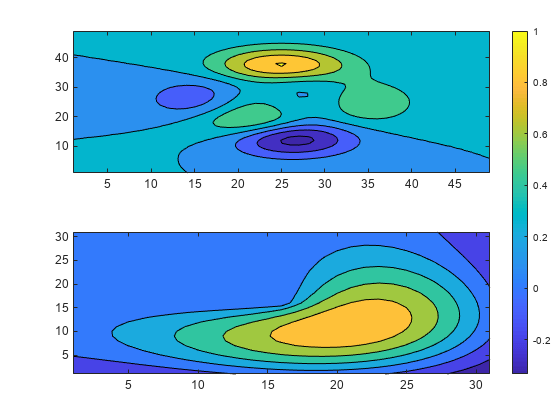
有时,您可能需要通过调用坐标区函数之一(axes、polaraxes 或 geoaxes)来创建坐标区。当您使用这些函数之一创建坐标区时,请将 parent 参量指定为分块图布局。然后通过对坐标区设置 Layout 属性来定位坐标区。
创建分块图布局 t 并指定 'flow' 图块排列。在前三个图块中各显示一个绘图。
t = tiledlayout('flow');
nexttile
plot(rand(1,10));
nexttile
plot(rand(1,10));
nexttile
plot(rand(1,10));
通过调用 geoaxes 函数创建一个地理坐标区对象 gax,并将 t 指定为 parent 参量。默认情况下,坐标区进入第一个图块,因此通过将 gax.Layout.Tile 设置为 4 将其移至第四个图块。通过将 gax.Layout.TileSpan 设置为 [2 3],使坐标区占据图块的 2×3 区域。
gax = geoaxes(t); gax.Layout.Tile = 4; gax.Layout.TileSpan = [2 3];
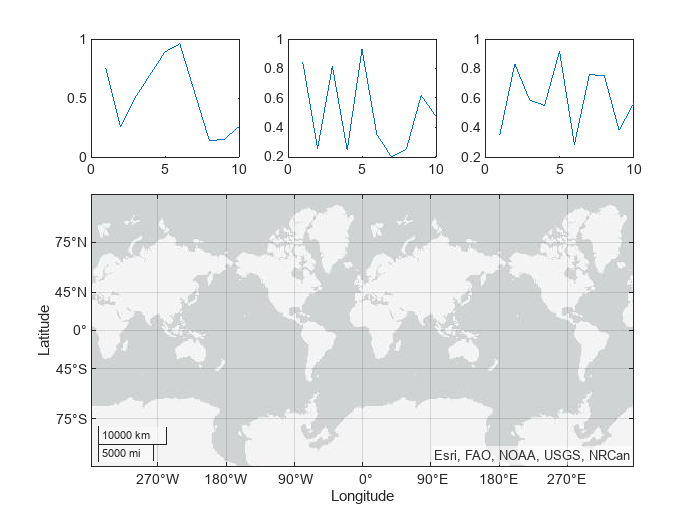
调用 geoplot 函数。然后为坐标区配置地图中心和缩放级别。
geoplot(gax,[47.62 61.20],[-122.33 -149.90],'g-*')
gax.MapCenter = [47.62 -122.33];
gax.ZoomLevel = 2;
输入参数
行数,指定为正整数。
示例: tiledlayout(2,3) 创建一个分块图布局,该布局有两行三列的图块。
列数,指定为正整数。
示例: tiledlayout(2,3) 创建一个分块图布局,该布局有两行三列的图块。
图块排列,指定为以下值之一:
"flow"- 为坐标区网格创建布局。每次您调用nexttile时,布局都会根据需要进行调整以适应新坐标区,同时保持所有坐标区的纵横比约为 4:3。"vertical"- 为坐标区的垂直堆叠创建布局。每次调用nexttile时,都会将一个新坐标区对象添加到堆叠的底部。 (自 R2023a 起)"horizontal"- 为坐标区的水平堆叠创建布局。每次调用nexttile时,都会将一个新坐标区对象添加到堆叠的右侧。 (自 R2023a 起)
示例: tiledlayout("vertical") 为坐标区的垂直堆叠创建布局。
父容器,指定为 Figure、Panel、Tab 或 TiledChartLayout 对象。
名称-值参数
以 Name1=Value1,...,NameN=ValueN 的形式指定可选参量对组,其中 Name 是参量名称,Value 是对应的值。名称-值参量必须出现在其他参量之后,但对各个参量对组的顺序没有要求。
在 R2021a 之前,使用逗号分隔每个名称和值,并用引号将 Name 引起来。
示例: tiledlayout(2,2,"TileSpacing","compact") 创建 2×2 布局,各图块之间采用最小间距。
注意
此处所列的属性只是一部分。有关完整列表,请参阅 TiledChartLayout 属性。
图块间距,指定为 "loose"、"compact"、"tight" 或 "none"。使用此属性控制图块之间的间距。
下表显示每个值如何影响 2×2 布局的外观。
| 值 | 外观 |
|---|---|
|
|
"compact" |
|
"tight" |
|
"none" |
|
布局周围的填充,指定为 "loose"、"compact" 或 "tight"。不管此属性使用哪个值,布局都会为所有装饰元素(如轴标签)提供空间。
下表显示每个值如何影响 2×2 布局的外观。
| 值 | 外观 |
|---|---|
|
|
"compact" |
|
"tight" |
|
版本历史记录
在 R2019b 中推出调用 tiledlayout 函数,但不指定维度(m 和 n)或 arrangement 参量。当省略这些参量时,tiledlayout 会以 "flow" 配置创建一个布局,它可以容纳任意数量的图块。
调用 tiledlayout 时,通过将 "vertical" 或 "horizontal" 指定为 arrangement 值来创建垂直或水平布局。
创建分块图布局时,某些 TileSpacing 和 Padding 属性会提供不同结果或具有新名称。
新的 TileSpacing 选项包括 "loose"、"compact"、"tight" 和 "none"。新的 Padding 选项包括 "loose"、"compact" 和 "tight"。下列各表说明以前的选项与新选项之间的关系。
TileSpacing 更改
以前的 TileSpacing 选项 | R2021a 中的 TileSpacing 选项 | 如何更新您的代码 |
|---|---|---|
|
| 考虑将 不再推荐使用 |
|
| 无需更改。 |
| 不适用 |
|
|
|
|
要保留图框之间的间距,请将 |
Padding 更改
以前的 Padding 选项 | R2021a 中的 Padding 选项 | 如何更新您的代码 |
|---|---|---|
|
| 考虑将 不再推荐使用 |
|
| 无需更改。 |
|
| 考虑将 不再推荐使用 |
tiledlayout 创建的布局比 subplot 创建的布局具有更强的可自定义性和可配置性。例如,您可以创建具有可调图块间距、根据图窗大小调整的图块以及放置更合理的颜色栏和图例的布局。
MATLAB Command
You clicked a link that corresponds to this MATLAB command:
Run the command by entering it in the MATLAB Command Window. Web browsers do not support MATLAB commands.
选择网站
选择网站以获取翻译的可用内容,以及查看当地活动和优惠。根据您的位置,我们建议您选择:。
您也可以从以下列表中选择网站:
如何获得最佳网站性能
选择中国网站(中文或英文)以获得最佳网站性能。其他 MathWorks 国家/地区网站并未针对您所在位置的访问进行优化。
美洲
- América Latina (Español)
- Canada (English)
- United States (English)
欧洲
- Belgium (English)
- Denmark (English)
- Deutschland (Deutsch)
- España (Español)
- Finland (English)
- France (Français)
- Ireland (English)
- Italia (Italiano)
- Luxembourg (English)
- Netherlands (English)
- Norway (English)
- Österreich (Deutsch)
- Portugal (English)
- Sweden (English)
- Switzerland
- United Kingdom (English)