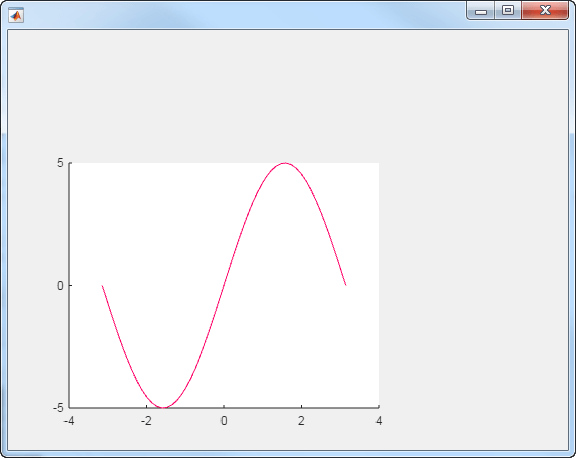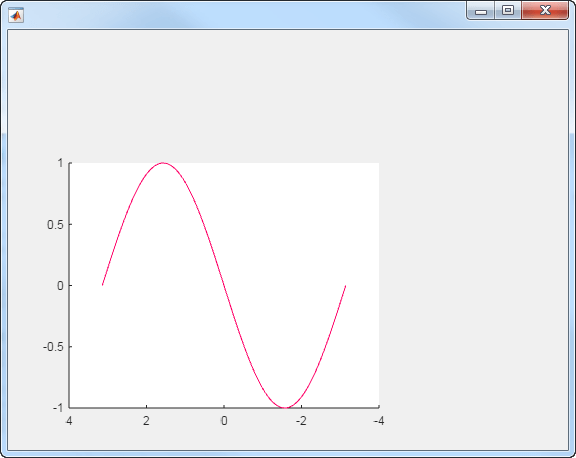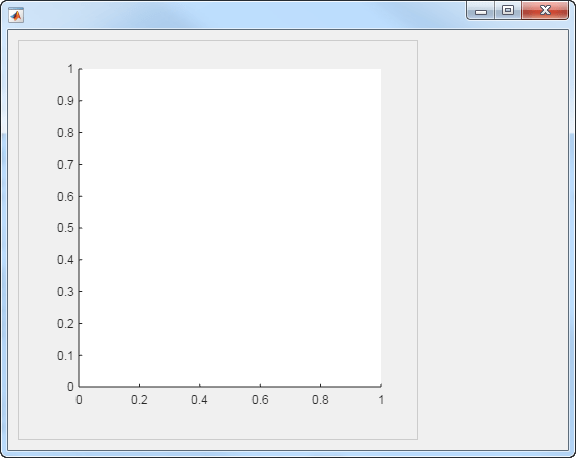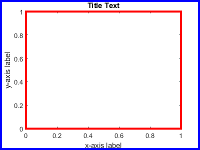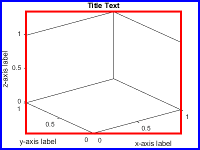uiaxes
为 App 中的绘图创建 UI 坐标区
说明
ax = uiaxesUIAxes 对象。MATLAB® 调用 uifigure 函数来创建该图窗。
UIAxes 对象对于在 App 中创建笛卡尔绘图很有用。它们与 axes 函数返回的笛卡尔 Axes 对象非常类似。因此,您可以将 UIAxes 对象传递给大多数接受 Axes 对象的函数。有关详细信息,请参阅UIAxes 和 Axes 对象之间的差异。
ax = uiaxes(Name,Value)Name,Value 对组参量指定 UIAxes 属性值。
ax = uiaxes(parent,Name,Value)Name,Value 参量指定 UIAxes 属性值。
示例
输入参数
名称-值参数
输出参量
详细信息
版本历史记录
在 R2016a 中推出