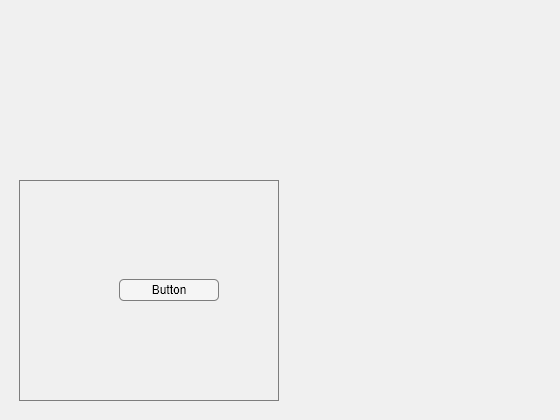uipanel
创建面板容器
说明
p = uipanel 在当前图窗中创建一个面板并返回 Panel 对象。如果没有可用的图窗,MATLAB® 将调用 figure 函数创建一个图窗。
p = uipanel(___, 使用一个或多个名称-值参量指定面板属性。可将此选项与上述语法中的任何输入参量组合一起使用。Name,Value)
示例
在 UI 图窗中创建一个面板,并通过指定属性值来自定义其外观。
fig = uifigure; p = uipanel(fig, ... "Title","Data", ... "BackgroundColor","white");
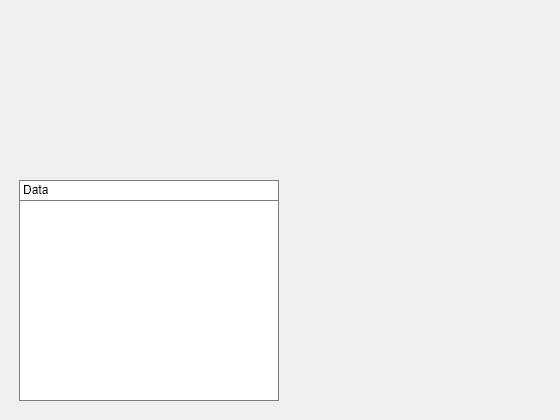
确定面板位置和大小。
s = p.Position
s = 1×4
20 20 260 221
通过修改面板 Position 属性的第三个和第四个元素来更新面板的宽度和高度。
p.Position(3:4) = [150 380];
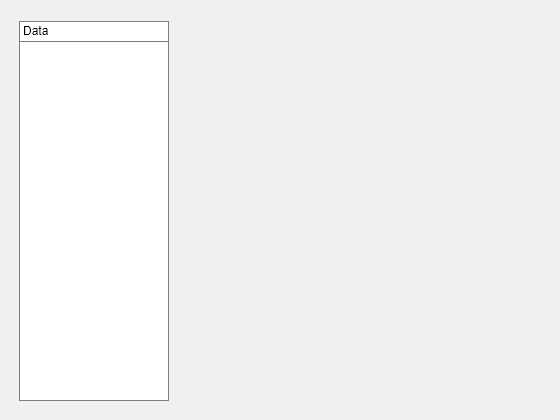
在 UI 图窗中创建一个面板。向该面板添加六个 UI 组件。前两个组件不可见,因为它们位于面板的上边框之外。
fig = uifigure; p = uipanel(fig,"Position",[20 20 196 135]); ef1 = uieditfield(p,"Text","Position",[11 165 140 22],"Value","First Name"); ef2 = uieditfield(p,"Text","Position",[11 140 140 22],"Value","Last Name"); ef3 = uieditfield(p,"Text","Position",[11 115 140 22],"Value","Address"); dd = uidropdown(p,"Position",[11 90 140 22],"Items",["Male","Female"]); cb = uicheckbox(p,"Position",[11 65 140 22],"Text","Member"); btn = uibutton(p,"Position",[11 40 140 22],"Text","Send");

通过将 Scrollable 属性设置为 "on" 在面板中启用滚动功能。默认情况下,滚动条滚动到面板的顶部。
p.Scrollable = "on";
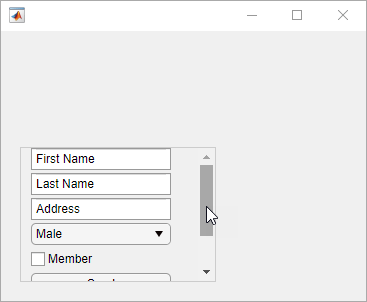
输入参数
父容器,指定为 Figure 对象或其子容器之一:Tab、Panel、ButtonGroup 或 GridLayout。
名称-值参数
以 Name1=Value1,...,NameN=ValueN 的形式指定可选参量对组,其中 Name 是参量名称,Value 是对应的值。名称-值参量必须出现在其他参量之后,但对各个参量对组的顺序没有要求。
示例: uipanel(Title="Options") 指定面板标题为 Options。
在 R2021a 之前,使用逗号分隔每个名称和值,并用引号将 Name 引起来。
示例: uipanel("Title","Options") 指定面板标题为 Options。
注意
此处所列的属性只是可用属性中的一部分。有关完整列表,请参阅 Panel。
标题,指定为字符向量、字符串标量或分类数组。如果将此属性指定为分类数组,MATLAB 将仅显示数组中的第一个元素。
MATLAB 不会将竖线 ('|') 字符解释为换行符,它在标题中显示为竖线。
如果要指定 Unicode® 字符,则将 Unicode 十进制码传递到 char 函数。例如,['Multiples of ' char(960)] 显示为 Multiples of π。
背景颜色,指定为 RGB 三元组、十六进制颜色代码或下表中列出的颜色选项之一。
RGB 三元组和十六进制颜色代码对于指定自定义颜色非常有用。
RGB 三元组是包含三个元素的行向量,其元素分别指定颜色中红、绿、蓝分量的强度。强度值必须位于
[0,1]范围内,例如[0.4 0.6 0.7]。十六进制颜色代码是字符向量或字符串标量,以井号 (
#) 开头,后跟三个或六个十六进制数字,范围可以是0到F。这些值不区分大小写。因此,颜色代码"#FF8800"与"#ff8800"、"#F80"与"#f80"是等效的。
此外,还可以按名称指定一些常见的颜色。下表列出了命名颜色选项、等效 RGB 三元组和十六进制颜色代码。
| 颜色名称 | 短名称 | RGB 三元组 | 十六进制颜色代码 | 外观 |
|---|---|---|---|---|
"red" | "r" | [1 0 0] | "#FF0000" |
|
"green" | "g" | [0 1 0] | "#00FF00" |
|
"blue" | "b" | [0 0 1] | "#0000FF" |
|
"cyan" | "c" | [0 1 1] | "#00FFFF" |
|
"magenta" | "m" | [1 0 1] | "#FF00FF" |
|
"yellow" | "y" | [1 1 0] | "#FFFF00" |
|
"black" | "k" | [0 0 0] | "#000000" |
|
"white" | "w" | [1 1 1] | "#FFFFFF" |
|
下表列出了浅色和深色主题中绘图的默认调色板。
| 调色板 | 调色板颜色 |
|---|---|
在 R2025a 之前的版本中: 大多数绘图默认使用这些颜色。 |
|
|
|
您可以使用 orderedcolors 和 rgb2hex 函数获取这些调色板的 RGB 三元组和十六进制颜色代码。例如,获取 "gem" 调色板的 RGB 三元组并将其转换为十六进制颜色代码。
RGB = orderedcolors("gem");
H = rgb2hex(RGB);在 R2023b 之前的版本中: 使用 RGB = get(groot,"FactoryAxesColorOrder") 获取 RGB 三元组。
在 R2024a 之前的版本中: 使用 H = compose("#%02X%02X%02X",round(RGB*255)) 获取十六进制颜色代码。
面板的位置和大小,包括边框和标题,指定为 [left bottom width height] 形式的四元素向量。此表介绍该向量中的每个元素。
| 元素 | 描述 |
|---|---|
left | 父容器的内部左边缘与面板的外部左边缘之间的距离 |
bottom | 父容器的内部下边缘与面板的外部下边缘之间的距离 |
width | 面板的左右外部边缘之间的距离 |
height | 面板的上下外部边缘之间的距离 |
所有测量值都采用 Units 属性指定的单位。
Position 值相对于父容器的可绘制区域。可绘制区域是指容器边框内的区域,不包括装饰元素(如菜单栏或标题)所占的区域。
注意
如果网格布局管理器是该面板的父级,则 Position 属性的值不会立即更新。要使用 Position 值相对于面板大小调整面板子级的大小,请使用 SizeChangedFcn 回调。
测量单位,指定为下表中的值之一。
| 单位值 | 描述 |
|---|---|
'pixels'(基于 uifigure 的 App 中的默认值) | 在 Windows® 和 Macintosh 系统上,像素的大小为 1/96 英寸。此大小与系统分辨率无关。 在 Linux® 系统上,一个像素的大小由系统分辨率确定。 |
'normalized'(基于 figure 的 App 中的默认值) | 这些单位依据父容器进行归一化。容器的左下角映射到 |
'inches' | 英寸。 |
'centimeters' | 厘米。 |
'points' | 磅。1 磅等于 1/72 英寸。 |
'characters' | 这些单位基于图形根对象的默认 uicontrol 字体:
要访问默认的 uicontrol 字体,请使用 |
推荐值为 'pixels',因为大多数 MATLAB App 构建功能都以像素为单位测量距离。您可以创建一个对象,该对象根据父容器的大小重新缩放,方法是将使用 uigridlayout 函数创建的一个网格布局管理器作为该对象的父级。有关详细信息,请参阅Lay Out Apps Programmatically。
提示
如果将面板对象的 Visible 属性设置为 "off",该对象包含的所有子对象(例如按钮、按钮组或坐标区)以及父面板都将不可见。但是,每个子对象的 Visible 属性值不受影响。
版本历史记录
在 R2006a 之前推出使用 figure 函数创建的 App 中的面板更新了外观。由于此更新,某些标题和边框选项也已更改。
TitlePosition 属性面板标题只能出现在面板的顶部。因此,以下 TitlePosition 值的行为发生了变化。
| 值 | R2024b 及更早版本 | 从 R2025a 开始 | 推荐值 |
|---|---|---|---|
'leftbottom' |
|
| 更新您的代码以使用 'lefttop'(而不是 'leftbottom')来反映面板标题位置。 |
'centerbottom' |
|
| 更新您的代码以使用 'centertop'(而不是 'centerbottom')来反映面板标题位置。 |
'rightbottom' |
|
| 更新您的代码以使用 'righttop'(而不是 'rightbottom')来反映面板标题位置。 |
BorderType 属性可见的面板边框始终显示为线条。因此,某些 BorderType 值的行为发生了变化。将 BorderType 指定为表中的任一值都会导致警告。此外,BorderType 的默认值已从 'etchedin' 更改为 'line'。
| 值 | R2024b | R2025a | 推荐值 |
|---|---|---|---|
'etchedin' |
|
| 更新您的代码以使用 'line'(而不是 'etchedin')来反映面板边框类型。 |
'etchedout' |
|
| 更新您的代码以使用 'line'(而不是 'etchedout')来反映面板边框类型。 |
'beveledin' |
|
| 更新您的代码以使用 'line'(而不是 'beveledin')来反映面板边框类型。 |
'beveledout' |
|
| 更新您的代码以使用 'line'(而不是 'beveledout')来反映面板边框类型。 |
ShadowColor 属性由于 BorderType 属性的更改,ShadowColor 属性不再起作用,如果设置该属性,系统会发出警告。要指定面板的边框颜色,请改用 BorderColor 属性。
ShadowColor 属性不再出现在对 Panel 对象调用 get 函数时所返回的列表中。
使用 figure 函数创建的 App 中的 Panel 对象包括以下附加属性:
TooltipScrollableAutoResizeChildrenLayoutEnable
以前,这些属性仅对使用 uifigure 函数创建的 App 中的 Panel 对象可用。
通过使用 BorderColor 属性,您可以在基于 uifigure 和基于 figure 的 App 中更改面板的边框颜色。
推荐使用 BorderColor 属性而不是 HighlightColor 属性,后者仅在基于 figure 的 App 中受支持。目前没有停止支持 HighlightColor 的计划。
在 App 设计工具中使用 uifigure 函数创建的 App 中,使用 BorderWidth 属性更改面板的边框宽度。
要控制面板是否响应用户交互,请使用 Enable 属性。当 Enable 属性设置为 'on' 时,只要面板和其中的 UI 组件处于启用状态,您就可以与它们进行交互。当 Enable 属性设置为 'off' 时,您无法与面板或其内容进行交互。
Enable 属性仅在使用 App 设计工具创建的 App 和基于 uifigure 的 App 中的面板中受支持。
MATLAB Command
You clicked a link that corresponds to this MATLAB command:
Run the command by entering it in the MATLAB Command Window. Web browsers do not support MATLAB commands.
选择网站
选择网站以获取翻译的可用内容,以及查看当地活动和优惠。根据您的位置,我们建议您选择:。
您也可以从以下列表中选择网站:
如何获得最佳网站性能
选择中国网站(中文或英文)以获得最佳网站性能。其他 MathWorks 国家/地区网站并未针对您所在位置的访问进行优化。
美洲
- América Latina (Español)
- Canada (English)
- United States (English)
欧洲
- Belgium (English)
- Denmark (English)
- Deutschland (Deutsch)
- España (Español)
- Finland (English)
- France (Français)
- Ireland (English)
- Italia (Italiano)
- Luxembourg (English)
- Netherlands (English)
- Norway (English)
- Österreich (Deutsch)
- Portugal (English)
- Sweden (English)
- Switzerland
- United Kingdom (English)