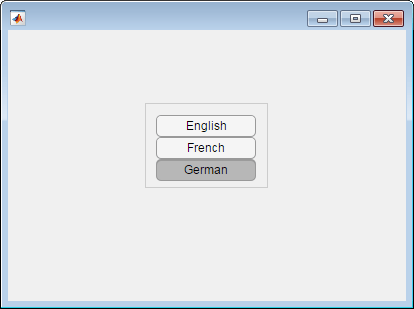uitogglebutton
创建切换按钮组件
说明
tb = uitogglebuttonToggleButton 对象。MATLAB® 调用 uifigure 函数来创建该按钮组的父图窗。
tb = uitogglebutton(parent)Figure 对象的子级,或者是图窗中以下子容器的父容器:Tab、Panel、ButtonGroup 或 GridLayout。
tb = uitogglebutton(___,Name,Value)Name,Value 对组参量指定 ToggleButton 属性。可将此选项与上述语法中的任何输入参量组合一起使用。
示例
输入参数
名称-值参数
提示
虽然按钮组可以包含任何类型的 UI 组件,但只能控制单选按钮和切换按钮的选择。
要使您的程序在 App 用户选择按钮组中的单选按钮或切换按钮时做出响应,请为
ButtonGroup对象定义一个SelectionChangedFcn回调函数。不能定义对单个按钮的回调。要确定当前选择了哪个单选按钮或切换按钮,请查询
ButtonGroup对象的SelectedObject属性。可以在代码中的任何位置执行此查询。如果将
ButtonGroup对象的Visible属性设置为'off',该对象包含的任何子对象都将与父ButtonGroup一起变得不可见。但是,每个子对象的Visible属性值不受影响。