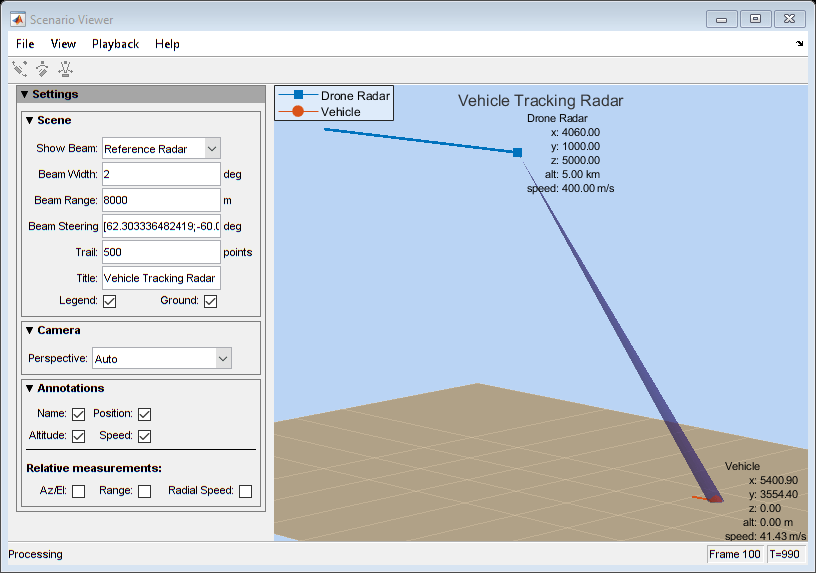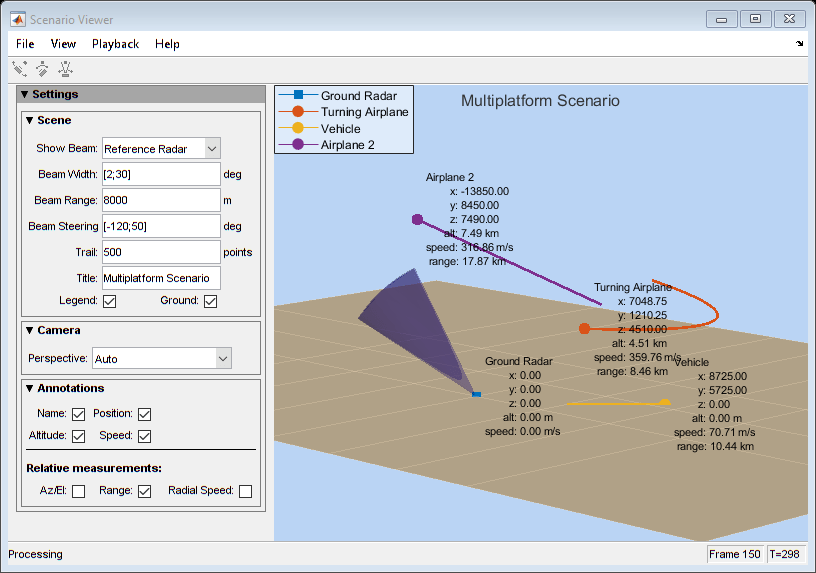phased.ScenarioViewer
Display motion of radars and targets
Description
The phased.ScenarioViewer
System object™ creates a 3-D viewer to display the motion of radars and targets that you model
in your radar simulation. You can display current positions and velocities, object tracks,
position and speed annotations, radar beam directions, and other object parameters. You can
change radar features such as beam range and beam width during the simulation. You can use the
phased.Platform
System object to model moving objects or you can supply your own dynamic models.
This figure shows a four-object scenario consisting of a ground radar, two airplanes, and a ground vehicle. You can view the code that generated this figure in the Visualize Multiplatform Scenario example.
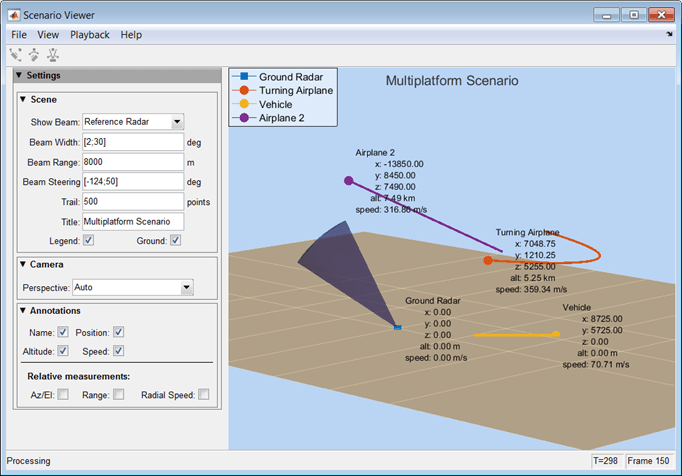
To run the scenario viewer:
Create the
phased.ScenarioViewerobject and set its properties.Call the object with arguments, as if it were a function.
To learn more about how System objects work, see What Are System Objects?
Creation
Description
sIS = phased.ScenarioViewersIS having default property values.
sIS = phased.ScenarioViewer(Name=Value)sIS, with any specified property
Name set to a specified Value.
Name must appear inside double quotes (""). You
can specify several name-value pair arguments in any order as
Name1=Value1,...,NameN=ValueN. For example, to specify a beamwidth of
15, set BeamWidth=15.
Properties
Usage
Syntax
Description
sSV(
also specifies the radar velocity, radar_pos,tgt_pos,radar_velocity,tgt_velocity)radar_velocity, and target
velocity, tgt_velocity. This syntax applies when
VelocityInputPort is set to true and
OrientationInputPort is set to false.
sSV(
also specifies the radar orientation axes, radar_pos,radar_laxes,tgt_pos,tgt_laxes)radar_laxes, and the
target orientation axes, tgt_laxes. This syntax applies when
VelocityInputPort is set to false and
OrientationInputPort is set to true.
sSV(
also specifies velocity and orientation axes when radar_pos,radar_velocity,radar_laxes,tgt_pos,tgt_velocity,tgt_laxes)VelocityInputPort
and OrientationInputPort are set to true.
Input Arguments
Object Functions
To use an object function, specify the
System object as the first input argument. For
example, to release system resources of a System object named obj, use
this syntax:
release(obj)
Examples
Version History
Introduced in R2016a