Install Support Package for Customizing Scenes
To customize scenes in the Unreal® Editor and use them in Simulink®, you must install the Robotics System Toolbox™ Interface for Unreal Engine® Projects
Verify Software and Hardware Requirements
Before installing the support package, make sure that your environment meets the minimum software and hardware requirements described in Unreal Engine Simulation Environment Requirements and Limitations.
Install Support Package
To install the Robotics System Toolbox Interface for Unreal Engine Projects support package, follow these steps:
On the MATLAB® Home tab, in the Environment section, select Add-Ons > Get Add-Ons.
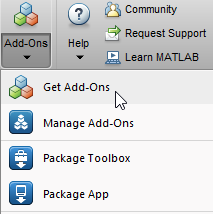
In the Add-On Explorer window, search for the Robotics System Toolbox Interface for Unreal Engine Projects support package. Click Install.
Note
You must have write permission for the installation folder.
Configure Environment
The Robotics System Toolbox Interface for Unreal Engine Projects support package includes these components:
An Unreal Engine project file (
AutoVrtlEnv.uproject) and its associated files. This project file includes editable versions of the prebuilt 3D scenes that you can select from the Scene source parameter of the Simulation 3D Scene Configuration block.Three plugins,
MathWorkSimulation,MathworksRoboticsContent, andRoadRunnerMaterials. These plugins establish the connection between Simulink and the Unreal Editor and is required for co-simulation.
To configure your environment so that you can customize scenes, use
copyExampleSim3dProject to copy the support package
components to a folder on your local machine. For example, this code copies the
files to
C:\project.
sim3d.utils.copyExampleSim3dProject("C:\project");After you install and set up the support package, you can begin customizing scenes. Next, see Customize Unreal Engine Scenes Using Simulink and Unreal Editor.
See Also
Unreal Engine Simulation Environment Requirements and Limitations | How Unreal Engine Simulation for Robots Works