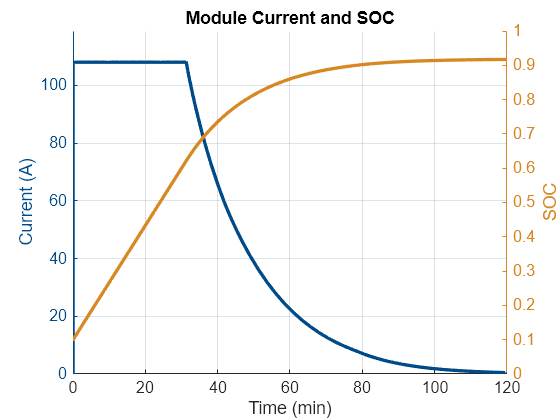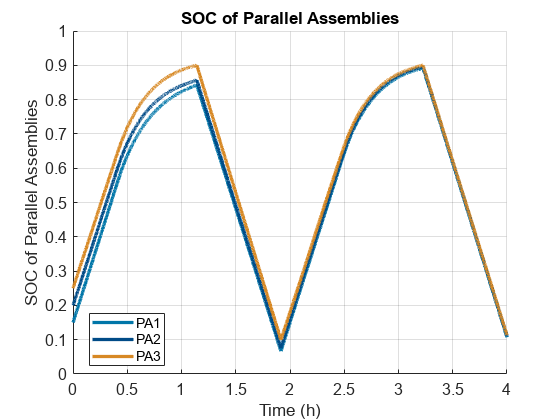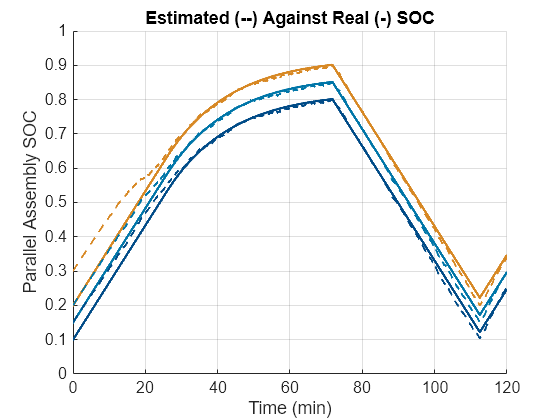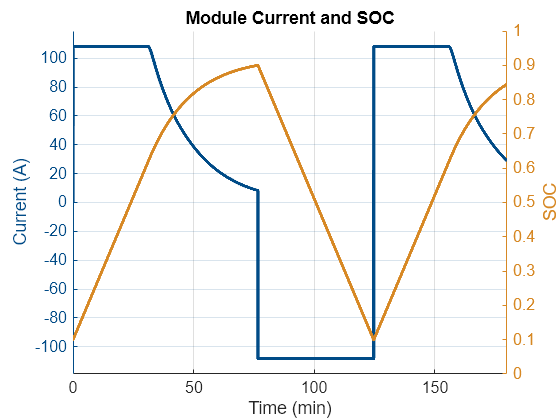电流管理
电池充电和放电管理
开发电池充电和放电算法,并设置充电和放电限制。
模块
| Battery CC-CV | Constant current constant voltage charging algorithm (自 R2022b 起) |
| Battery Charging Current Limit | Maximum battery charging current (自 R2022b 起) |
| Battery Discharging Current Limit | Maximum battery discharging current (自 R2022b 起) |
| CC-CV Charging (Proportional Control) | Constant-current constant-voltage charging algorithm with proportional control (自 R2025a 起) |