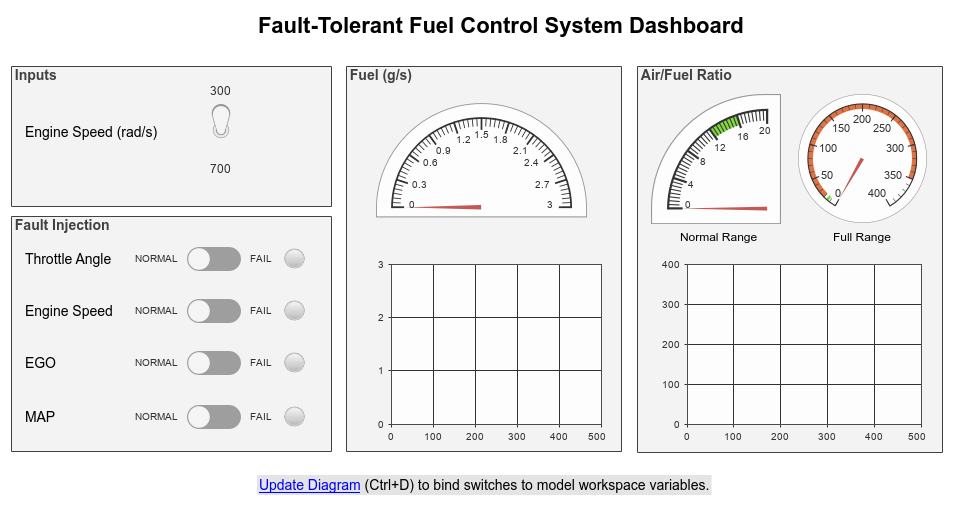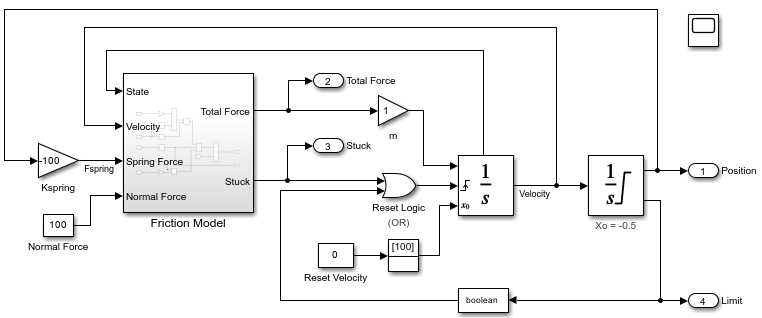Logical Operator
对输入执行指定的逻辑运算
库:
Simulink /
Commonly Used Blocks
Simulink /
Logic and Bit Operations
HDL Coder /
Commonly Used Blocks
HDL Coder /
Logic and Bit Operations
描述
Logical Operator 模块对其输入执行指定的逻辑运算。输入值为非零值时为 true (1),为零时则为 false (0)。
使用运算符参数列表选择连接输入的布尔运算。如果您选择矩形作为图标形状属性,所选运算符的名称将显示在模块图标上。如果您选择不同作为图标形状属性,则所选运算符的名称不会显示在模块图标上。下表显示了支持的运算:
| 运算 | 描述 |
|---|---|
| AND | 如果所有输入均为 TRUE,则为 TRUE |
| OR | 如果至少有一个输入为 TRUE,则为 TRUE |
| NAND | 如果至少有一个输入为 FALSE,则为 TRUE |
| NOR | 如果所有输入均不为 TRUE,则为 TRUE |
| XOR | 如果有奇数个输入为 TRUE,则为 TRUE |
| NXOR | 如果有偶数个输入为 TRUE,则为 TRUE |
| NOT | 如果输入为 FALSE,则为 TRUE |
如果选择不同作为图标形状,则模块的外观会指示其功能。Simulink® 软件将按照 IEEE® 逻辑函数的图形符号标准,显示所选运算符的独特形状。

要指定输入端口的数量,请使用输入端口数目参数。使用输出数据类型参数指定输出类型。如果为 TRUE,则输出值为 1,如果为 FALSE,则输出值为 0。
注意
输出数据类型应该准确表示零。满足此条件的数据类型包括有符号整数和无符号整数,以及所有浮点数据类型。
输出大小取决于输入向量大小和所选运算符:
如果模块有多个输入,则任何非标量输入都必须具有相同的维度。例如,如果有任何输入是 2×2 数组,则所有其他非标量输入也必须是 2×2 数组。
标量输入将扩展为与非标量输入具有相同的维度。
如果模块有多个输入,则输出与输入具有相同的维度(标量扩展后),并且每个输出元素都是将指定逻辑运算应用于相应输入元素的结果。例如,如果指定运算为 AND,输入为 2×2 数组,则输出为 2×2 数组,其左上角的元素是将 AND 应用于输入的左上角元素的结果,以此类推。
对于单个向量输入,模块会将运算(除 NOT 运算符外)应用于向量的所有元素。输出始终为标量。
NOT 运算符仅接受一个输入,该输入可以是标量也可以是向量。如果输入为向量,则输出为相同大小的向量,其中包含输入向量元素的逻辑补码。
当配置为多输入 XOR 门时,此模块将按照 IEEE 逻辑元素标准的规定执行加法双模运算。
示例
端口
输入
输出
参数
模块特性
数据类型 |
|
直接馈通 |
|
多维信号 |
|
可变大小信号 |
|
过零检测 |
|
扩展功能
版本历史记录
在 R2006a 之前推出