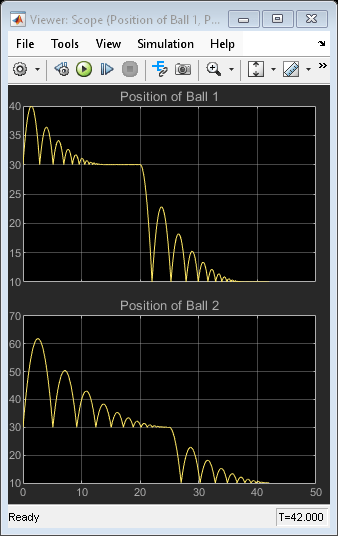Step
生成阶跃函数
库:
Simulink /
Sources
描述
Step 可在指定时间在两个定义的电平之间进行阶跃。如果仿真时间小于阶跃时间参数值,模块输出将为初始值参数值。如果仿真时间大于或等于阶跃时间,输出则为终值参数值。
在标量扩展后,数值模块参数必须具有相同的维度。如果将向量参数解释为一维向量选项设置为 off,模块将输出与参数具有相同维度和维数的信号。如果将向量参数解释为一维向量选项设置为 on 且数值参数为行或列向量(即,单行或单列二维数组),模块将输出向量(一维数组)信号。否则,模块将输出与参数具有相同维度和维数的信号。
示例
端口
输出
参数
模块特性
数据类型 |
|
直接馈通 |
|
多维信号 |
|
可变大小信号 |
|
过零检测 |
|
扩展功能
版本历史记录
在 R2006a 之前推出