Create Moving Average Filter Block with System Object
This example shows how to extend the movingAverageFilter System object™ for use in Simulink®. To use a System object in Simulink, include the System object in a MATLAB System block.
movingAverageFilter System Object
This example extends the movingAverageFilter System object built in Create Moving Average System Object. The movingAverageFilter System object computes the unweighted mean of a specified number of previous inputs. Use the WindowLength property to specify how many previous samples to use.
Use in Simulink
The object is already ready to use in Simulink. Create a Simulink model and add a MATLAB System block. Specify movingAverageFilter as the System object name. For example, this model uses the moving average filter to eliminate noise from a signal.
model = 'movingaveragefilter_sl';
open_system(model);
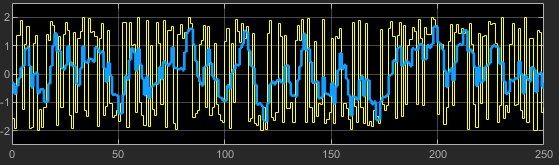
The block dialog window shows the public, tunable parameters:

Customize MATLAB System Block
Optionally, you can customize the block appearance and block dialog box for a MATLAB System block by adding methods to the System object.
Add Simulink Block Icon Customization Method
By default the block icon shows the name of the System object, in this case movingAverageFilter. Customize the Moving Average Filter block icon with a cleaner name. In the Editor toolstrip, select the System Block dropdown button, then select Add Text Icon. The getIconImpl method is added to movingAverageFilter. Inside getIconImpl, set icon equal to the string array ["Moving","Average","Filter"];
function icon = getIconImpl(~) % Define icon for the System block. icon = ["Moving","Average","Filter"]; end
Customize Block Dialog Box
You can also customize the block dialog box by adding methods and comments to the System object. For details about block dialog box customization, see Customize System Block Appearance Programmatically. In this example, rename the WindowLength property in the dialog box and add a method to customize the description.
By default, all public properties appear as parameters in the block dialog box with their property names. In this example, add comments before the WindowLength property so that it appears as Moving window length in the dialog box. Add a comments above the property in the form: PropertyName Name in dialog
% WindowLength Moving window length
WindowLength (1,1){mustBeInteger,mustBePositive} = 5
To specify the header and description in the block dialog box, in the toolstrip select System Block > Specify Dialog Header. This option adds the getHeaderImpl method to movingAverageFilter. Modify the call to matlab.system.display.Header to this:
methods(Access = protected, Static)
function header = getHeaderImpl
% Define header panel for System block dialog
header = matlab.system.display.Header('movingAverageFilter',...
'Title','Moving Average Filter',...
'Text', 'Unweighted moving average filter of 1- or 2D input.');
end
end
You can see a preview of the block dialog box by clicking the button in the toolstrip above System Block.
![]()

Customized Block in Simulink
This is the block with the added customizations:
model = 'movingaveragefilter_sl_extended';
open_system(model);
To see the completed System object with the Simulink customization methods, type:
edit movingAverageFilter_extended.m