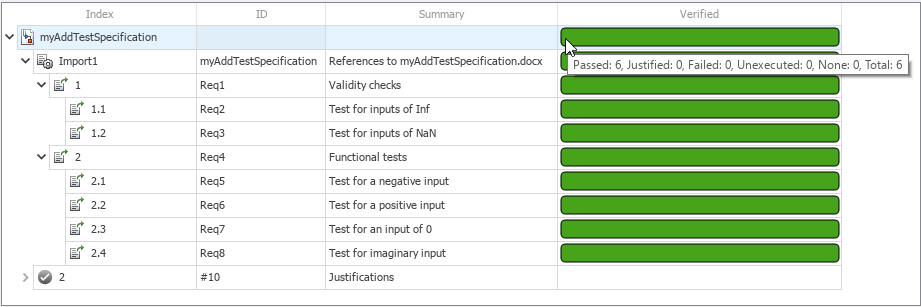跟踪需求验证进度
您可以通过在需求编辑器中查看验证状态来跟踪需求的验证进度。Requirements Toolbox™ 会检查需求集中的每项功能需求,以查看它们是否具有验证链接,并将结果汇总为反映需求集的总体验证进度的状态。
在本教程的这一步,您将查看 myAddTestSpecification 需求集的验证状态,运行链接的 MATLAB® 测试,并查看已验证的需求。
查看验证状态
打开 myAdd2 工程,该工程与 myAdd 工程相似,但它包含您在前面步骤中更改的文件的更新版本。
openProject("myAdd2");在需求编辑器中打开 myAddTestSpecification 需求集。
slreq.open("myAddTestSpecification");在视图部分中,选择列 > 验证状态。点击刷新,确保 Requirements Toolbox 分析的是验证链接的功能需求。
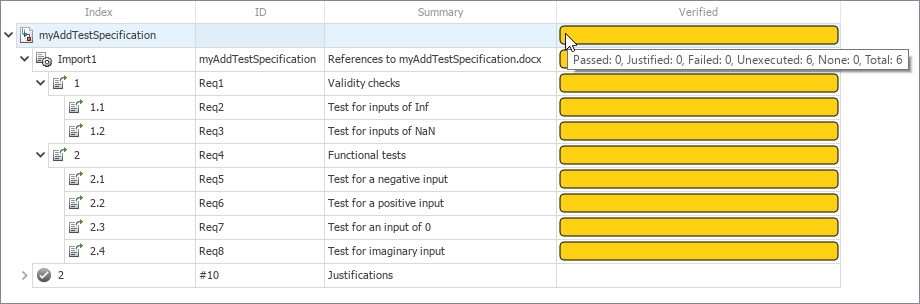
黄色验证状态栏表示需求具有验证链接,但您尚未执行测试。满格状态栏表示需求集中的所有需求都具有验证链接。容器需求 1 和 2 被排除在验证状态之外。
运行 MATLAB 测试
测试文件 tMyAdd.m 包含链接到 myAddTestSpecification 需求集中的需求的测试。打开该测试文件。
open tMyAdd通过运行链接的 MATLAB 测试来验证需求。在需求编辑器中,右键点击 myAddTestSpecification 需求集,然后选择运行测试。在“运行测试”对话框中,确保已选择测试,然后点击运行测试。
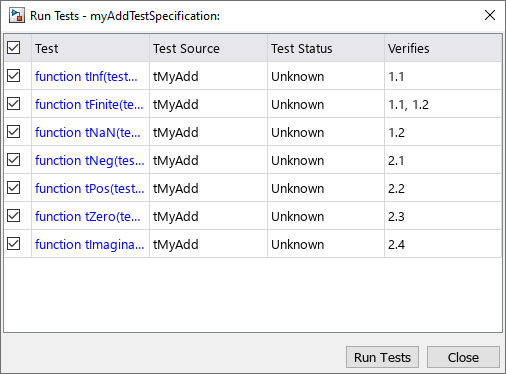
查看已验证的需求
在需求编辑器中,绿色验证状态栏表示测试通过,将验证需求集中的功能需求。