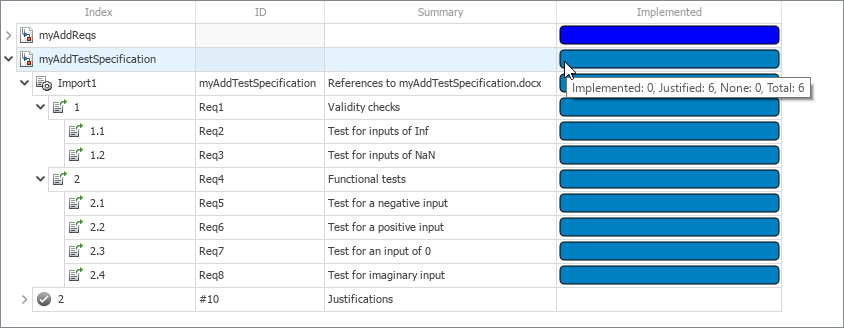跟踪需求实现进度
您可以通过在需求编辑器中查看实现状态来跟踪需求的实现进度。Requirements Toolbox™ 会检查需求集中的每项功能需求,以查看它们是否具有实现链接,并将结果汇总为反映需求集的总体实现进度的状态。
在本教程的这一步,您将查看 myAddReqs 需求集的实现状态,将 MATLAB® 代码链接的链接类型更改为 Implement,并对从实现状态中排除 myAddTestSpecification 的需求进行申述。
查看实现状态
打开 myAdd 工程。
openProject("myAdd");在需求编辑器中打开 myAddReqs 需求集。
slreq.open("myAddReqs");启用实现状态。在视图部分,选择显示需求 > 表格视图,然后选择列 > 实现状态。通过点击刷新,确保 Requirements Toolbox 分析的是实现链接的功能需求。
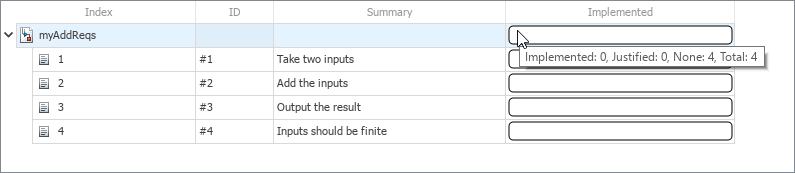
空的实现状态栏表示需求没有实现链接。通过指向需求集的实现状态栏,查看有关实现状态的详细信息。工具提示指示需求未实现。
在将需求链接到 MATLAB 代码中,您创建了需求与实现这些需求的 myAdd 函数之间的链接,但实现状态指示需求没有实现链接。当您创建需求与 MATLAB 代码之间的链接时,默认情况下,Requirements Toolbox 会将链接类型设置为 Relate。实现状态仅会检查类型设置为 Implement 的链接。
更改链接类型
在需求编辑器中,点击显示链接。选择 myAdd~m.slmx 中的第一个链接。在右窗格中的属性下,将类型设置为 Implements。
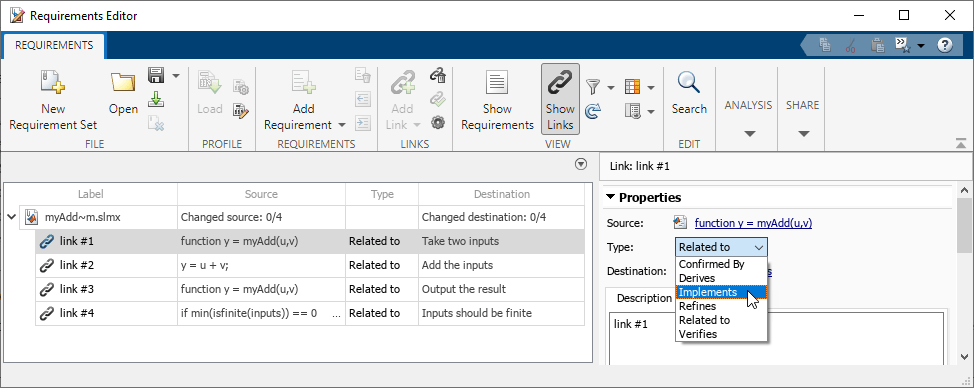
将链接集中其他链接的链接类型设置为 Implements,然后保存链接集。通过点击显示需求,查看更新后的实现状态。

蓝色实现状态栏表示需求已实现。实现状态的工具提示指示 myAddReqs 中有四个需求具有实现链接。
对排除测试需求进行申述
在需求编辑器中打开 myAddTestSpecification 需求集。
slreq.open("myAddTestSpecification");myAddTestSpecification 中的测试需求没有指定功能设计的行为,因此不需要实现。通过将每个需求与申述链接起来,对从实现状态排除需求进行申述。右键点击需求 1.1,然后选择申述 > 链接到新实现申述。
Requirements Toolbox 会向 myAddTestSpecification 需求集添加一个申述层次结构。对需求 1.2 和 2.1 至 2.4 重复此步骤,然后保存需求集。
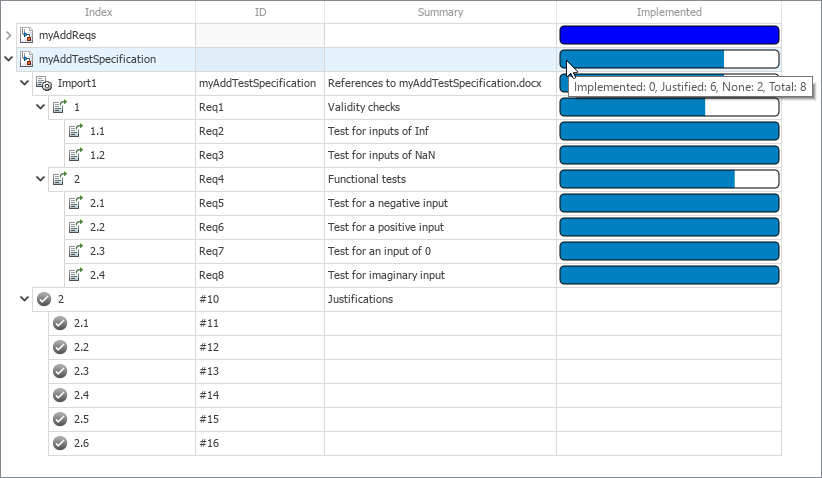
蓝色实现状态栏表示已对排除在实现状态之外的需求进行了申述。需求集的实现状态栏的工具提示指示,需求集的八项需求中有六项已完成申述,可以从实现状态中排除。
更改需求类型
对于实现状态,Requirements Toolbox 会检查实现链接中是否存在类型设置为 Functional 的需求。在 myAddTestSpecification 中,具有摘要 Validity checks 和 Functional tests 的需求充当测试需求的容器。但是,它们的类型设置为 Functional,因此它们包含在实现状态中。通过在需求编辑器中选择需求,然后在右窗格的属性下,将类型设置为 Container,以更改这两项需求的需求类型。保存需求集。
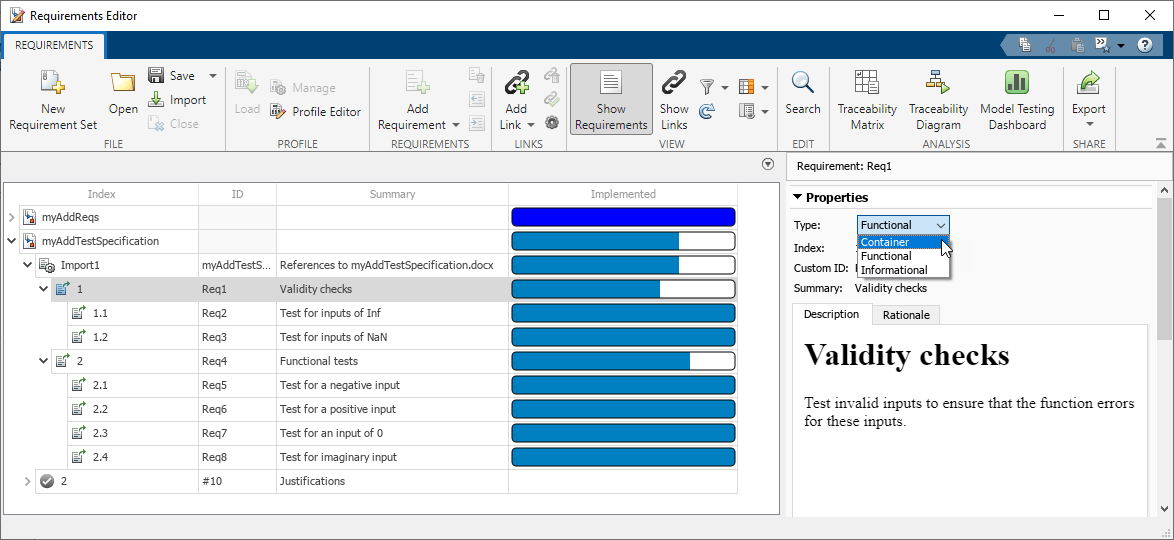
需求编辑器会从实现状态中排除容器需求。工具提示会指示需求集中的六项功能需求已完成申述。