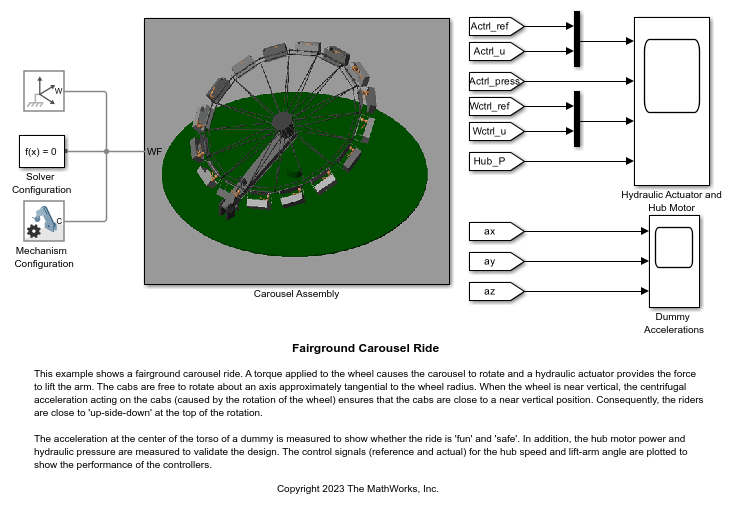Ellipsoidal Solid
Solid ellipsoidal element with geometry, inertia, and color
Libraries:
Simscape /
Multibody /
Body Elements
Description
The Ellipsoidal Solid block is a three-dimensional extension of the ellipse with geometry center coincident with the reference frame origin and semi-principal axes coincident with the reference frame x, y, and z axes.

The Ellipsoidal Solid block adds to the attached frame a solid element with geometry, inertia, and color. The solid element can be a simple rigid body or part of a compound rigid body—a group of rigidly connected solids, often separated in space through rigid transformations. Combine Ellipsoidal Solid and other solid blocks with the Rigid Transform blocks to model a compound rigid body.
A reference frame encodes the position and orientation of the solid. In the default
configuration, the block provides only the reference frame. A frame-creation interface
provides the means to define additional frames based on solid geometry features. You
access this interface by selecting the Create button ![]() in the Frames expandable area.
in the Frames expandable area.
Examples
Fairground Carousel Ride
A fairground carousel ride. A torque applied to the wheel causes the carousel to rotate and a hydraulic actuator provides the force to lift the arm. The cabs are free to rotate about an axis approximately tangential to the wheel radius. When the wheel is near vertical, the centrifugal acceleration acting on the cabs (caused by the rotation of the wheel) ensures that the cabs are close to a near vertical position. Consequently, the riders are close to 'up-side-down' at the top of the rotation.
Ports
Frame
Local reference frame of the solid. This frame is fixed with respect to the solid geometry. Connect this port to a frame entity—port, line, or junction—to resolve the placement of the reference frame in a model. For more information, see Working with Frames.
Geometry
Geometry that represents the solid. Connect this port to a Spatial Contact Force block to model contacts on the solid.
Dependencies
To enable this port, under Geometry, expand Export and select Entire Geometry.
Parameters
Geometry
Ellipsoid radii along the x, y, and z axes of the solid reference frame. The ellipsoid becomes a sphere if all radii are equal.

Select Entire Geometry to export the true geometry of the Ellipsoidal Solid block which can be used for other blocks, such as the Spatial Contact Force block.
Dependencies
To enable this option, select Entire Geometry under the Export.
Inertia
Inertia parameterization to use. Select Point
Mass to model a concentrated mass with negligible
rotational inertia. Select Custom to model a
distributed mass with the specified moments and products of inertia. The
default setting, Calculate from Geometry,
enables the block to automatically calculate the rotational inertia
properties from the solid geometry and specified mass or mass
density.
Parameter to use in inertia calculation. The block obtains the inertia
tensor from the solid geometry and the parameter selected. Use
Density if the material properties are
known. Use Mass if the total solid mass if
known.
Mass per unit volume of material. The mass density can take on a positive or negative value. Specify a negative mass density to model the effects of a void or cavity in a solid body.
Total mass to attribute to the solid element. This parameter can be positive or negative. Use a negative value to capture the effect of a void or cavity in a compound body (one comprising multiple solids and inertias), being careful to ensure that the mass of the body is on the whole positive.
[x y z] coordinates of the center of mass relative to the block reference frame. The center of mass coincides with the center of gravity in uniform gravitational fields only.
Three-element vector with the [Ixx Iyy Izz] moments of inertia specified relative to a frame with origin at the center of mass and axes parallel to the block reference frame. The moments of inertia are the diagonal elements of the inertia tensor
where:
Three-element vector with the [Iyz Izx Ixy] products of inertia specified relative to a frame with origin at the center of mass and axes parallel to the block reference frame. The products of inertia are the off-diagonal elements of the inertia tensor
where:
Display of the calculated values of the solid mass properties—mass, center of mass, moments of inertia, and products of inertia. Click the Update button to calculate and display the mass properties of the solid. Click this button following any changes to the block parameters to ensure that the displayed values are still current.
The center of mass is resolved in the local reference frame of the solid. The moments and products of inertia are each resolved in the inertia frame of resolution—a frame whose axes are parallel to those of the reference frame but whose origin coincides with the solid center of mass.
Dependencies
The option to calculate and display the mass properties is active
when the Inertia > Type block parameter is set to Calculate from
Geometry.
Graphic
Type of the visual representation of the solid, specified as From Geometry, Marker, or None. Set the parameter to From Geometry to show the visual representation of the solid. Set the parameter to Marker to represent the solid as a marker. Set the parameter to None to hide the solid in the model visualization.
Parameterizations for specifying visual properties. Select
Simple to specify Diffuse
Color and Opacity. Select
Advanced to specify more visual
properties, such as Specular Color, Ambient
Color, Emissive Color, and
Shininess.
Dependencies
To enable this parameter, set Type to From
Geometry or
Marker.
Shape of the marker by means of which to visualize the solid. The motion of the marker reflects the motion of the solid itself.
Dependencies
To enable this parameter, set Type to Marker.
Width of the marker in pixels. This width does not scale with zoom level. Note that the apparent size of the marker depends partly on screen resolution, with higher resolutions packing more pixels per unit length, and therefore producing smaller icons.
Dependencies
To enable this parameter, set Type to Marker.
Color of the graphic under direct white light, specified as an [R G B] or [R G B A] vector on a 0–1 scale. An optional fourth element (A) specifies the color opacity on a scale of 0–1. Omitting the opacity element is equivalent to specifying a value of 1.
Dependencies
To enable this parameter, set:
Type to
From GeometryorMarkerVisual Properties to
Simple
Graphic opacity, specified as a scalar in the range of 0 to 1. A scalar of 0 corresponds to completely transparent, and a scalar of 1 corresponds to completely opaque.
Dependencies
To enable this parameter, set:
Type to
From GeometryorMarkerVisual Properties to
Simple
Color of the light due to diffuse reflection, specified as an [R,G,B] or [R,G,B,A] vector with values in the range of 0 to 1. The vector can be a row or column vector. The optional fourth element specifies the color opacity. Omitting the opacity element is equivalent to specifying a value of 1.
The diffuse color reflects the main color of the rendered solid and provides shading that gives the rendered object a three-dimensional appearance.
Dependencies
To enable this parameter, set:
Type to
From GeometryorMarkerVisual Properties to
Advanced
Color of the light due to specular reflection, specified as an [R,G,B] or [R,G,B,A] vector with values in the range of 0 to 1. The vector can be a row or column vector. The optional fourth element specifies the color opacity. Omitting the opacity element is equivalent to specifying a value of 1. This parameter changes the color of the specular highlight, which is the bright spot on the rendered solid due to the reflection of the light from the light source.
Dependencies
To enable this parameter, set:
Type to
From GeometryorMarkerVisual Properties to
Advanced
Color of the ambient light, specified as an [R,G,B] or [R,G,B,A] vector with values in the range of 0 to 1. The vector can be a row or column vector. The optional fourth element specifies the color opacity. Omitting the opacity element is equivalent to specifying a value of 1.
Ambient light refers to a general level of illumination that does not come directly from a light source. The Ambient light consists of light that has been reflected and re-reflected so many times that it is no longer coming from any particular direction. You can adjust this parameter to change the shadow color of the rendered solid.
Dependencies
To enable this parameter, set:
Type to
From GeometryorMarkerVisual Properties to
Advanced
Color due to self illumination, specified as an [R,G,B] or [R,G,B,A] vector in the range of 0 to 1. The vector can be a row or column vector. The optional fourth element specifies the color opacity. Omitting the opacity element is equivalent to specifying a value of 1.
The emission color is color that does not come from any external source, and therefore seems to be emitted by the solid itself. When a solid has an emissive color, the solid can be seen even if there is no external light source.
Dependencies
To enable this parameter, set:
Type to
From GeometryorMarkerVisual Properties to
Advanced
Sharpness of specular light reflections, specified as a scalar number on a 0–128 scale. Increase the shininess value for smaller but sharper highlights. Decrease the value for larger but smoother highlights.
Dependencies
To enable this parameter, set:
Type to
From GeometryorMarkerVisual Properties to
Advanced
Frames
Select to expose the R port.
Click the Create button ![]() to open a pane for creating a new
body-attached frame. In this pane, you can specify the name, origin, and
orientation for the frame.
to open a pane for creating a new
body-attached frame. In this pane, you can specify the name, origin, and
orientation for the frame.
To name the custom frame, click the text field of the Frame Name parameter. The name identifies the corresponding port on the solid block and in the tree view pane of the Multibody Explorer.
To select the Frame Origin of the custom frame, use one of the following methods:
At Reference Frame Origin: Make the new frame origin coincident with the origin of the reference frame of the solid.
At Center of Mass: Make the new frame origin coincident with the center of mass of the solid.
Based on Geometric Feature: Make the new frame origin coincident with the center of the selected feature. Valid features include surfaces, lines, and points. Select a feature from the visualization pane, then click Use Selected Feature to confirm the location of the origin. The name of the origin location appears in the field below this option.
To define the orientation of the custom frame, under the Frame Axes section, select the Primary Axis and Secondary Axis of the custom frame and then specify their directions.
Use the following methods to select a vector for specifying the directions of the primary and secondary axes. The primary axis is parallel to the selected vector and constrains the remaining two axes to its normal plane. The secondary axis is parallel to the projection of the selected vector onto the normal plane.
Along Reference Frame Axis: Selects an axis of the reference frame of the solid.
Along Principal Inertia Axis: Selects an axis of the principal inertia axis of the solid.
Based on Geometric Feature: Selects the vector associated with the chosen geometry feature of the solid. Valid features include surfaces and lines. The corresponding vector is indicated by a white arrow in the visualization pane. You can select a feature from the visualization pane and then click Use Selected Feature to confirm the selection. The name of the selected feature appears in the field below this option.
Frames that you have created. N is a unique identifying number for each
custom frame.
Click the text field to edit the name of an existing custom frame.
Click the Edit button
 to edit other aspects of the
custom frame, such as origin and axes.
to edit other aspects of the
custom frame, such as origin and axes.Click the Delete button
 to delete the custom
frame.
to delete the custom
frame.
Dependencies
To enable this parameter, create a frame by clicking New Frame.
Extended Capabilities
C/C++ Code Generation
Generate C and C++ code using Simulink® Coder™.
Version History
Introduced in R2019b
MATLAB Command
You clicked a link that corresponds to this MATLAB command:
Run the command by entering it in the MATLAB Command Window. Web browsers do not support MATLAB commands.
选择网站
选择网站以获取翻译的可用内容,以及查看当地活动和优惠。根据您的位置,我们建议您选择:。
您也可以从以下列表中选择网站:
如何获得最佳网站性能
选择中国网站(中文或英文)以获得最佳网站性能。其他 MathWorks 国家/地区网站并未针对您所在位置的访问进行优化。
美洲
- América Latina (Español)
- Canada (English)
- United States (English)
欧洲
- Belgium (English)
- Denmark (English)
- Deutschland (Deutsch)
- España (Español)
- Finland (English)
- France (Français)
- Ireland (English)
- Italia (Italiano)
- Luxembourg (English)
- Netherlands (English)
- Norway (English)
- Österreich (Deutsch)
- Portugal (English)
- Sweden (English)
- Switzerland
- United Kingdom (English)