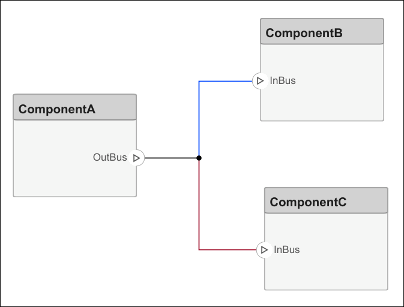在配置文件中定义和设置构造型
在配置文件编辑器工具中通过定义构造型、构造型样式和属性来编写配置文件。您可以在以后将配置文件中的构造型应用到架构元素,以扩展系统建模语言。
在本主题中,您将学习如何:
创建配置文件并定义具有属性的构造型。
在配置文件中定义默认构造型,以将其添加到应用了该配置文件的模型中的任何新元素。
使用基于构造型的样式,根据每个元素所代表的特定特征来增强模型的外观。
有关配置文件术语的信息,请参阅使用配置文件扩展 System Composer 语言元素。
创建配置文件并添加构造型
创建配置文件以定义架构模型中要使用的一组组件、端口和连接类型。例如,一个机电系统(如机器人)的配置文件可能包含以下类型。
组件类型
电气组件
机械组件
软件组件
连接类型
模拟信号连接
数据连接
端口类型
数据端口
通过导航到 建模 > 配置文件编辑器,使用配置文件编辑器定义一个配置文件。点击新建配置文件。选择新配置文件开始编辑。
注意
在将配置文件移动、复制或重命名到不同目录之前,必须先在配置文件编辑器中或使用 close 函数关闭该配置文件。如果要重命名配置文件,请参照 renameProfile 函数的示例。
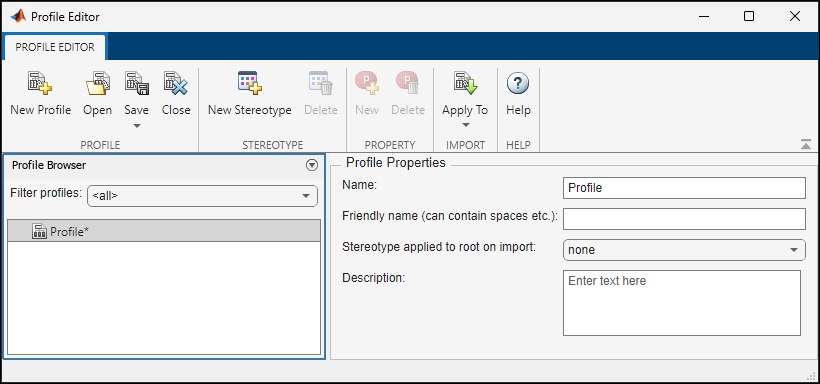
为配置文件命名并提供描述。点击新建构造型添加构造型。您可以通过点击相应菜单中的 ![]() 按钮来删除构造型。
按钮来删除构造型。
保存配置文件。文件名与配置文件名相同。
有关优化配置文件设计的更多信息,请参阅配置文件设计的最佳做法。
添加具有构造型的属性
在配置文件中选择一个构造型来定义它:
名称 - 构造型的名称,例如
ElectricalComponent。应用于 - 构造型所应用的模型元素类型。此选项可以是:
<all>将构造型应用于所有元素类型。Component.Port.Connector.Interface.Allocation.有关详细信息,请参阅交互式创建和管理分配。Function,它只适用于软件架构。有关详细信息,请参阅将构造型应用于软件架构的函数。Requirement,使用 Requirements Toolbox™ 许可证。有关详细信息,请参阅使用原型自定义需求和链接 (Requirements Toolbox)。Link,使用 Requirements Toolbox 许可证。
图标 - 如果适用,以颜色显示在模型元素上的图标。
连接器样式 - 在模型上以颜色显示连接器的线条样式(如果适用)。
基本构造型 - 该构造型所基于的其他构造型。此选项可以为空。
抽象构造型 - 不打算直接应用于模型元素的构造型。您只能将抽象构造型用作其他构造型的基本构造型。
使用 ![]() 按钮向构造型添加属性。为每个属性定义以下字段:
按钮向构造型添加属性。为每个属性定义以下字段:
属性名称 - 有效变量名
类型 - 数字、字符串或枚举数据类型
默认值 - 默认值
单位 - 值单位作为字符串
最小值 - 最小值
最大值 - 最大值

使用属性工具条添加 ![]() 、删除
、删除 ![]() 、向上重新排列属性
、向上重新排列属性 ![]() 和向下重新排列属性
和向下重新排列属性 ![]() 。
。
通过将应用于字段设置为 <全部>,可以创建一个适用于所有模型元素类型的构造型。使用这些构造型,您可以向元素添加属性,无论它们是组件、端口、连接器、接口、函数、需求还是链接。
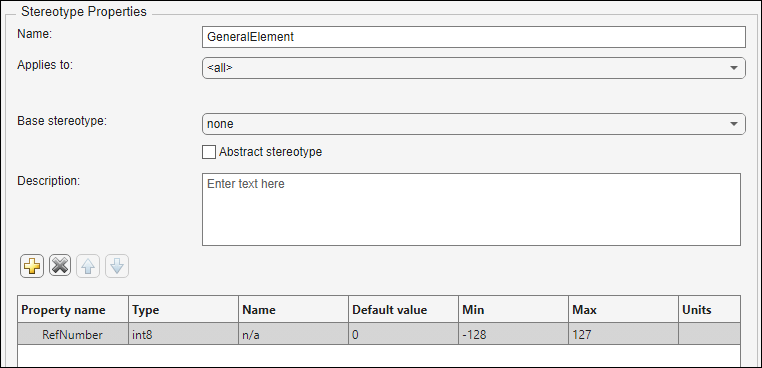
定义默认构造型
每个配置文件都可以有一组默认构造型。当某种类型的每个新元素都必须采用相同的构造型时,请使用默认构造型。导入配置文件时,System Composer™ 会将默认构造型应用于根架构。要在配置文件编辑器中为导入时应用于根的构造型字段设置此默认值,请选择 ProjectComponent。
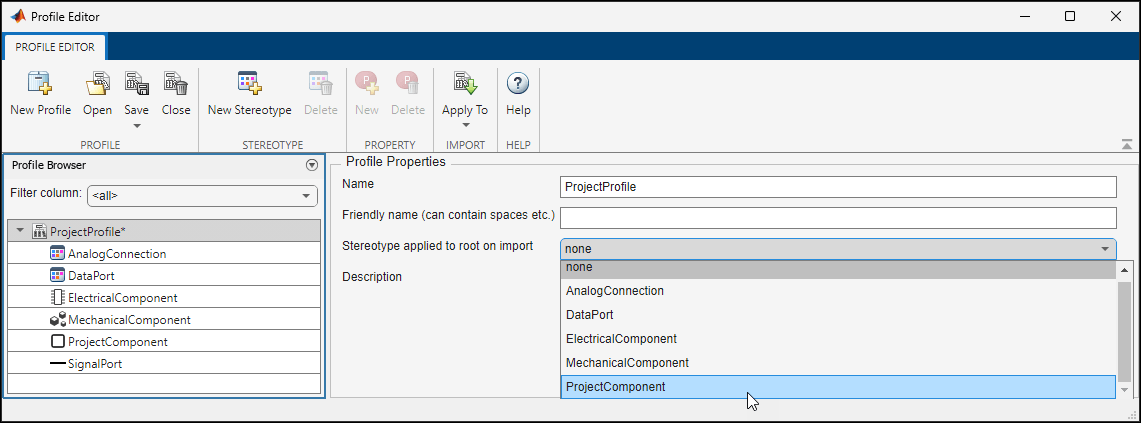
此默认构造型用于顶级架构。如果模型导入多个配置文件,则所有配置文件的默认组件构造型都适用于该架构。
每个组件构造型还可以为添加到其架构中的组件、端口和连接器设置默认值。例如,如果希望工程组件中的所有新连接器均为模拟连接,对于构造型 ProjectComponent,将连接器构造型设置为 AnalogConnection。
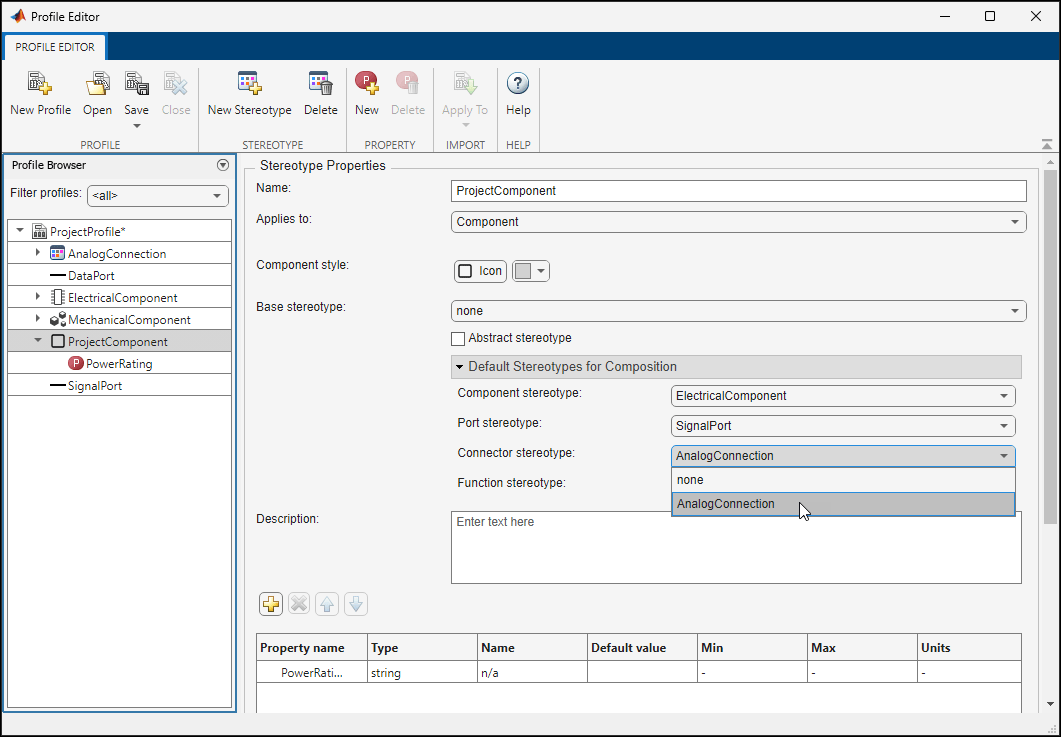
将配置文件 ProjectProfile 导入模型时:
ProjectComponent构造型会自动应用于根架构。ElectricalComponent构造型会自动应用于架构模型中的所有新组件。SignalPort构造型会自动应用于所有新端口。AnalogConnection构造型会自动应用于所有新连接。
使用基于构造型的样式
配置文件和构造型用于在架构模型元素上应用自定义元数据。元素样式是指示应用构造型的附加视觉提示。
您可以使用组件构造型提供的图标,或使用您自己的自定义图标图像。自定义图标支持 16×16 像素的 .png、.jpeg 或 .svg 图像文件。自定义图标以徽章的形式显示在应用了构造型的组件上。
![]()
您可以将颜色与组件构造型关联起来。元素样式是指示应用构造型的附加视觉提示。

使用预配置的组件构造型颜色选项集来设置架构组件标题的样式。请参阅 应用构造型来扩展模型元素,了解如何在模型中使用构造型。
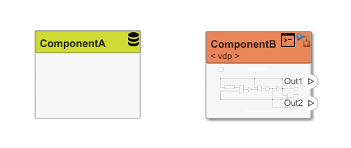
同样,您可以使用构造型设置来设置架构连接器的样式。您可以使用连接器、端口或端口接口构造型来设置连接器的样式。自定义样式提供各种颜色和线条样式选择。连接器样式也反映在架构和聚焦视图中。

注意
连接器样式来自定义样式信息的最高优先级构造型。连接器构造型具有最高优先级,其次是端口构造型,然后是接口构造型。当两个具有不同样式的连接器合并时,如果样式不兼容,则合并后的连接器显示为黑色。