使用“管理配置文件”工具更改构造型顺序
自 R2023a 起
此示例展示了如何在导入 RGBColors 配置文件后更改应用于组件的构造型的构造型顺序。
打开模型。
model = systemcomposer.openModel("OrderingStereotypes");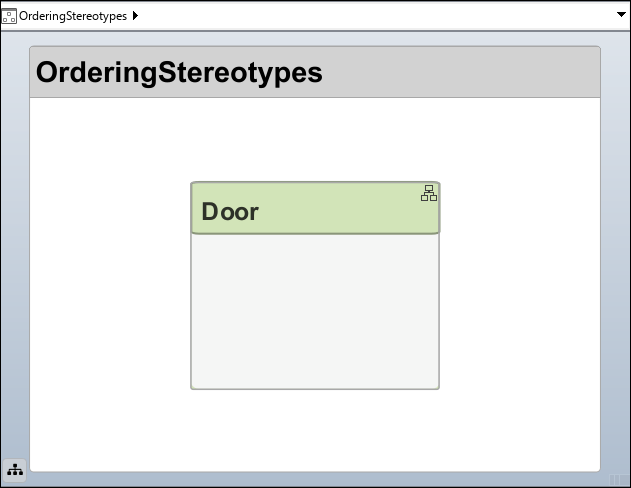
Door 组件应用了 Green、Red 和 Blue 构造型。由于 Green 构造型优先级最高,因此组件的颜色为绿色。
要打开 管理配置文件 工具,请依次导航至建模 > 配置文件编辑器 > 管理。

选择 OrderingStereotypes.slx 模型,然后点击管理构造型顺序以重新排列导入配置文件中的构造型的优先级。

选择 RBGColors.Blue,然后点击向上箭头,直到 RBGColors.Blue 成为最高优先级。点击确定接受更改。

返回模型画布。Door 组件现在为蓝色。
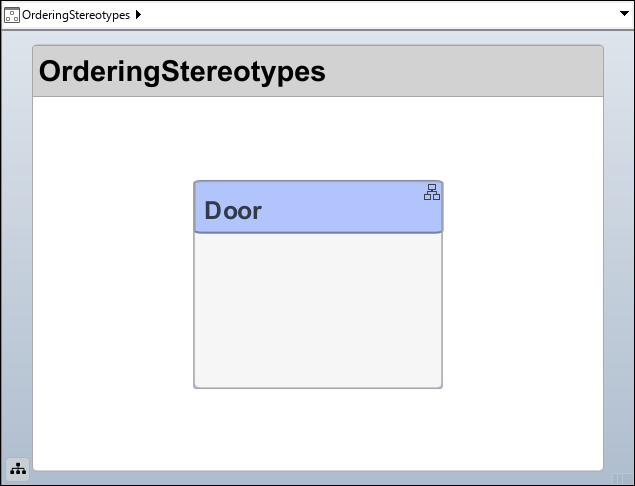
另请参阅
工具
模块
对象
systemcomposer.profile.Profile|systemcomposer.profile.Stereotype|systemcomposer.profile.Property
函数
systemcomposer.profile.Profile.createProfile|systemcomposer.loadProfile|applyProfile|removeProfile|renameProfile|systemcomposer.profile.editor|systemcomposer.profile.Profile.find|systemcomposer.profile.Profile.load|save|open|close|systemcomposer.profile.Profile.closeAll|systemcomposer.profile.Stereotype.find|getDefaultStereotype|setDefaultStereotype|getDefaultElementStereotype|setDefaultElementStereotype|addStereotype|removeStereotype|getStereotype|applyStereotype|batchApplyStereotype|getStereotypes|changeStereotype|removeStereotype|hasStereotype|addProperty|removeProperty|hasProperty|setProperty|getProperty|getPropertyValue|getEvaluatedPropertyValue|getStereotypeProperties|applyStereotypeOrder|getStereotypeNamesByOrder|increaseStereotypeOrder|decreaseStereotypeOrder