Creating CCS Project from a Model
You can create a Code Composer Studio™ project from a model. To create CCS project and open the project, follow the steps given.
Install the C2000™ Microcontroller Blockset and complete the additional setup tasks mentioned in Hardware Setup for C2000 Microcontroller Blockset.
Open the model c28x_LedBlink_ert.slx. This model is available in the Getting Started with Texas Instruments C2000 Microcontroller Blockset example.
This model is configured for a default target hardware (TI Piccolo F28035). To select a different target hardware, go to Configuration Parameters > Hardware Implementation > Hardware board.
If you select a different processor, make sure to replace the GPIO blocks and the GPIO pins connected to the LED with the GPIO blocks of the selected processor.
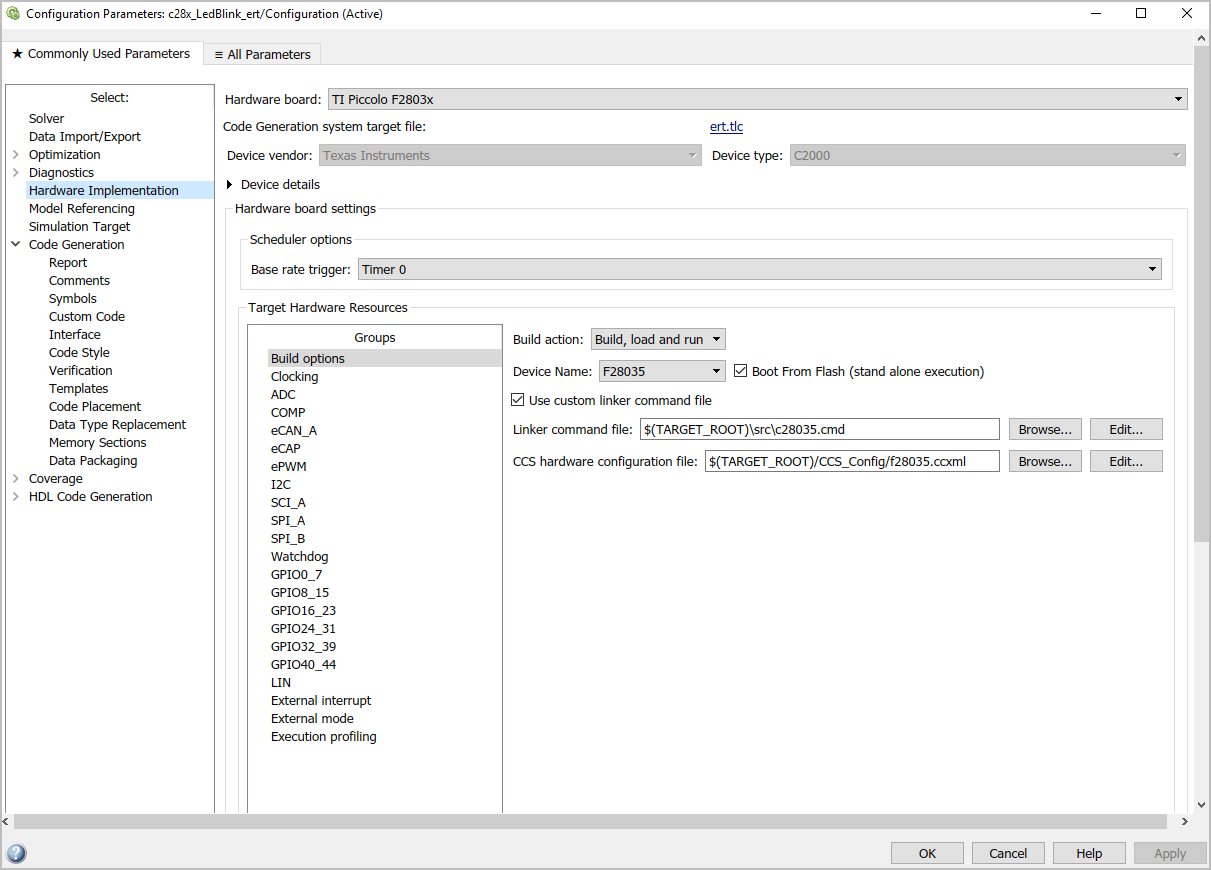
By default, the model is configured with the
Texas Instruments Code Composer Studio (C2000)toolchain to build, load, and run.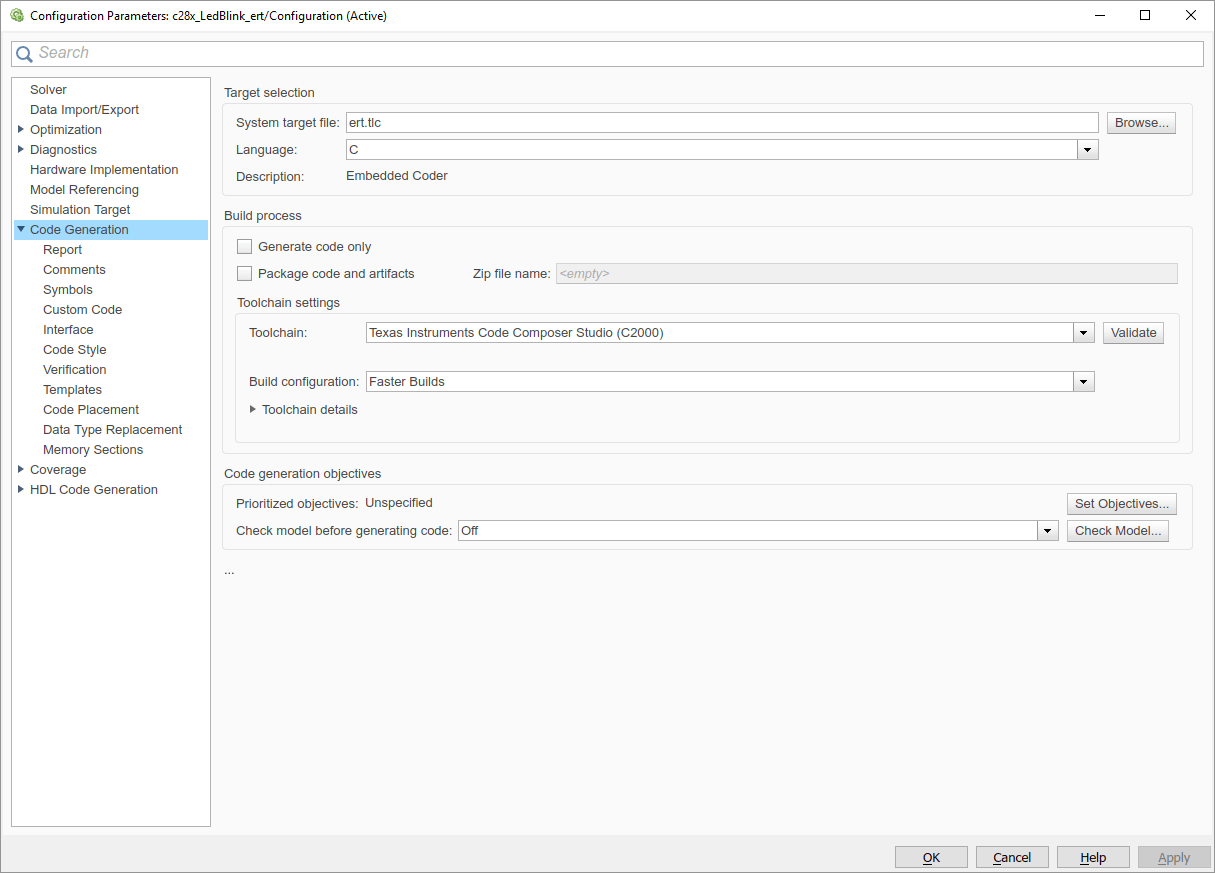
Click Build Model to build, load, and run the program and to create the CCS project.
Click ‘View Diagnostics’ to open the Diagnostic Viewer.
Under the Code Composer Studio Project section in the Diagnostic Viewer, click the link 'Open Project in Code Composer Studio'.
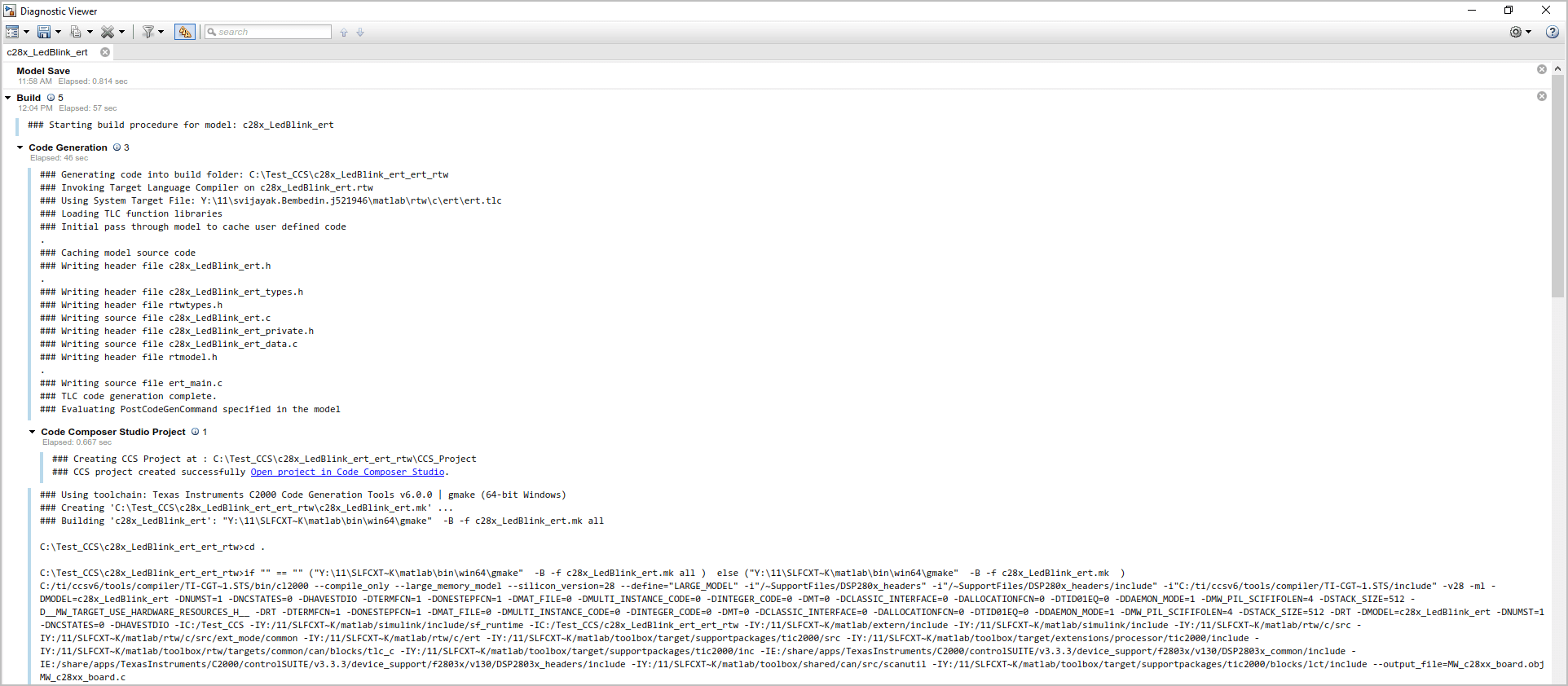
The Code Composer Studio IDE launches with the generated project.
Open the 'Project Explorer' from View tab in CCS.
Right-click the Target Configuration File (.ccxml) and click 'Set as Active Target Configuration'.
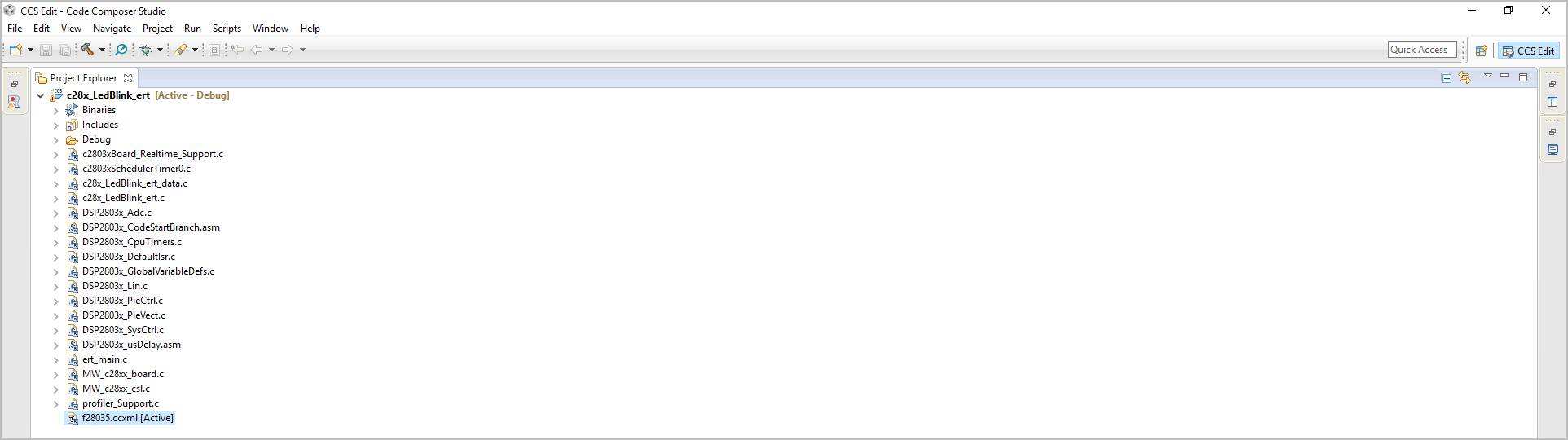
On Project Explorer pane, right-click the project in CCS and click Build Project to start the build process.
Make sure that the target hardware is connected to the host computer.
Click Run in CCS and click Debug (F11) to start the debug session.
Click the Play icon in the Debug mode to execute the code on the target hardware.
Note
CCS project creation feature is not supported with CCS v3.3 and CCS v4.
For CCS v5, the compiler and linker settings are not reflected in the CCS GUI, even though these flags are visible in the ‘Summary of flags set’ section. However, these flags are considered while building the CCS project.
Compiler tools that are installed outside the CCS Installation directory are not detected automatically. Add the Code generation tool path manually from the CCS GUI path:
Window > Preferences > Code Composer Studio> Build > Compilers > Tool Discovery.
You can open only one instance of CCS at a time. To open a new project in CCS, use the ‘Restart CCS’ option in the MATLAB® prompt that shows while clicking the diagnostic Viewer link. The current instance is closed and a fresh instance of CCS with the new project is opened.
See Also
Overview of Creating a Model and Generating Executable for C2000 Processors | Enhance Code Execution Speed in TI C2000 Simulink Applications | Measuring Code Execution Time on TI C2000 Using Custom Code Blocks